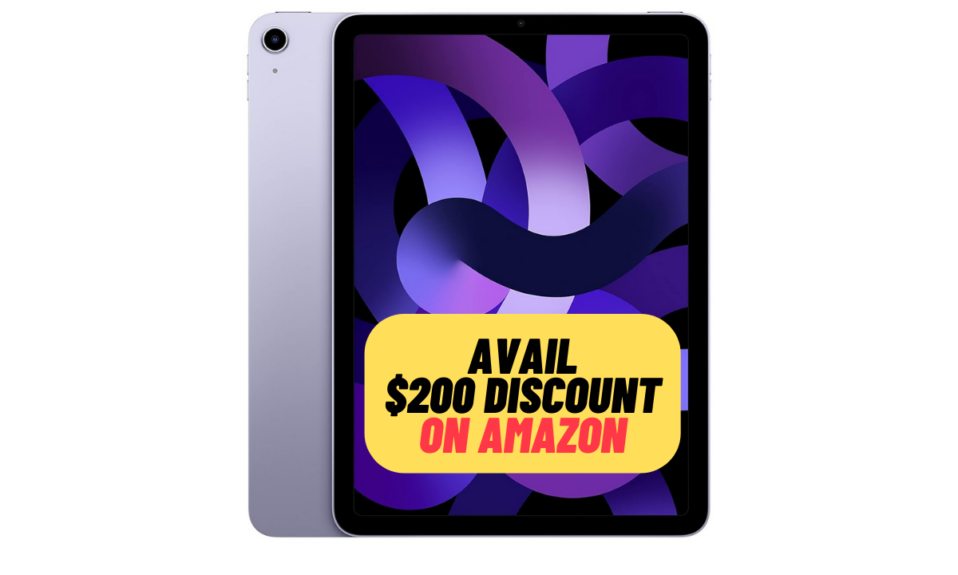While there is no denying the fact that iOS 16 has got a ton of awesome features, not all features have received the same amount of attention. Believe me, there are still a lot of cool features that are under the radar. So, if you are on the lookout to unravel everything that has gone a bit unnoticed, check out these 50 best iOS 16 hidden features.
50 Best iOS 16 Hidden Features: Most Exhaustive Roundup!
Undoubtedly, the best part about iOS 16 is the ability to tick almost all the boxes. Whether it’s customization, security, privacy, or stability, it has tried to cover everything. Though there are still quite a few loopholes, the upsides have kind of weighed upon the downsides. And that’s what has spiced up the digging. Enough talk, let’s jump right in to get started!
1. Lock Photos With Face ID/Touch ID
After a long wait, Apple has finally come up with a more effective way to let users conceal photos. For a change, you can now lock your hidden album with Face ID or Touch ID to ward off unauthorized access. Moreover, iOS 16 also allows you to keep the recently deleted photo album locked so that no one can get into them without your permission.
2. Delete/Merge Duplicate Photos
With iOS 16, you can get rid of duplicate photos with utmost ease. The stock photos app dumps all the duplicate images in a separate folder where you can manage photos without any hassle.
3. Lock Notes with Passcode and Face ID/Touch ID
Now, you can lock your notes with your device passcode and Face ID/Touch ID. Though locking a note with a separate password is more secure, you are more likely to forget it. That’s why it’s a welcome addition to iOS 16.
4. Remove Background from Photos in a Jiffy
One of the coolest iOS 16 features is the ability to remove background from images. That means you no longer need a third-party photo editor to isolate subjects from photos. Bear in mind that this feature supports only the latest iPhone models.
5. Edit Already Sent iMessage
Believe it or not, it’s never easy to keep typos and common grammar errors away. Even if you are a champ at typing on a software keyboard, you would agree with me when I say that typos tend to sneak in swiftly. However, with the addition of the edit button, you can prevent typos from ruining your messages.
6. Unsend iMessage
To ensure you don’t have to apologize and even say sorry due to huge embarrassment after sending a message to the wrong message, Apple now lets you unsend iMessage. So, the next time you happen to send a message to the wrong person, do not fail to get the most out of the “Undo Send” button.
7. Recover Deleted Messages
Apple has made it incredibly straightforward to recover a deleted message. For a change, the Messages app has got a separate folder called Recently Delete wherein all the recently deleted messages are automatically stored. Therefore, you can view and recover them without any pain.
8. Mark Messages As Unread
To help you easily keep a track of all the important messages, the Apple Messages app now lets you mark messages as unread. Hence, you can easily find out the messages that need attention later. Notably, there are multiple ways to do so.
9. Quickly Delete a Contact
Now, you do not have to take the roundabout ways to delete a specific contact. Simply, find a contact you no longer want to keep -> long press on it -> hit delete in the popup and you are good to go!
10. Merge Duplicate Contacts
Thanks to the introduction of the “Duplicate Contacts Merging” tool, it has become pretty easy to find and merge duplicate contacts. Thus, you won’t have to spend a lot of time finding and removing unwanted contacts anymore.
11. Export All Contacts
Another important feature that has made its way into the Contacts app is the ability to export all contacts. Times when you would like to share your address book with someone or switch to another platform, it can have a role to play.
12. Export All Gmail Contacts
If you have synced Gmail contacts with your iPhone, you can also export all your Gmail contacts from the stock contacts app on iOS. If you are wondering if the process could be rather tedious, let me tell you that it’s just as simple.
13. Haptic Keyboard Feeback
Though most third-party keyboard apps like Gboard and Microsoft SwiftKey have got the haptic feedback feature for a long time, Apple’s QuickType keyboard has added haptic keyboard feedback with the arrival of iOS 16. So, if you prefer to have keyboard vibration while typing, make the most of this notable feature.
14. Transfer eSIM Between iPhones
Transferring eSIM between iPhones has become far easier than ever before thanks to the use of Bluetooth. Though you could transfer eSIM in the previous versions of iOS as well, the process was not straightforward at all.
15. Show Full-Screen Album Art on the iPhone Lock Screen
This one is for the folks who love music to the core. If you are one of them, make the most of this nifty feature to display full-screen album art on the iPhone Lock Screen. Aside from amping up your music game, it can also enhance the style quotient of the Lock Screen.
16. Show iPhone Battery Percentage in the Status Bar
With the battery percentage indicator, it becomes more convenient to keep a track of the battery status. So, I’m glad that Apple has listened to the wish of a large number of users and found a way to show iPhone battery percentage in the status bar. Given how neat this feature is, it deserves to have a safe spot as one of the awesome iOS 16 hidden features.
17. Display iPhone Battery Percentage on the Lock Screen
Aside from letting you deck up your iPhone Lock Screen to your heart’s content, widgets can also let you keep an eye on the battery percentage of your device right from the Lock Screen. Hence, keep this handy feature on your radar as well.
18. Blur iPhone Home Screen
While it’s great to flaunt the wallpaper to your heart’s liking, at times, it’s better to take the attention away from the home screen. Especially when you are trying your best to concentrate on a task. That’s when the Home Screen blurring tool comes into the picture.
19. Landscape Face ID
Provided you have the latest iPhone models, you can unlock your device not only in the landscape orientation but also in portrait mode. So, when you are relaxing on a couch or resting in your bed, you can prop up your smartphone in the landscape mode and unlock it with ease.
20. Siri Call Hangup
Apart from letting you start a phone call or FaceTime session, Siri can now even hang up a FaceTime/phone call for you. Simply, invoke the personal assistant and say something like, “Hey Siri, Hangup.” and you are done!
21. Automatically Switch Lock Screen Based on Time or Location
Do you know that you can automatically change the Lock Screen based on a set time or location? This is exactly what you should do to make your Lock Screen stand out from the crowd.
22. Limit Browsing to Specific Safari Tab Group
Times when you have enabled a Focus Mode, you may want to restrict the browsing to a specific tab group. It will play a vital role in keeping distractions away.
23. Associate a Mail Account With a Specific Focus
In order to prevent an unsolicited email from ruining your concentration, you can associate a mail account with a particular Focus. This way, you will get emails only from the selected mail account when the Focus Mode is enabled.
24. Enable Dark Mode with Focus
If you are fond of Dark Mode and love to keep it enabled, this feature is for you. iOS 16 allows you to keep the Dark Mode turned on with a Focus profile to boost your viewing experience. Not to mention, it can also improve the battery life of your iPhone.
25. Transfer FaceTime Calls Between Apple Devices
Using FaceTime Handoff, you can transfer FaceTime calls between Apple devices connected with the same Apple ID. Yeah, you will no longer have to disconnect an ongoing FaceTime call and start it again on another device.
26. Silence Notifications from Specific People
If alerts from specific people keep bombarding you during a Focus Mode, you can choose to silence their notifications. This is an intelligent way to keep the noise away so that nothing can destroy your Focus and prevent you from giving your utmost.
27. Silence notifications from specific Apps
When you want to give your best to a task at hand, it’s better to keep all the distractions like random notifications at bay. Else, much of your important time would be lost checking useless alerts and you may even be deviated from your path. Luckily, iOS 16 offers the best way to silence alerts from specific apps.
28. Hide Messages from Specific People
Interestingly, you can also use Focus Filters to hide messages from specific people. Whether for privacy or peace of mind, it can come in handy in keeping certain chats away.
29. Hide Unwanted Content from Apps
If you often find your Focus Mode entangled with unnecessary content from specific apps, why not use Focus Filters to hide the unwanted content? This is an efficient way to restrict apps to show only the preferred content during Focus so that you never deviate from your goal.
30. Shuffle Between Photos on Lock Screen
If you want to amp up the customization game, choose a bunch of memorable or eye-catching images and shuffle between them on the iPhone Lock Screen. This is a nice way to keep the Lock Screen at the center of attention and also prevent boredom from creeping in.
31. Change Clock Style on iPhone Lock Screen
Do you know that you can customize the clock style on your iPhone? If you don’t like the default clock style and wish to make it eye-catching, this tip is primed for you. Moreover, iOS 16 lets you choose from three different fonts such as Devanagari, Arabic, and Arabic Indic for the clock.
32. Change Font and Color
It’s indeed fun to customize the font and color on the Lock Screen. Apart from letting you choose from multiple different fonts, iOS 16 lets you perfectly adjust the background color. That’s not all, you can even use a handy color palette to mix and match different colors with enhanced control. And this is precisely what puts it among the coolest hidden iOS 16 features.
33. Create Emoji Lock Screen Wallpaper
This one is for the folks who never seem to get enough of fun-loving emojis. If you are one of them, there is a good chance that you would like to create a variety of hilarious emoji Lock Screen wallpapers to amp up the fun quotient.
34. Set Dynamic Astronomy Lock Screen Wallpaper
Believe me, ever since I came across the “Dynamic Astronomy” wallpaper, I have fallen in love with it. What makes it stand out is the ability to adapt to specific real-world variables. Even better, it comes in several variants to show the Earth from afar or close in on the current location, entire solar system, moon from afar or in detail, etc.
35. Set Dynamic Weather Lock Screen Wallpaper
What better way to keep a track of weather conditions than getting the most out of the dynamic weather Lock Screen wallpaper that is designed to adapt to specific real-world variants? Aside from making the Lock Screen look stunning, the dynamic Lock Screen wallpaper makes it easy to track weather conditions. Keep in mind that it continuously requires access to your location which may eat into a good amount of battery.
36. Switch Focus Modes Right From iPhone Lock Screen
If you use different Focus Modes to manage your personal and professional lives, you would be pleased to know that iOS 16 allows you to switch between Focus Modes right from the Lock Screen. Yeah, you read that right! You no longer have to dig into the Settings or bring up the Control Center to invoke a Focus profile.
37. Link a Lock Screen With a Specific Focus Mode
No longer want a beautiful or attention-grabbing Lock Screen to become the wrecker-in-chief for your Focus Mode? If yes, I would recommend you link a Lock Screen with a specific Focus Mode. It will play a vital role in keeping distractions at bay when you are trying to give 100% to a task.
38. Crop Photo on iPhone Lock Screen
iOS 16’s Lock Screen comes with a handy “Cropping” tool to let you easily adjust your photo. This is precisely what you need to make your photo look in line with your preference. Thanks to the pinch gesture, cropping a photo on the Lock Screen is much easier than you think!
39. Style Your iPhone’s Lock Screen Picture
As someone who likes to set photos as the Lock Screen wallpaper, it’s great to know that iOS 16 allows users to apply different styles or looks for the selected wallpaper picture. Using machine learning, iOS 16 offers a selection of looks to let you style the Lock Screen picture. Since the looks are intelligently generated in accordance with the style of the chosen photo, they look much better than filters.
40. Change the Color of Your iPhone Lock Screen
If you have a penchant for creating a variety of Lock Screens with different colors, this tip is for you. iOS 16 lets you change the color of your iPhone Lock Screen so that it remains in sync with your style.
41. Make Siri Wait Longer For You to Finish Speaking
Unlike before, you can make Siri wait longer for you to finish speaking. If you find the virtual assistant a bit hurried up during a conversation, force it to let you finish first.
42. Make Siri Announce Notifications Though iPhone’s Speaker
Probably, the easiest way to keep a track of notifications is to have Siri announce notifications through the iPhone’s speaker. This feature not only makes it easier to track alerts but also find out what they are for.
43. Skip Siri Confirmation
Whenever you send any message using Siri, the virtual assistant asks for your confirmation. While this does make sense to ensure you do not send the message to the wrong person or that the message is not inaccurate, it adds an extra step that doesn’t always feel needed. The good thing is you can finally skip Siri confirmation in iOS 16.
44. Automatically Bypass CAPTCHAs
Even though CAPTCHAs are designed to distinguish human from machine in order to fight out spam and automated extraction of data from websites, they are really annoying. With iOS 16, you can automatically bypass CAPTCHAs to ensure they do not block your path while using any app or website. In terms of significance, it deserves to be considered as one of the best iOS 16 hidden features.
45. Hide Notifications
Whether you want to conceal some personal/sensitive notifications from the prying eyes or keep the Lock Screen clean, this feature has got you fully covered. There are two pretty straightforward ways to show notification count on the Lock Screen. While one is temporary, the other is permanent.
46. Schedule an Email
The email scheduling feature is very helpful as it offers you the option to compose emails and sent them at the desired time. Hence, you can wish your friends or clients without ever forgetting it.
47. Set an Email Reminder
No matter how proactive you may be, it doesn’t always easy to remember everything that’s lined up for you. That’s the reason why the ability to set an email reminder is an essential feature. Therefore, make sure to bring it into your fold.
48. Copy & Paste Edits
Editing a bunch of images for sharing on social network sites or with friends will no longer be a painful affair as Apple has introduced an efficient batch photo editing feature. Better still, you can copy the edits and paste them with all the selected images at once. Sounds great, isn’t it?
49. Extract Text from Videos
Introduced in iOS 15, Live Text could earlier let you extract text only from images. However, with the arrival of iOS 16, this OCR (Optical Character Recognition) powered feature can let you copy text even from videos. Once again, bear in mind that it is compatible with only the latest iPhone models.
50. Enable Depth Effect on iPhone Lock Screen Wallpaper
The depth Effect makes the Lock Screen wallpaper look impressive. When enabled, it places the subject slightly above time to add a dramatic 3D effect. If you want your photo to appear attention-grabbing on the Lock Screen, be sure to get the most out of it.
Pro Tips to Make the Most of iOS 16…
There you have it! So, this is the most exhaustive roundup of the hidden iOS 16 features. Hopefully, you have found enough features to customize the latest iteration of iOS. That said, have you found any important or worthy feature missing from this lineup? If yes, do not forget to tip me about that via the comments section below. Moreover, you can also ping me up via Twitter or LinkedIn.
For more info, check out the video: