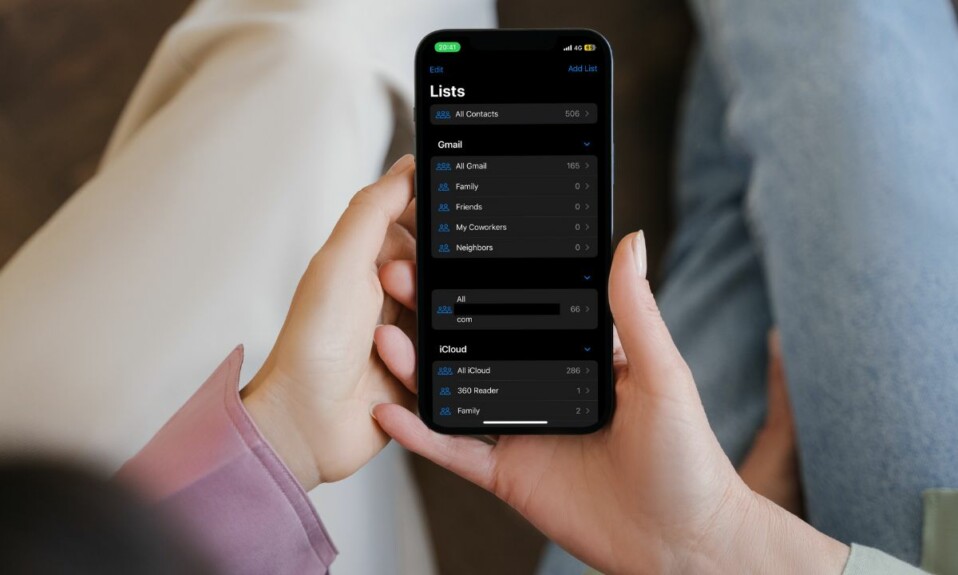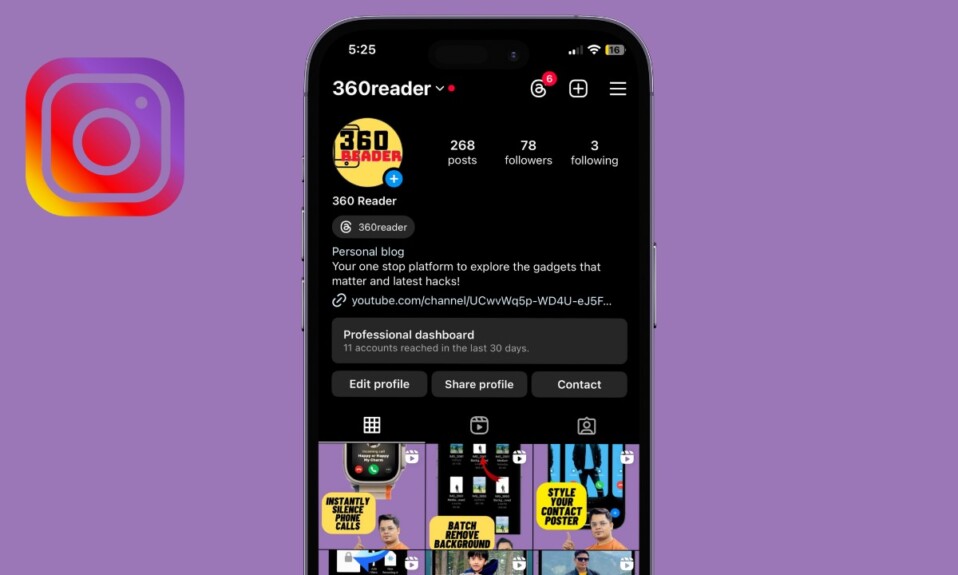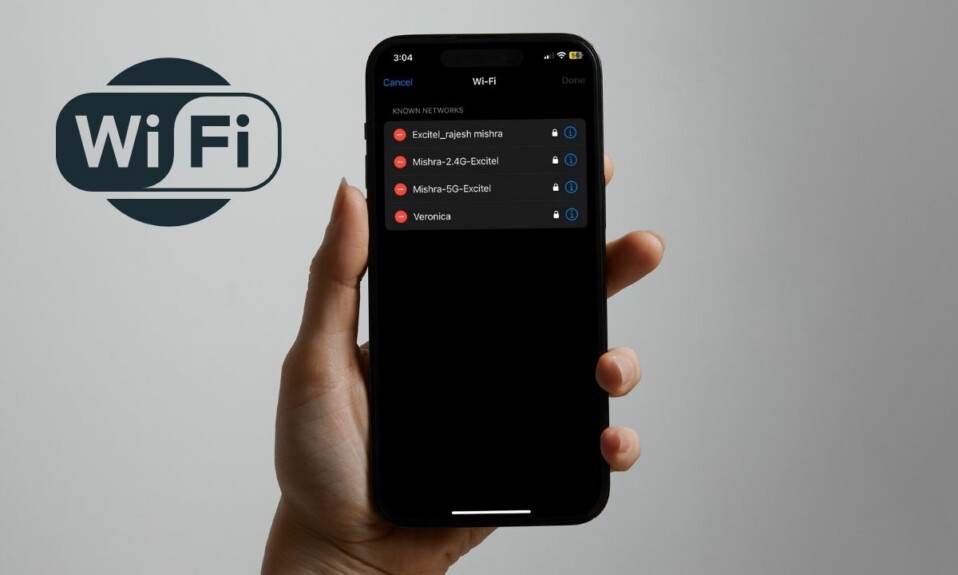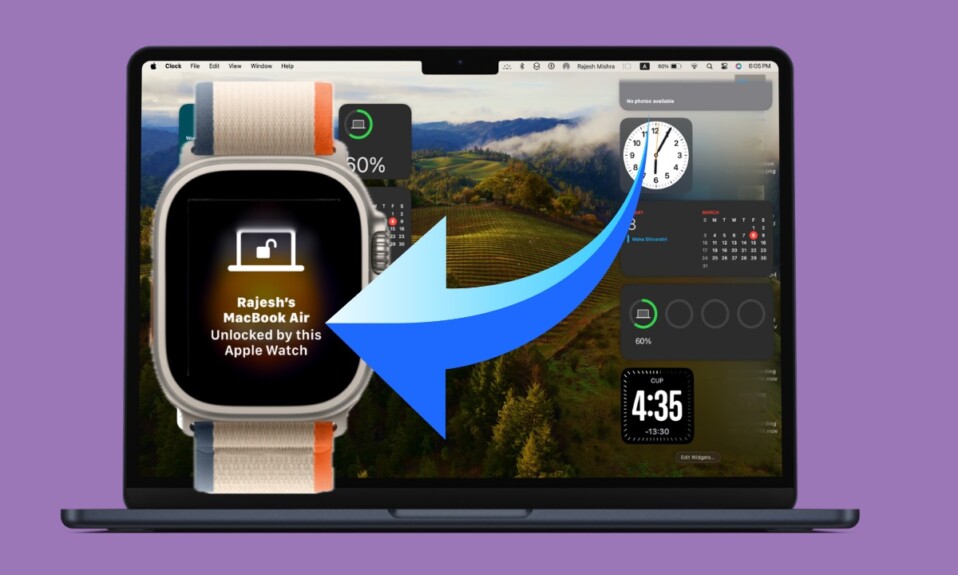After a long time, Apple has finally revamped the Contacts app to let you manage your contacts with enhanced control. For a change, the stock contact manager app allows you to find and manage duplicate contacts with ease. Hence, you will no longer need to rely on third-party contact managers to get rid of duplicates. Whether you want to declutter your contacts app or just figure out how this all-new feature works, read on to learn how to find and merge duplicate iPhone contacts in iOS 17 or later.
Find and Delete Duplicate iPhone Contacts in iOS 17 or Later
Let’s first figure out how the native duplicate contacts remover works on iPhone!
How does the built-in duplicate contacts finder work on iPhone?
iOS scans through your entire list of contacts and shows the number of duplicates. Hence, it becomes more convenient for you to review the duplicates and choose to merge/delete them. What if you want to merge all duplicate contacts at once? Bother not, there is a “Merge All” button to make the task incredibly straightforward for you.
Before getting started with the following steps, ensure that your iPhone has iOS 17 installed. Head over to the Settings app on your iPhone -> General -> Software Update -> download and install the latest version of iOS.

Review and Merge Duplicate Contacts on iOS
Step 1. First off, open the Contacts app or Phone app on your iPhone.
Step 2. Now, tap on the Contacts tab at the bottom center of the screen.
Step 3. Next, tap on Duplicates Found. The total number of duplicate contacts will appear right next to Duplicates Found.
Note: If the Duplicates Found option does not appear, tap on the Lists (<) button at the top left corner of the screen and choose iCloud. After that, select Duplicates Found.
Step 4. On this screen, you should see a list of all the duplicate contacts. Now, if you want to update or merge a specific duplicate contact, tap on it and then do the needful.
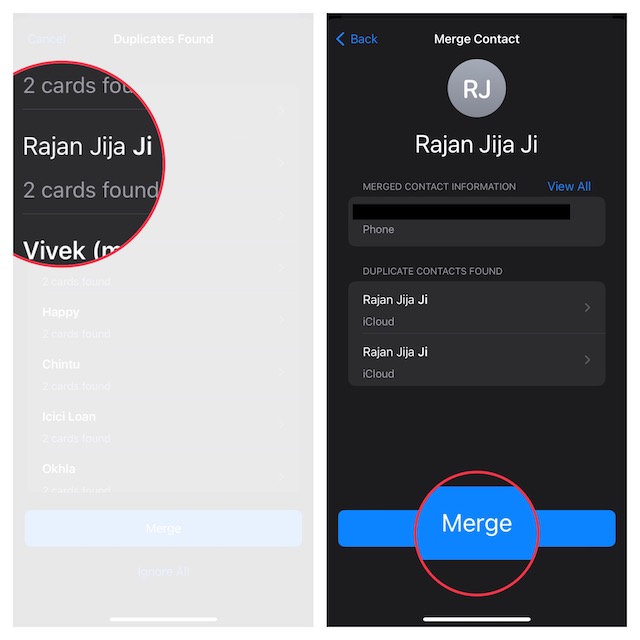
And if you wish to fix all of your duplicate iPhone contacts at one go, hit the Merge button at the bottom of the screen and you are good to go! And if you want to completely get rid of the useless contacts, hit the Delete button.
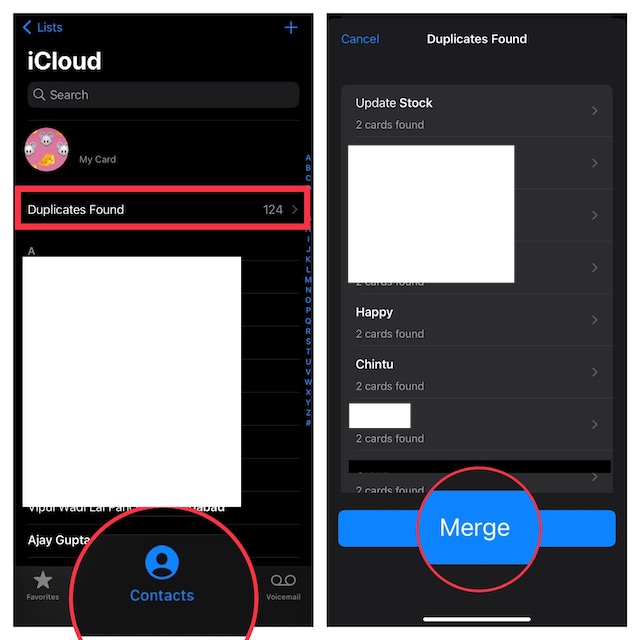
Signing off…
That’s all there is to it! So, that’s a pretty straightforward way to track down all the duplicate contacts on iPhone and fix them without breaking any sweat. In more ways than one, iOS 17 is a deserving upgrade. Features like the customizable lock screen, Developer Mode, Undo Sent iMessages, and Quick Note make it an impressive upgrade. Have you installed iOS 17 on your iPhone? If yes, make sure to share your thoughts about the latest iteration of iOS and the things you like most about it.