Times when your iPhone runs into a common issue like touchscreen unresponsive, freezing, or random crashing, hard reset aka force restart comes into play. That’s the reason why it’s known as a go-to troubleshooter for fixing common iOS/iPadOS problems. Considering how important this hack is, you should know how to force restart the iPhone and iPad so that you can use it to resolve any miscellaneous glitches.
How to Hard/Reset iPhone and iPad (All Models)
Do note that the process of hard reset varies based on device models. So, make sure to check the steps related to a specific model.
Force Restart iPhone 8/X or Later and iPad without Home Button
1. Press and quickly release the volume up button.
2. Press and quickly release the volume down button.
3. Then, make sure to hold down the side/top button until the screen goes black and the Apple logo appears on the screen.

Force Restart iPhone 7 and 7 Plus
1. Press and hold the side button and the volume down button simultaneously.
2. Keep holding both buttons until you see the Apple logo on the screen.
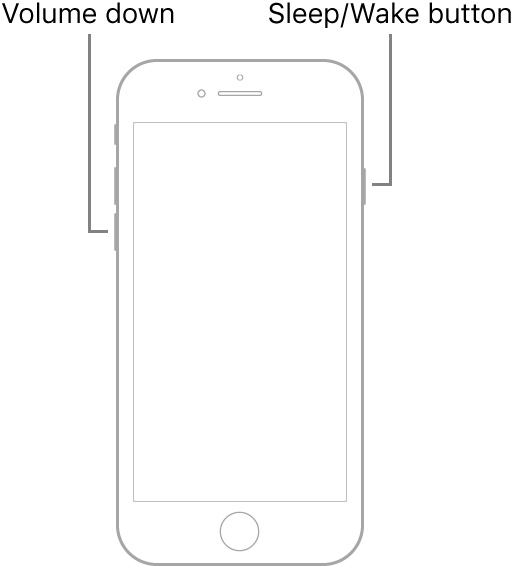
Force Restart iPhone 6s or Earlier and iPad with Home Button
1. Press and hold the home button and side/top button at once.
2. Be sure to hold down both buttons until the Apple logo appears on the screen.
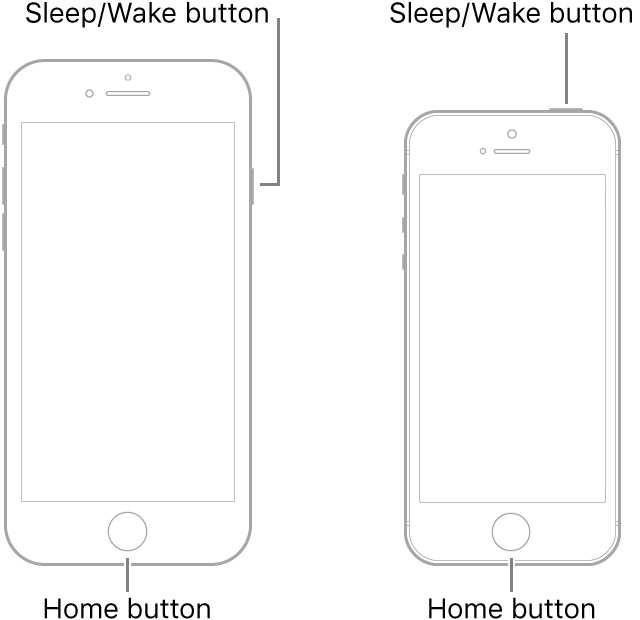
Frequently Asked Questions
Q 1. Can Siri restart my iPhone?
Yes, Siri can let you restart your iPhone running iOS 16 or later. Just invoke Siri and say, “Restart iPhone”. When asked to confirm the action, say “yes” or hit the Restart button that shows up on the screen.
Q 2. Why has my iPhone frozen?
There could be multiple reasons why your iPhone has frozen or become completely unresponsive. Some of the well-known culprits of this issue are clogged-up storage, outdated versions of apps, miscellaneous software bugs, etc.
Q 3. Why is my iPhone dead?
Your iPhone might have completely run out of battery. Hence, allow the device to get sufficiently charged. Once it has got enough battery, it will automatically reboot.
Quick Ways Hard Reset Your iOS/iPadOS Device
That’s all there is to it! Now that you know how this noted troubleshooter works, never fail to make the most of it whenever your iOS device seems to run into any miscellaneous problems. More often than not, it can help you fix them. Since this hack hardly takes any time and also doesn’t harm any data, it makes sense to give it a try. That said, do you have any questions or valuable feedback to share? Make sure to send your points across via the comments section below.
Read more: How to Change Clock Style on iPhone Lock Screen in iOS 16

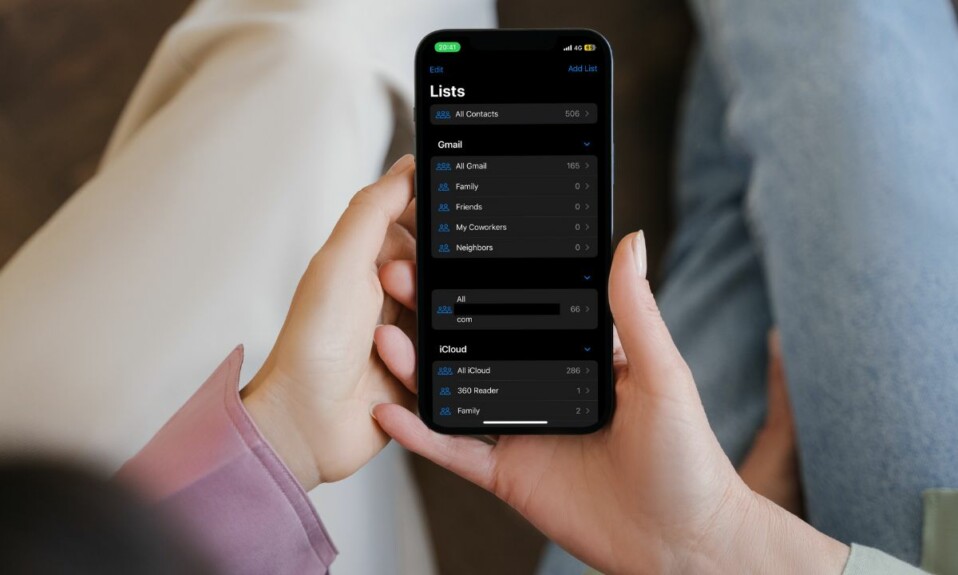
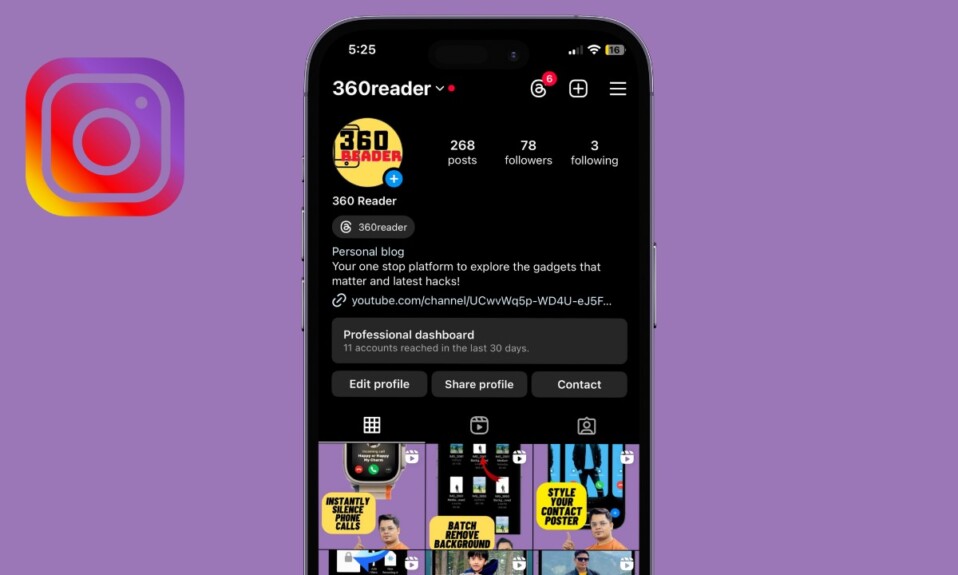
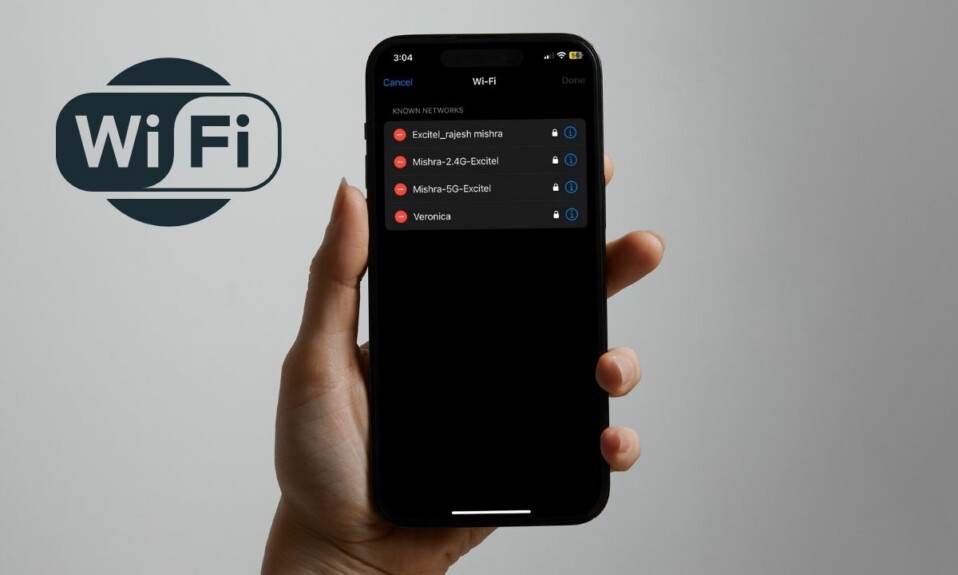
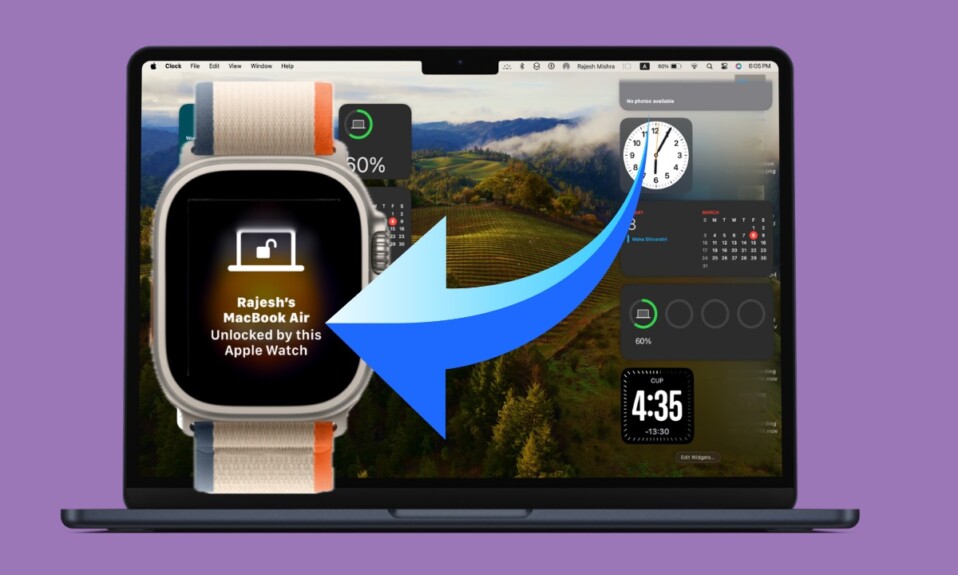
My new Apple IPad does not start.-black screen
How can I make it start?
Make sure your iPad is fully charged. If the device doesn’t boot up even after being charged, force restart the device.