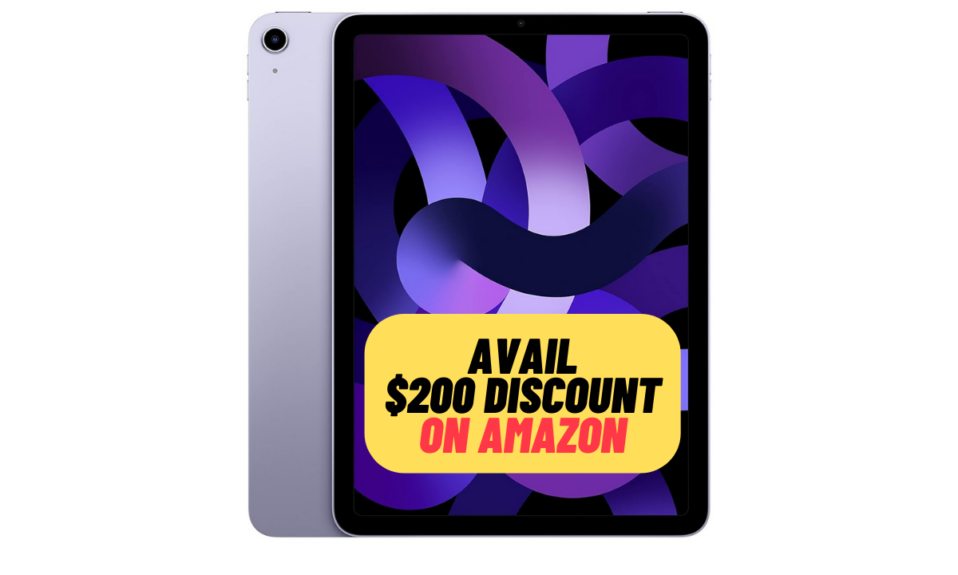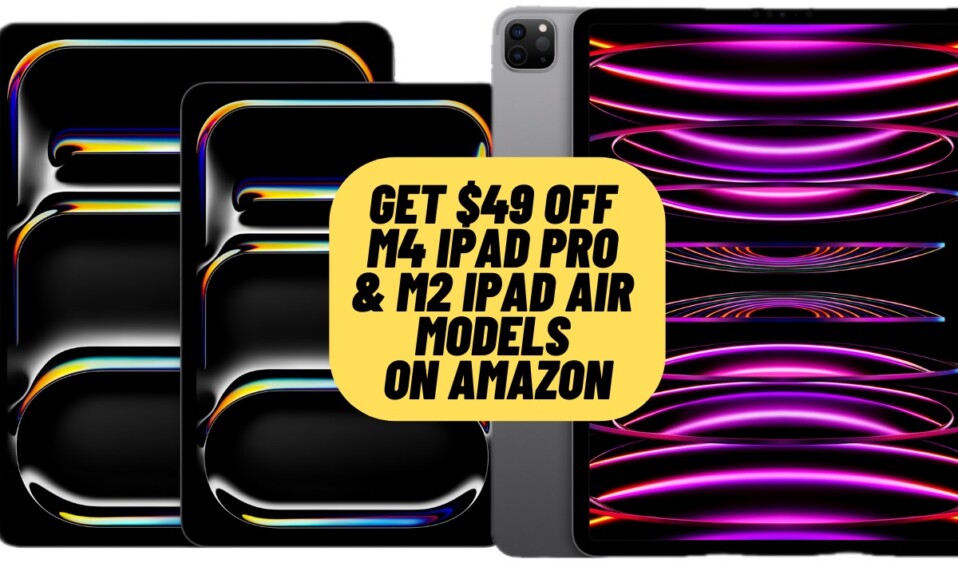When you activate Siri and ask it to send a message, it asks for your confirmation before sending the message. While it allows you to check if Siri has transcribed your message correctly, it adds an extra step that does not always seem needed. That’s why many of us think that it is better to send the message automatically without confirmation. Luckily, Apple has offered a way to do just that. That said, let me show you how to skip Siri confirmation in iOS 16 on iPhone and iPad.
Skip Siri Confirmation on iPhone and iPad
When I’m on the move or in a hurry, the last thing that I want Siri to do before offering answers or sorting out queries is to ask for confirmation. It feels more frustrating when the command you have input is dead simple.
Step 1. To get started, open the Settings app on your iPhone and iPad.
Step 2. Now, scroll down and tap on Siri & Search.
Step 3. Next, tap on Automatically Send Messages.

Step 4. Next up, turn on the toggle for Automatically Send Messages.
Step 5. Finally, you have the option to decide whether or not to skip Siri confirmation while connected to headphones and CarPlay.

Now, customize the settings as per your needs and you are good to go! From now onwards, Siri will automatically send messages unless you ask to change or cancel it.
Stop Siri from Skipping Confirmation on iPhone and iPad
Of course, if you ever want to go back to the default behavior, you can do so without any hassle.
Step 1. First off, open the Settings app on your iPhone and iPad.
Step 2. Tap on Siri & Search.
Step 3. Tap on Automatically Send Messages.
Step 4. Turn off the switch next to Automatically Send Messages and quit the Settings app.
Siri will now once again ask for your confirmation before sending any message.
Frequently Asked Questions
1. Why has Siri failed to compete with Google Assistant?
One of the main reasons why Siri hasn’t been able to compete with Google Assistant is due to a lot of privacy restrictions that hamper Apple’s virtual assistant from learning and offering a more personalized experience.
2. How do you completely disable Siri on your iPhone?
Go to the Settings app on your iPhone or iPad -> Siri & Search -> turn off the toggles for Listen for Hey Siri and Press Side Button/Home Button for Siri.
Signing off…
iOS has won a lot of praise both from fans and experts, thanks largely to a number of notable features like lock screen customization and batch photo editing. If you have missed out on the important ones, check out the following ones:
Read more: How to Quickly Delete iPhone Contacts in iOS 16 or Later