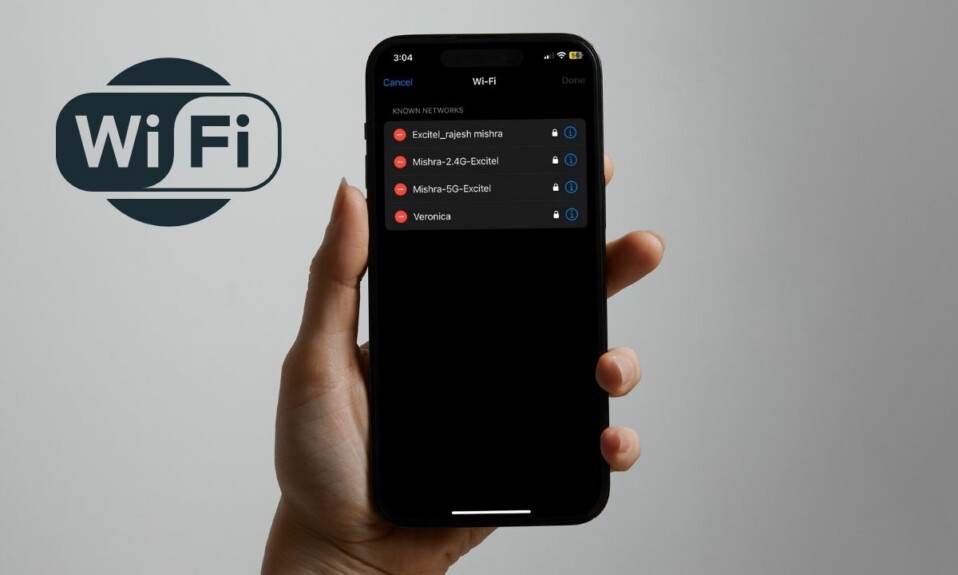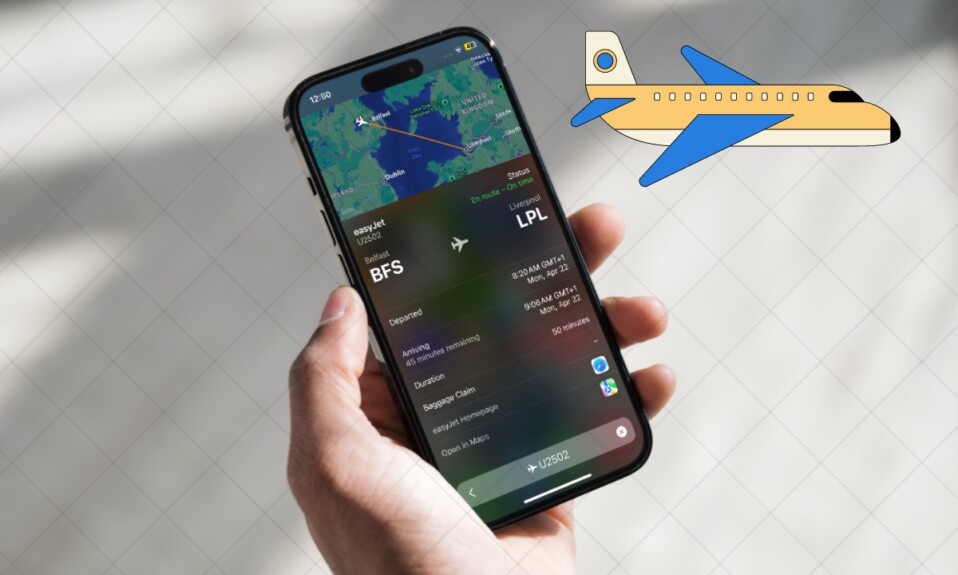iOS 17 boasts a ton of pretty neat features including the ability to let you take a quick note, create a Lock Screen with eye-catching widgets, and developer mode. One such equally interesting feature is the option to link Focus Mode to your favorite iPhone Lock Screen wallpaper. When you link a Focus profile to a wallpaper, the Focus Mode automatically gets activated when you use the specific wallpaper. Here is how it works:
Link Focus Mode to iPhone Lock Screen Wallpaper
For those unfamiliar, Apple introduced Focus mode in iOS 15 to let you concentrate on the tasks that matter to you. Depending on your needs, you can create a variety of profiles to get your work done with the desired peace of mind. Before getting started, make sure you have created a Focus profile. If you have not yet created any profile, go to the Settings app on your iPhone -> choose Focus, and then do the needful.
Step 1. First off, unlock your iPhone with Face ID or Touch ID depending on your device model.
Step 2. Now, press and hold on to the Lock Screen wallpaper.
Step 3. Next, swipe left/ right to find the desired Lock Screen wallpaper which you want to link to a Focus profile.
Step 4. Next up, tap on the Focus button that appears at the bottom of the wallpaper.
Step 5. Up next, select a Focus profile and hit the X remove button in the window.
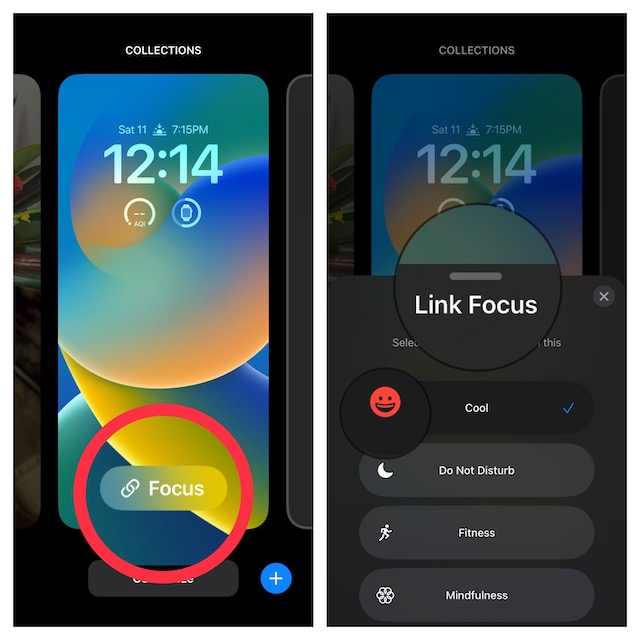
Step 6. Finally, tap on the Done button at the top right corner of the screen and you are good to go!
Frequently Asked Questions
1. What do the Focus Filters do on iPhone or iPad?
With Focus Filters, you can ideally fine-tune how your device and important features like dark mode behave when you have a Focus profile enabled.
2. Is there a way to delete a Lock Screen wallpaper?
Just swipe to find the unnecessary Lock Screen wallpaper -> swipe up on the wallpaper and hit the trash icon to get rid of it.
Signing off…
That’s pretty much all you have to do to Link a specific Focus profile to a specific iPhone Lock Screen wallpaper. From what I can tell, this feature can come in handy in several situations. For instance, when are working out or having a peaceful time, you can set this wallpaper to keep all the distractions at bay.
Even though iOS 17 is still a work in progress, it has received a lot of praise. Though there are still some grey areas, it seems to have covered most bases to be considered a notable upgrade. What do you have to say about it?
Read more: How to Unsend iMessages in iOS 16 on iPhone