Have you ever wished to export your entire iPhone contacts and got disappointed to know that iOS lacked this essential feature? Well, you are not alone to have been in this rather disappointing situation. However, the good thing is that Apple has rectified its mistake and eventually come up with a pretty straightforward way to export all iPhone contacts in iOS 16. Here is how it works:
Export All Contacts from iPhone to Another Device in iOS 17
First, let’s find out how exporting contacts from iPhone works in iOS 17!
How Does Contact Exporting Work in iOS 17?
With iOS 16, Apple allows you to export not just your entire contacts but also the ones you have synced with iCloud. As for the contact-sharing method, you can choose to export your iPhone contacts via email and other apps like Apple Messages, WhatsApp, and more. Thus, you don’t need to use any software or third-party apps for exporting the contacts from your iOS device. Not to mention, it is also going to make your switch from iOS to Android hassle-free; if you ever happen to put an end to your loyalty to Apple.
Step 1. To begin with, open the Apple Messages app on your device running iOS 17 or later.
Step 2. Tap on Lists located in the upper-left corner of the user interface.
Step 3. On this screen, you will get multiple options like:
- All Contacts: It provides access to your entire contacts list.
- All iCloud: It allows access to all the contacts that are synced with iCloud.
Keep in mind that if you have synced Gmail contacts with your iPhone, you will also see an option named All Gmail.
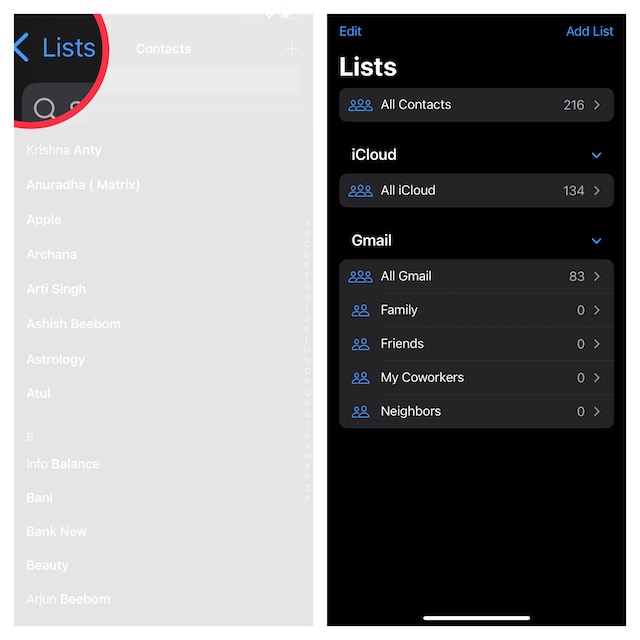
Now, touch and hold on All Contacts or All iCloud as per your needs and choose Export in the menu. Then, select what you want to share and deselect the ones that you don’t wish to share. For instance, you can share the contact photos, prefixes, and names of the companies. After that, tap on Done at the upper-right corner of the screen.
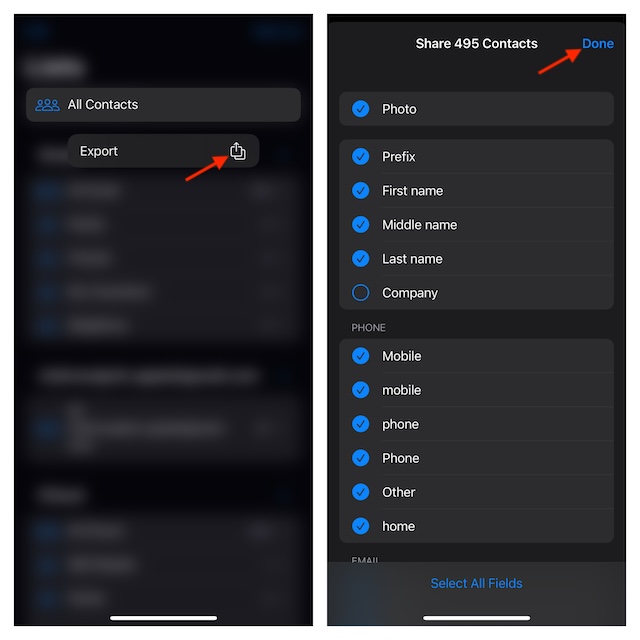
4. As always, the standard share sheet will now appear with several options to export the contacts list. Select the preferred option to share your contacts and you are good to go!
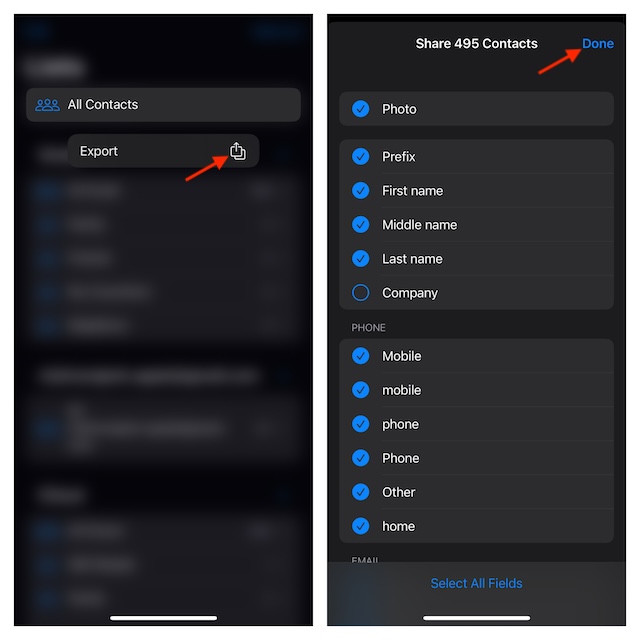
Wrapping up…
While most first-party apps like Safari and Messages have vastly improved over the years, the stock contacts app was left on the back burner. Worse, it lacked even the basic contact management features like merging duplicate contacts and deleting contacts the faster way. But that has changed for good since Apple has covered most of the bases. Hence, the Contacts app now looks more refined and offers a better way to manage contacts.




