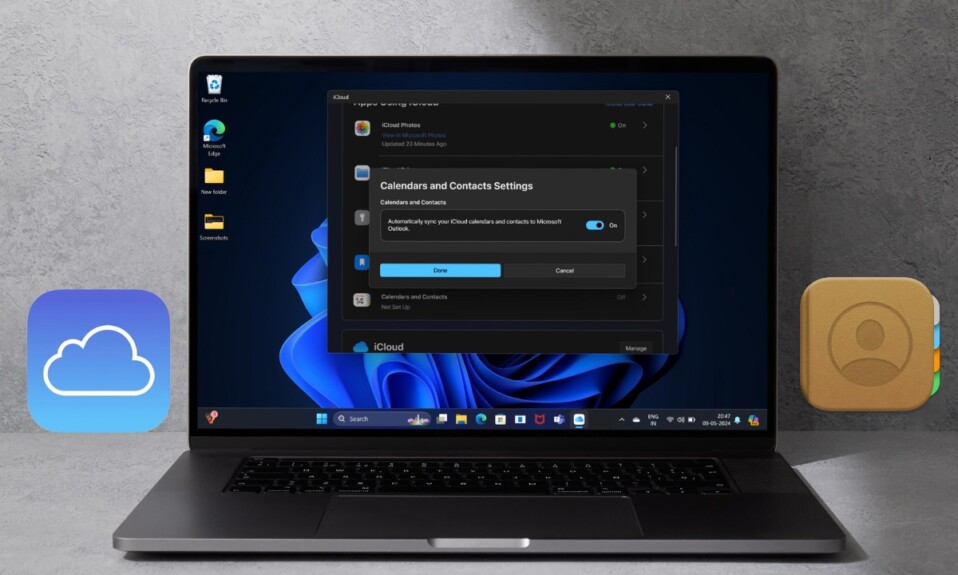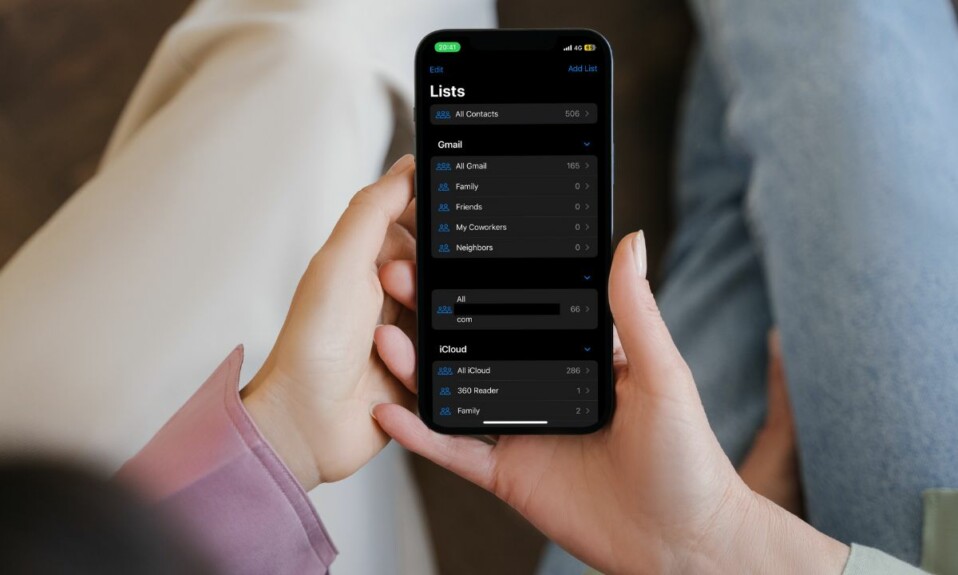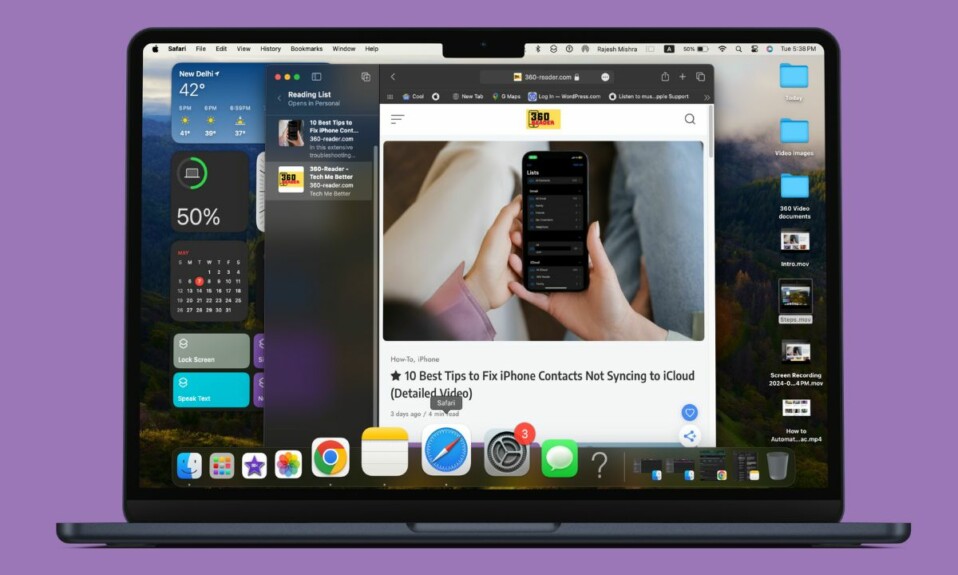When I’m on the go or about to kickstart a fun-loving game, the last thing I want to see is the low battery. The dying battery not only throws cold water on my spirit but also comes in the way of my activity. That’s why I prefer to keep a track of the battery percentage of my iPhone to figure out how much power is left in the tank and juice it up on time. Luckily, you can display iPhone battery percentage on Lock Screen in iOS 16 for more convenient tracking of the battery life. And that’s exactly what I’m going to show you in this quick guide:
How to Show Battery Percentage on iPhone Lock Screen in iOS 16
Note that iOS 16 also lets you show the battery percentage in the iPhone’s status bar. So, if want to make it more convenient to monitor the iPhone’s battery percentage, make sure to take advantage of this new add-on as well.
Step 1. Unlock your iPhone with Face ID Touch ID.
Step 2. Long press on the screen to reveal the Lock Screen wallpaper gallery.
Step 3. Find a preferred wallpaper by swiping left or right and then tap on the Customize button at the bottom.
Step 4. Tap on the frame that appears below the time reading to bring up the widget’s window.
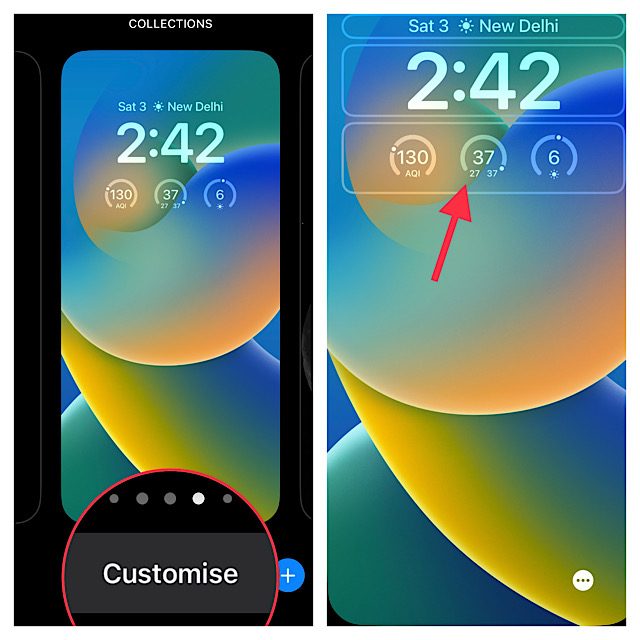
Step 5. Now, tap on the Batteries widget and then choose the desired size like a square and rectangle. Note that you have the option to show both widgets simultaneously.
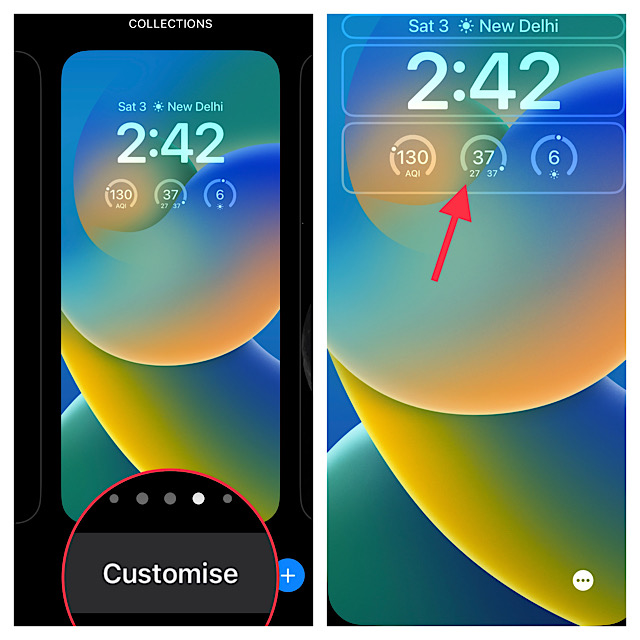
If you want to further amp up the customization game, you can change the clock style and customize the font and color. To do so, tap on the time reading to show the font & color window, and then design everything to your heart’s liking.
Step 6. Then tap on the X button at the upper right corner of the widget’s window to close it.
Step 7. Now, tap on Done at the top right and then choose to set this wallpaper as a pair for both the Lock Screen and Home Screen or customize the Home Screen separately.
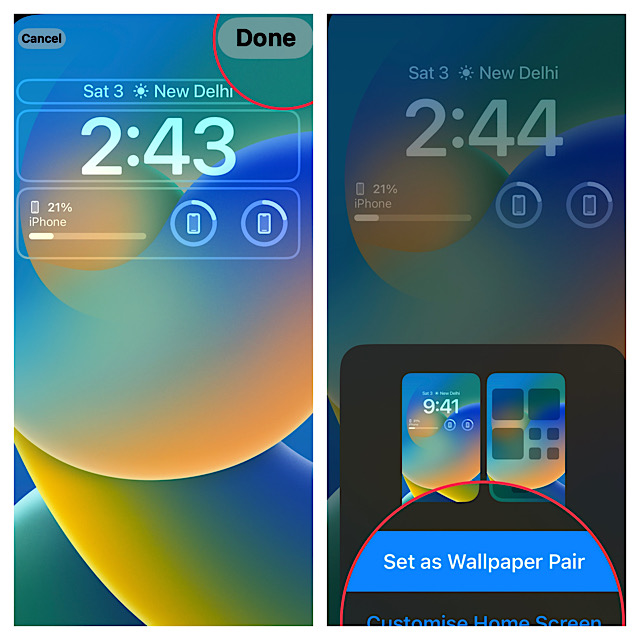
Step 8. Make sure to tap on this wallpaper to activate and use it.
Frequently Asked Questions
Q 1. How do I make my iPhone battery percentage show permanently?
With the introduction of iOS 16, Apple has added an option to show battery percentage in the iPhone’s status bar. To get it done, head over to the Settings app on your iPhone -> Battery and then turn on the toggle for Battery Percentage.
Q 2. Why did Apple remove battery percentage?
Apple had to remove the battery percentage from the status bar due to a lack of enough real estate.
Signing off…
There you go! So, that’s how you can display the battery percentage of your iOS device on the iPhone’s Lock Screen. From what I can tell, it’s a pretty neat feature and works reliably. What’s your take on it?