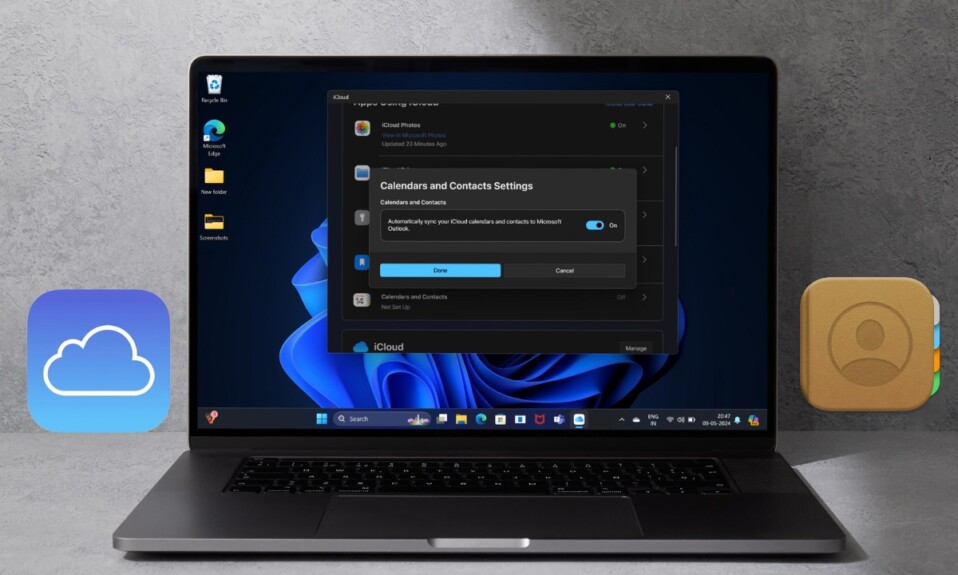While it’s great to deck up the iPhone Home Screen with stunning wallpapers, at times, they seem to cause distractions. Especially when you are into something serious. To ward off distractions, you can choose plain wallpaper but it’s not something that everyone would like to have. So, how do you strike a fine balance between the two? Thanks to a neat feature, you can blur the Home Screen on your iPhone in iOS 17 or later. Keep reading to learn how it works:
Blur iPhone Home Screen in iOS 17 or Later
Slightly hidden inside the Home Screen settings exists a “Blur” button which allows you to blur the entire background of the iPhone Home Screen. This is a pretty neat way to take the attention away from the background. Times when I have enabled a Focus Mode, I make the most of this feature to prevent the home screen wallpaper from destroying my attention.
Step 1. To get started, open the Settings app on your iPhone.
Step 2. Now, tap on Wallpaper.
Step 3. Under the “Set as Current” section, you should see a bunch of suggested Lock Screen and Home Screen wallpapers. To make your task a tad easier, each wallpaper has both Lock Screen (on the left) and Home Screen (previews).
Next, you need to tap on the Customize option that appears at the bottom of a specific Home Screen preview.
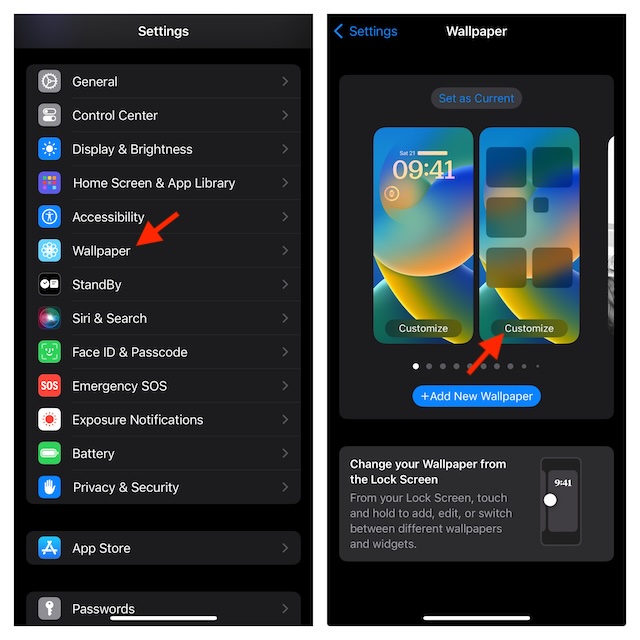
Note: If you would like to set up a new Home Screen wallpaper -> tap on Add New Wallpaper -> select a new wallpaper from the gallery -> customize it to your heart’s liking -> tap on the Add button at the top right -> Customize Home Screen (separately).
Step 5. Up next, tap on the Blur button at the bottom right corner of the screen to turn it on or off.
Step 6. In the end, make sure to tap on Done at the top right corner of the screen to confirm the action.
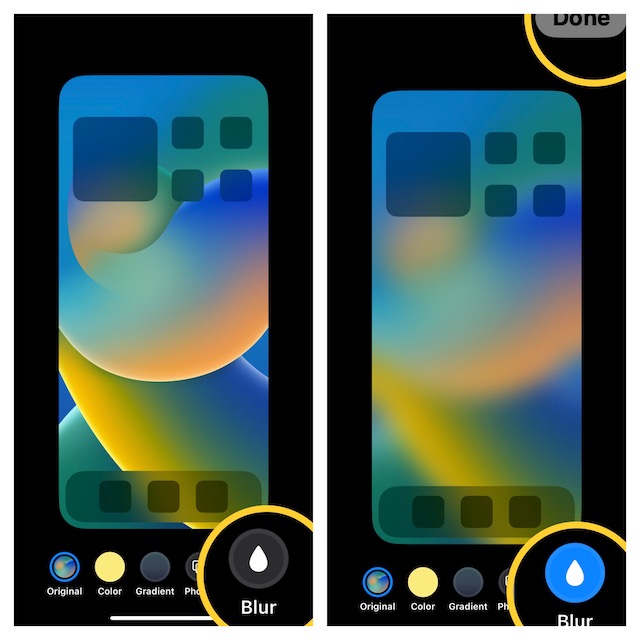
That’s all there is to it! So that’s how you can enable or disable legibility blur on your iOS device depending on your needs.
Change the Color of Your iPhone Home Screen Wallpaper
It’s worth pointing out that you can also change the background of your iPhone Home Screen wallpaper.
Step 1. To do so, navigate to the Settings app -> Wallpaper -> Customize at the bottom of the Home Screen preview -> Customize Current Wallpaper.
Step 2. Now, choose one of the color circles at the bottom center of the screen.
Step 3. If you want to customize the Home Screen with a gradient color, tap on the Gradient button at the bottom and then choose a desired color in the color window.
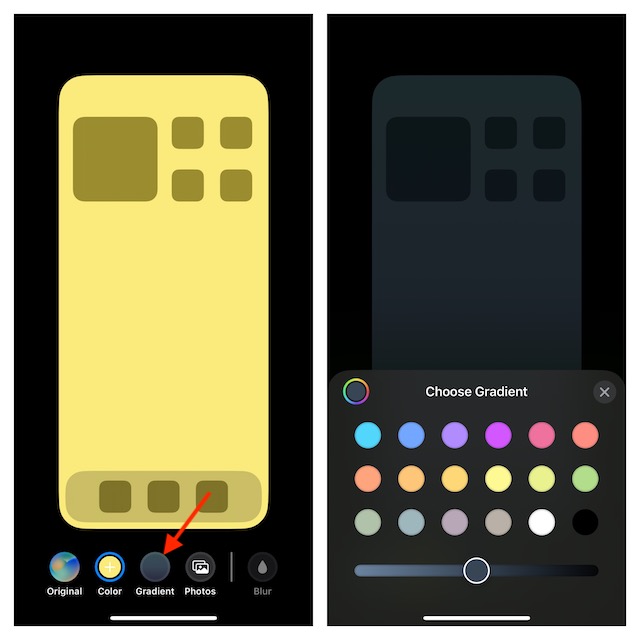
Step 4. Make sure to tap on Done at the upper right corner of the screen to finish.
To watch this feature in action, check out the video.
Signing off…
That’s pretty much done! So, that’s how you can turn off/on legibility blur on the background of the Home Screen. As someone who loves Home Screen customization, I have found this feature a cool addition to iOS.
While it may not be among the big-ticket features like the eye-catching Lock Screen customization, batch photo editing, and FaceTime Handoff, it’s certainly going to garner a lot of hearts from those who are fond of customizing the Home Screen. Enough talk, what do you have to say about this nifty iOS feature? Make sure to send your feedback in the comments.