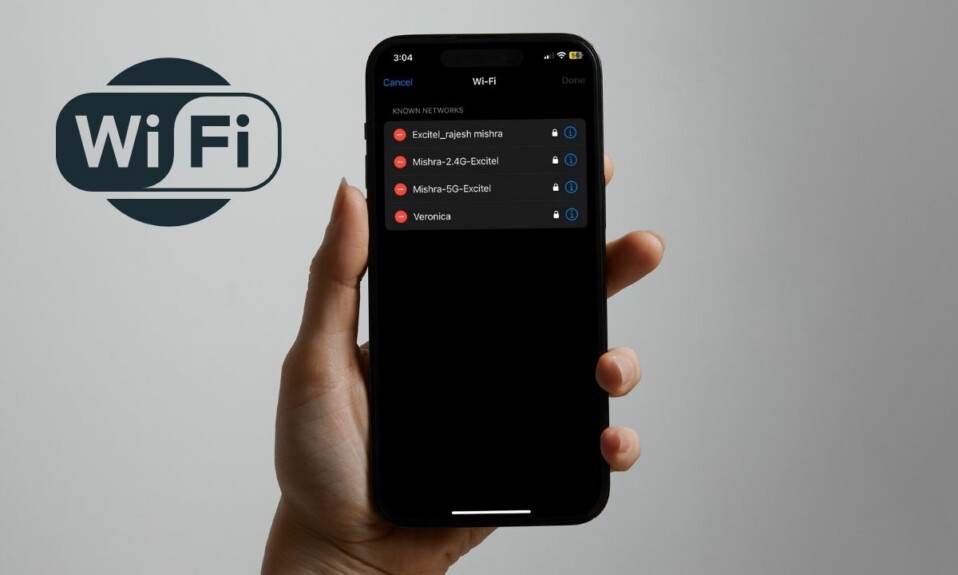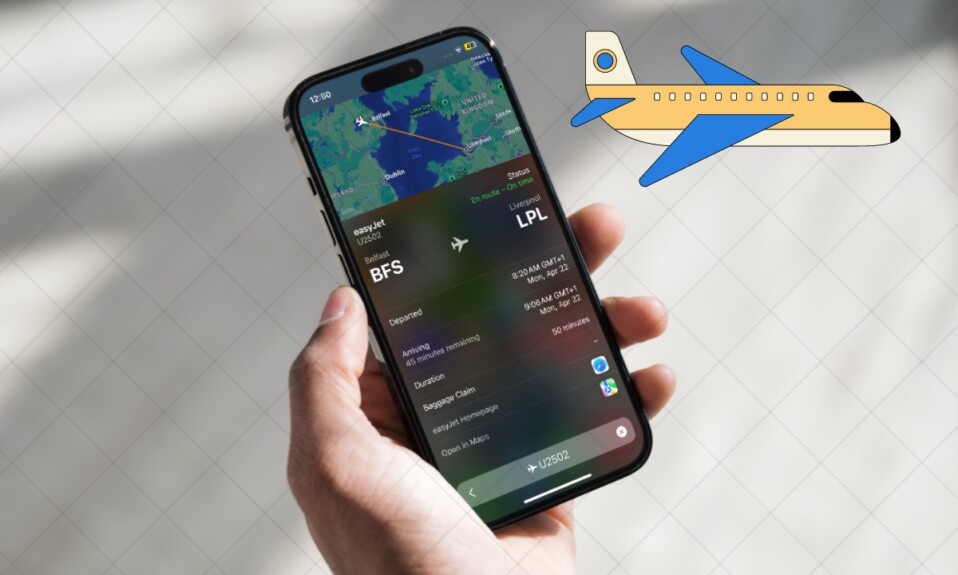To let you customize your Lock Screen elegantly, Apple offers a great collection of built-in wallpapers like Emoji, Color, Collections, and more. One of my favorite Lock Screen wallpapers is “Dynamic Wallpaper”. What makes it so special is the ability to adapt to specific real-world variables. As for the astronomy wallpaper, it displays the current alignment of the Moon, Earth, and Solar System. Sounds cool? Let me show you how to set dynamic astronomy Lock Screen wallpaper on iPhone in iOS 16.
Set Dynamic Astronomy Lock Screen Wallpaper on iPhone in iOS 16: Quick Guide
Note that Apple’s astronomy wallpaper comes in several variations that allow you to view the earth from afar or close in on your current location. Moreover, it also lets you view the moon in detail or from afar and even check the entire Solar System on your screen.
Step 1. To get started, unlock your iPhone with Face ID or Touch ID.
Step 2. Now, long press on the Lock Screen to bring up the wallpaper gallery.
Step 3. Next, tap the blue + button that appears at the bottom right corner of the screen. Alternately, just swipe leftwards all the way to the end and then hit the Add New button.
Step 4. Next up, tap on the Astronomy button that appears in the top row of options.
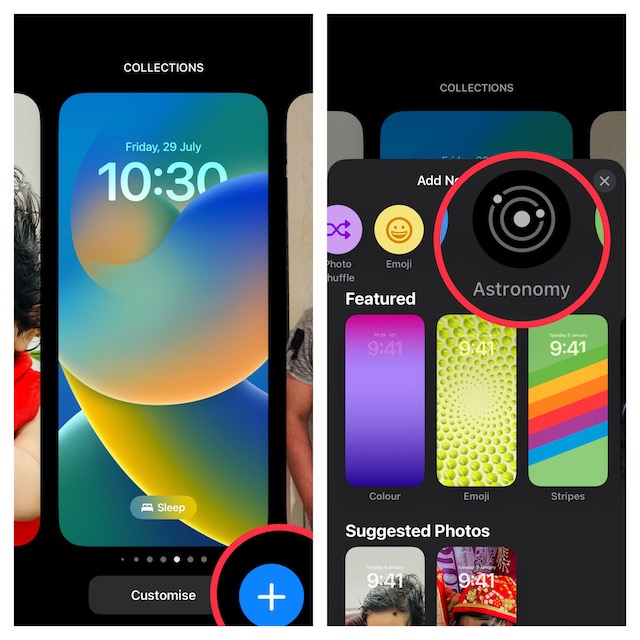
Step 5. Up next, swipe left and right on the wallpaper to preview the different astronomical view options such as Earth, Earth Detail, Moon, Moon Detail, and Solar System.
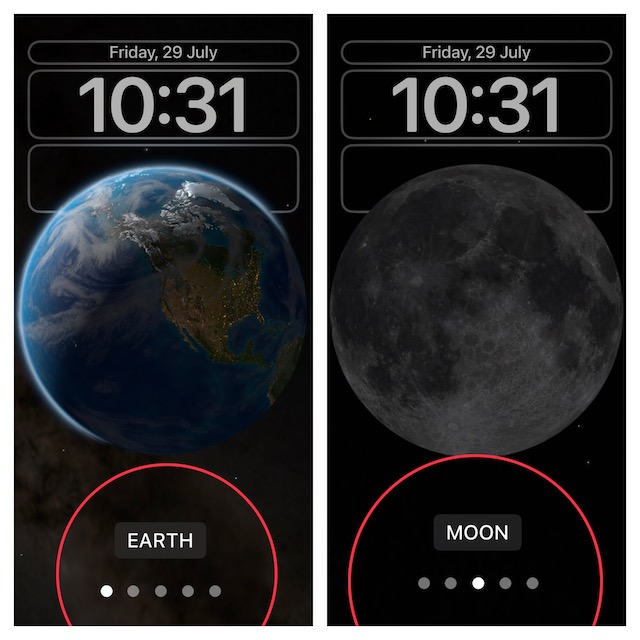
Step 6. Once you have perfectly customized your Lock Screen with widgets, fonts, and colors, make sure to tap on Done in the top-right corner of the screen.
Step 7. If you want to make the dynamic wallpaper appear on both your Lock Screen and Home Screen, select Set as Wallpaper Pair in the pop-up. Else, tap on Customize Home Screen to do so separately.
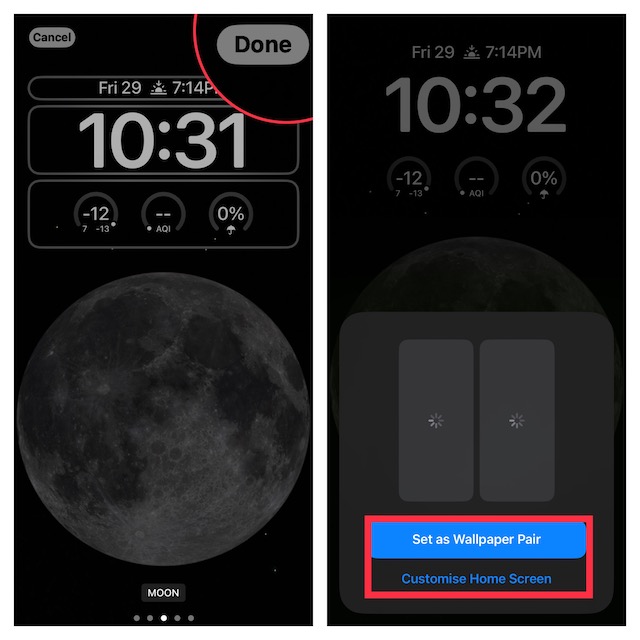
Step 8. Now, tap the on Lock Screen wallpaper you have just customized in the wallpaper gallery to activate it.
Wrap up…
There you have it! So, that’s how you can deck up your iPhone Lock Screen with a beautiful astronomy wallpaper. Though Android is still a long way ahead in terms of customization, iOS has made significant improvements. If there is any con that I would like to point out, it has to be the inability to provide a neat way to interact with widgets right on the Lock Screen. What do you have to say about my suggestion? It would be cool to have your thoughts in this regard as well.