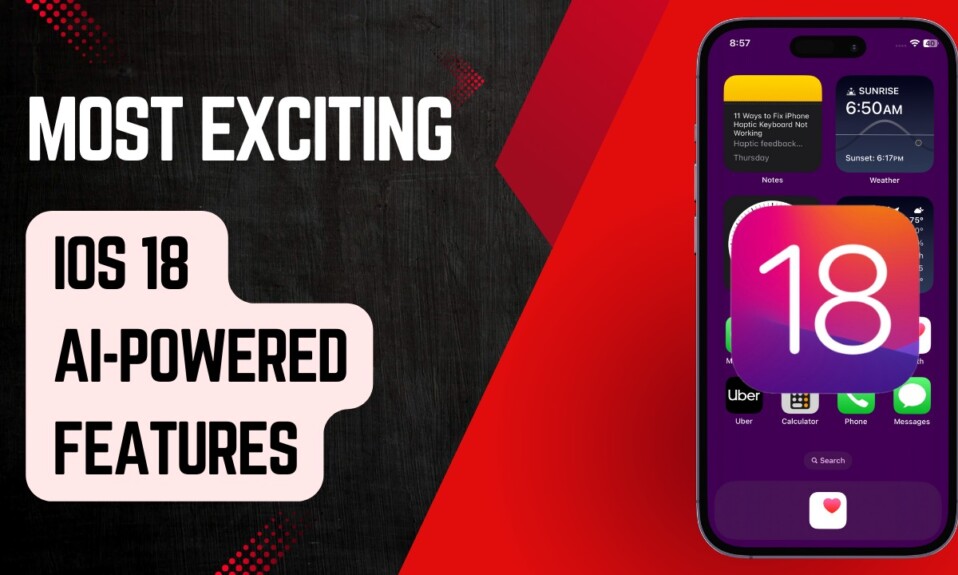Packed with a number of notable features including the super cool Lock Screen customization, batch photo editing, and handy background removal tool, iOS 16 is a huge upgrade. One of my favorite features is the ability to switch FaceTime calls between iDevices. If you are also fond of FaceTime, chances are that you may find this feature a worthy addition. With that said, let’s learn how to enable FaceTime Handoff to swap FaceTime calls between iPhone, iPad, and Mac.
Enable FaceTime Handoff to Transfer FaceTime Calls Between iPhone, iPad, and Mac
Before we begin, it would be better to understand how this continuity feature works.
What is FaceTime Handoff in iOS 16, iPadOS 16, and macOS 13 Ventura?
To understand FaceTime Handoff, let’s first briefly understand Handoff. Handoff is a Continuity feature that Apple launched in 2014 with iOS 8 and OS X Yosemite. It allows you to transfer your tasks between Apple devices.
FaceTime makes the best use of Handoff to let you switch FaceTime calls between devices that are connected to the same Apple ID. So, you will no longer have to hang up your ongoing FaceTime call and start a new one if you ever wish to switch to other iDevices.
Set Up FaceTime Handoff On Your iPhone, iPad, and Mac
To get going, make sure to first set up FaceTime Handoff on your devices.
Ensure That Your Devices Are Connected to the Same Apple ID
All of your devices need to be connected to the same Apple ID. Go to Settings app on your iPhone/iPad and System Settings on your Mac > your profile and make sure that you are signed in with the same Apple ID.
Enable Wi-Fi and Bluetooth
Make sure your iPhone/iPad and Mac are connected to a stable Wi-Fi network. Also, ensure that Bluetooth is enabled on all of your devices.
Enable Handoff on your iPhone, iPad and Mac
Handoff is a must for moving FaceTime calls between Apple devices. Therefore, ensure that it is turned on.
- On your iPhone and iPad: Go to Settings app > General > AirPlay & Handoff and make sure Handoff is turned on.

- On your Mac: Head over System Settings app > General > AirDrop & Handoff and the make sure that the Allow Handoff between this Mac and your iCloud devices option is enabled.
Swap FaceTime Calls Between iPhone, iPad and Mac
Once you have gone through the setup, moving FaceTime calls between connected Apple devices becomes a pretty straightforward affair.
First off start or receive a FaceTime call on any of your devices.
When you get close to other devices, you will get a notification to “ Move/Switch the FaceTime call to this device”.
Now, just hit the notification and you are good to go!

Frequently Asked Questions
Which devices support FaceTime Handoff?
All the iOS 16/ iPadOS 16, and macOS 13 Ventura-supported devices are compatible with FaceTime Handoff.
Can’t switch FaceTime calls between Apple devices?
Make sure your devices are updated. Also, ensure that they are connected to the same Apple ID.
Signing off…
That’s all about swapping FaceTime calls between Apple devices. Do you like this feature? Make sure to share your thoughts with us.