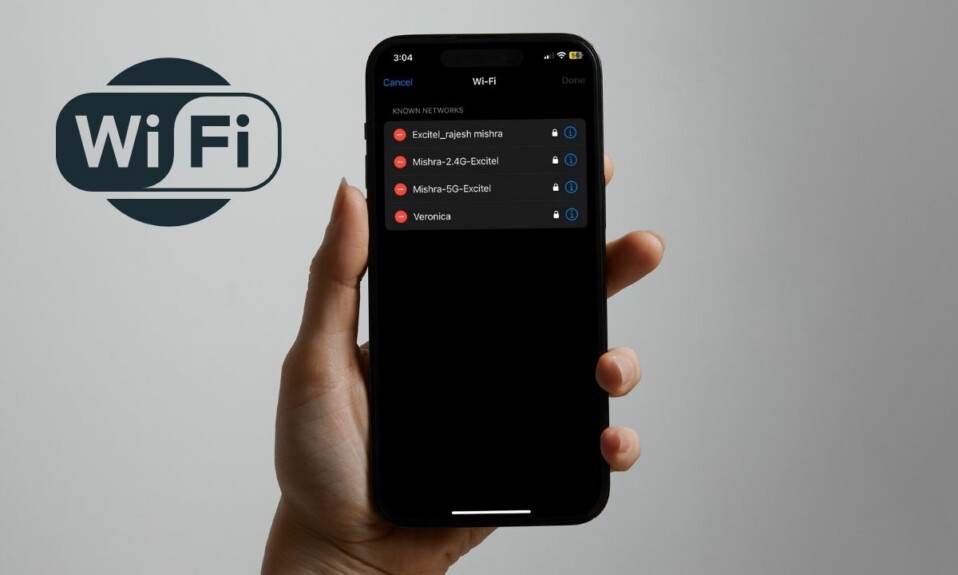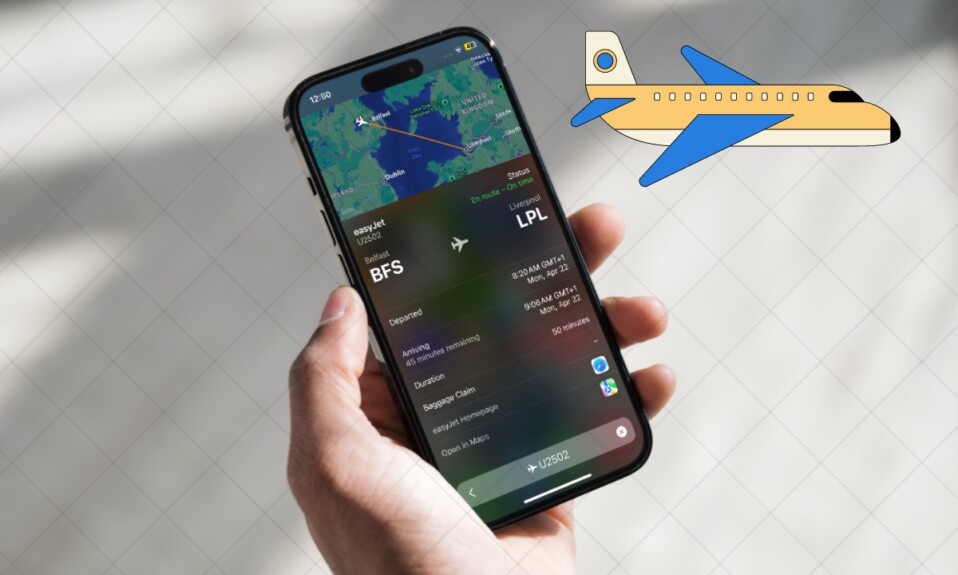Though iOS 16 is packed with a number of notable features, nothing comes even close to the brand-new “Lock Screen Customization”. What makes it such an exciting feature is the ability to let you customize your iPhone lock screen to your heart’s liking. Even better, you also have the option to shuffle between photos on your iPhone’s Lock Screen in iOS 16. So, if you wish to unravel this cool feature, let’s jump right in!
How to Shuffle Between Photos on Your iPhone’s Lock Screen in iOS 16 (Updated)
To get started, you can choose multiple photos from your photo library and shuffle them on the lock screen using the “Shuffle” option. iOS 16 allows you to shuffle photos hourly or daily or every time you wake or tap your iPhone screen.
Step 1. First off, you have to wake and unlock your iPhone using Face ID or Touch ID.
Step 2. Press and hold on the Lock Screen to access the wallpaper gallery.
Step 3. Next, tap on the “+” button.
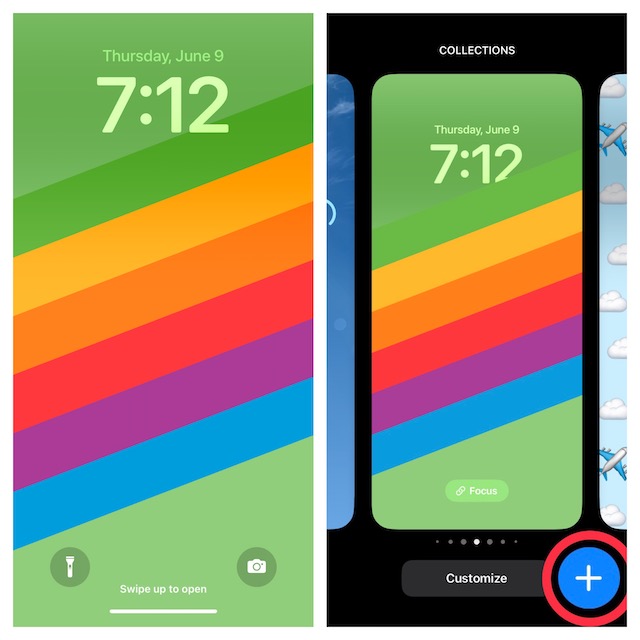
Step 4. Next up, choose Photo Shuffle option at the top and then select a bunch of images from your photo library. After that, hit Add option.
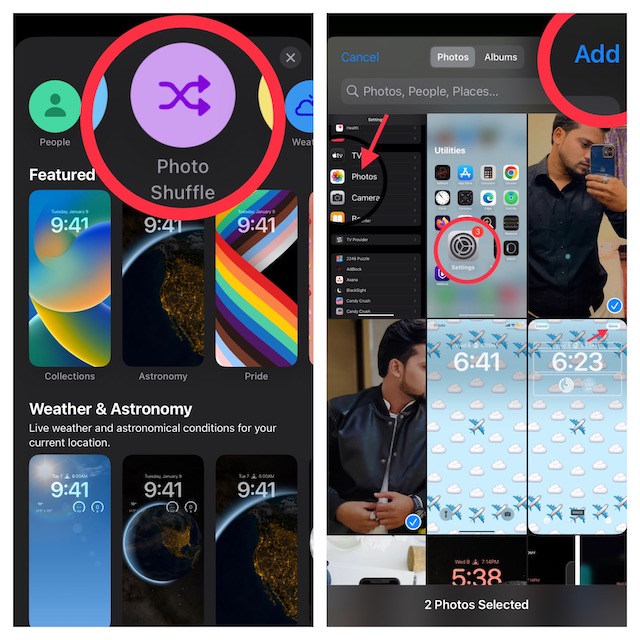
Step 5. Here, you can choose automatically shuffle featured photos or select Photos manually. For the purpose of this guide, I’m going to choose “Select Photos Manually”.
Step 6. Now, choose your preferred photos from your photo library. After that, hit the ellipsis button (three-dot icon) at the bottom-right corner of the screen.
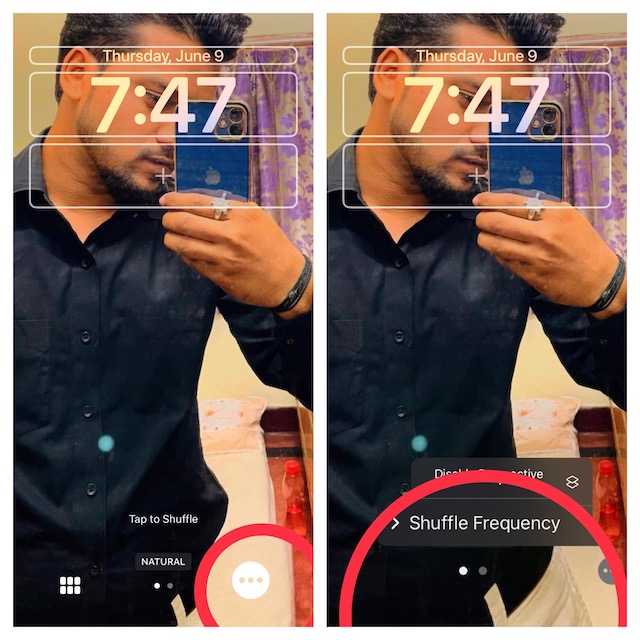
Step 7. Next, tap Shuffle Frequency and choose Daily, Hourly, On Wake and On Tap as per your needs and you are good to go!
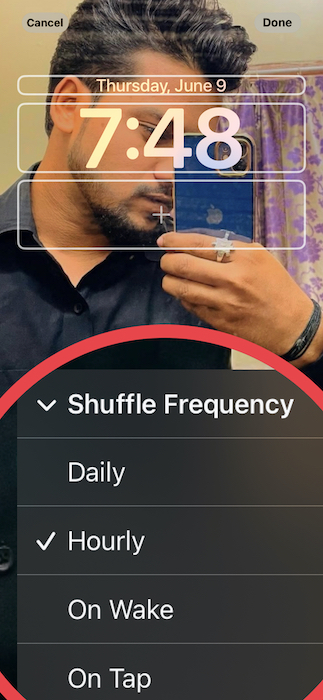
Step 8. In the end, do not forget to tap Done at the top-right corner of the screen to finish. After that, tap on the new Photo Shuffle wallpaper to select it from the gallery.
That’s pretty much done! The brand-new photo shuffle wallpaper is now in action. Going forward, you can tap or wake your iPhone’s screen to change the photo or wait for it to change automatically depending on your preferred option.
Frequently Asked Questions
Q 1. Why is the photo shuffle not working?
There could be multiple reasons why photo shuffle may not work on your iPhone Lock Screen. For instance, the problem could be due to a random software bug or the wrong configuration.
Q 2. Can iPhone make a photo slideshow?
Open the Photos app on your iPhone -> tap on the Library tab -> All Photos. After that, tap on Select and then choose Slideshow from the list of options.
Read more: How to Create a New iPhone Lock Screen in iOS 16
Wrapping up…
So, that’s how you can deck up your iPhone lock screen. Have you found this guide helpful? If yes, do not forget to share your feedback with us.