Customizable lock screen is the most talked about feature of iOS 16. You can design your lock screen to your heart’s liking with plenty of cool widgets and fonts. What’s more, you can also make your iPhone switch Lock Screens based on time or location in iOS 16. If you find this tip exciting, let me help you get started!
Make Your iPhone Switch Lock Screens Based on Time or Location in iOS 16
So, how does it work? Well, it requires you to set up a custom Focus Mode and link it to your iPhone Lock Screen. Once that’s done, you can set your Focus profile to become active based on time or location. Not just that, iOS 16 also allows you to set your Lock Screen to get active when you start using a specific app. With that in mind, let’s dive right in!
Step 1. Open the Settings app on your iPhone and choose Focus.
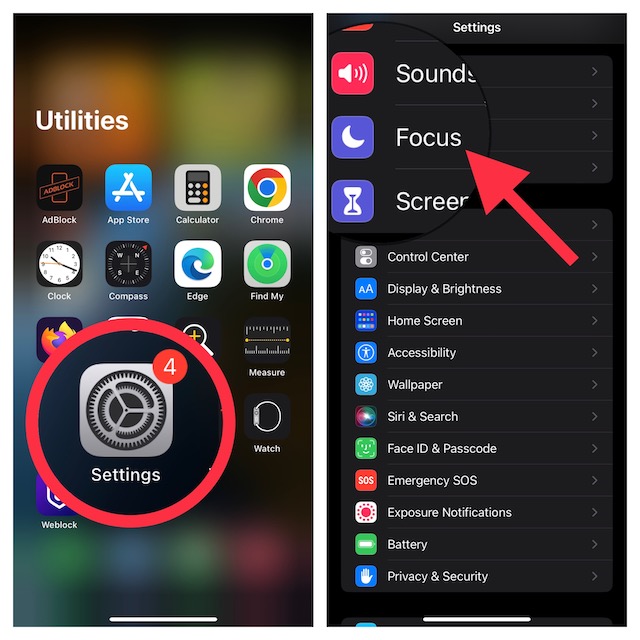
Step 2. Now, tap on the “+” button at the top-right and tap Custom.
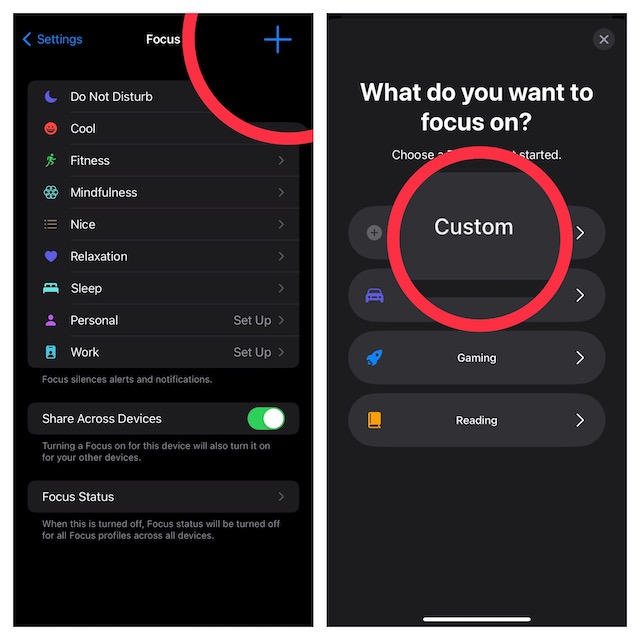
Step 3. Give a suitable name to your Focus profile, select a desired icon and hit Next to proceed.
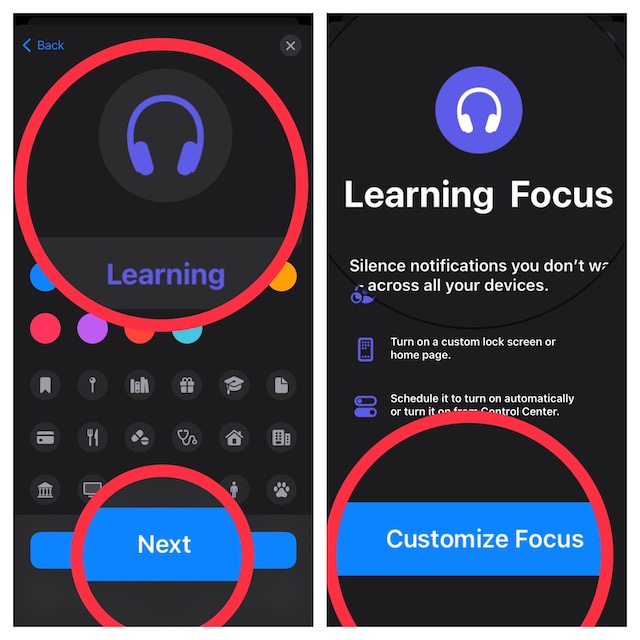
Step 4. Now, set desired notification silence options for people and apps when the Focus mode is turned on. After that, tap the Lock Screen option located under the Customize Screens section.
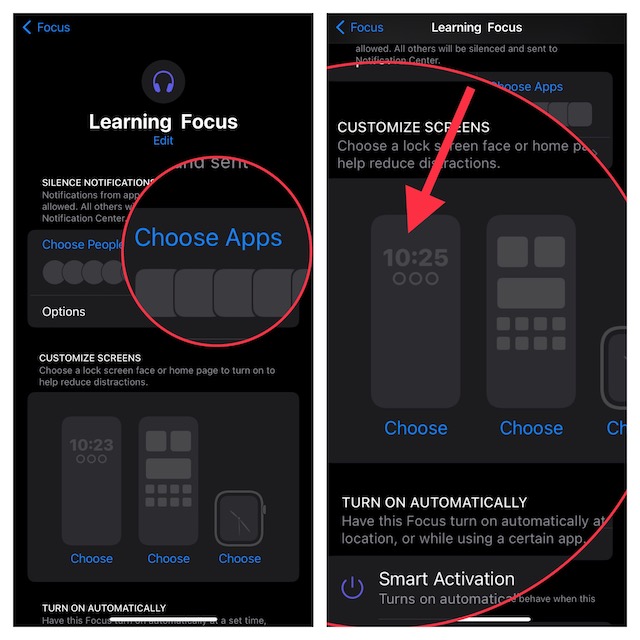
Step 5. Next, create a new lock screen from the gallery or select from existing lock screen.
Step 6. After you have linked your Lock Screen, tap Add Automation located under the Turn on Automatically section.
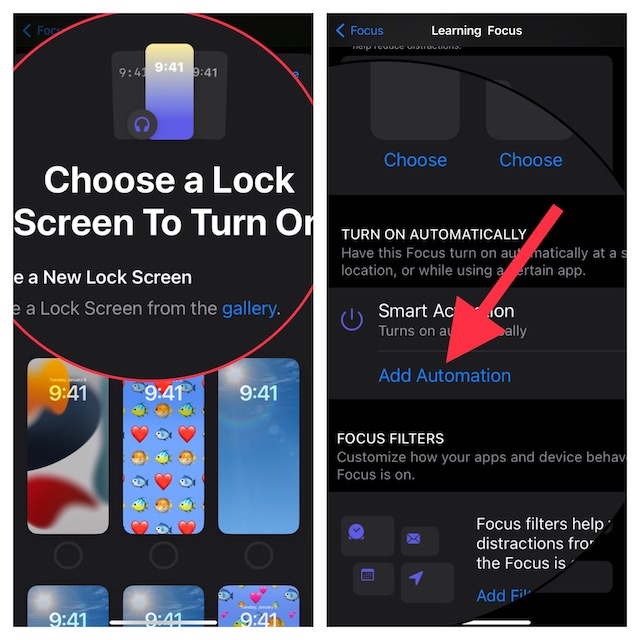
Step 7. On the New Automation screen, you can choose Time Or Location as per your need. If you want the new Lock Screen to come into action when you use a specific app, tap on Apps and then choose a desired app.
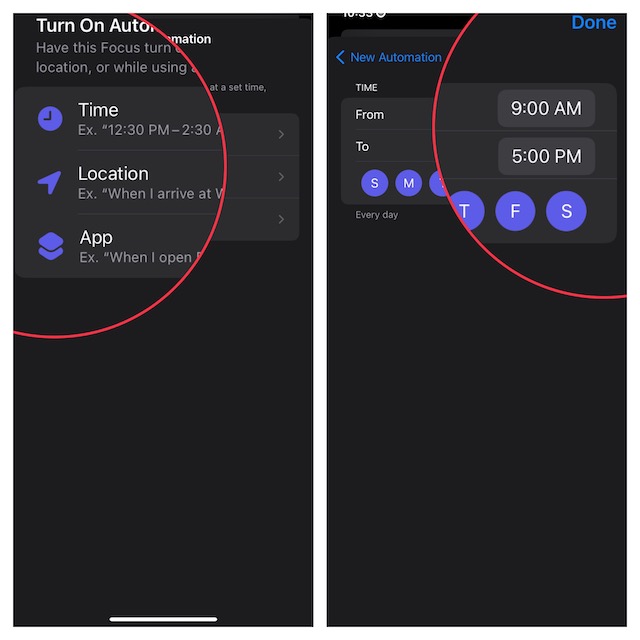
If you select the Time option, set the time when you want your lock screen to become active. And if you want your Lock Screen to become active at a specific location, tap Location -> search your location and select it.
Wrap up..!
That’s done! Going forward, iOS will automatically switch the lock screen on your device based on time and location. With the implementation of this all-new feature, there is a good chance that your lock screen will look more pleasing than ever before. So, pick a bunch of attack photos and set them to shuffle automatically. That said, have you found this guide handy? If yes, make sure to shoot your feedback in the comments below.




