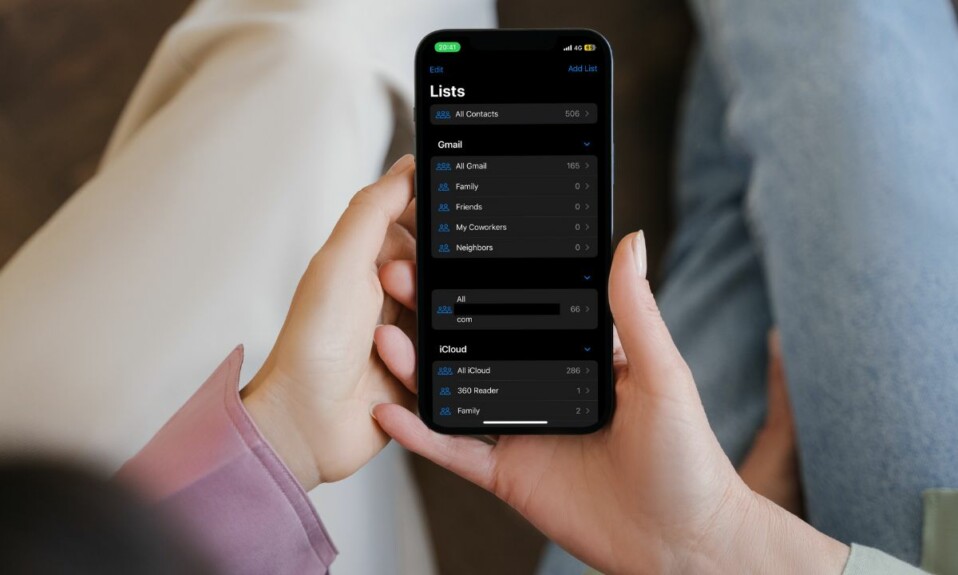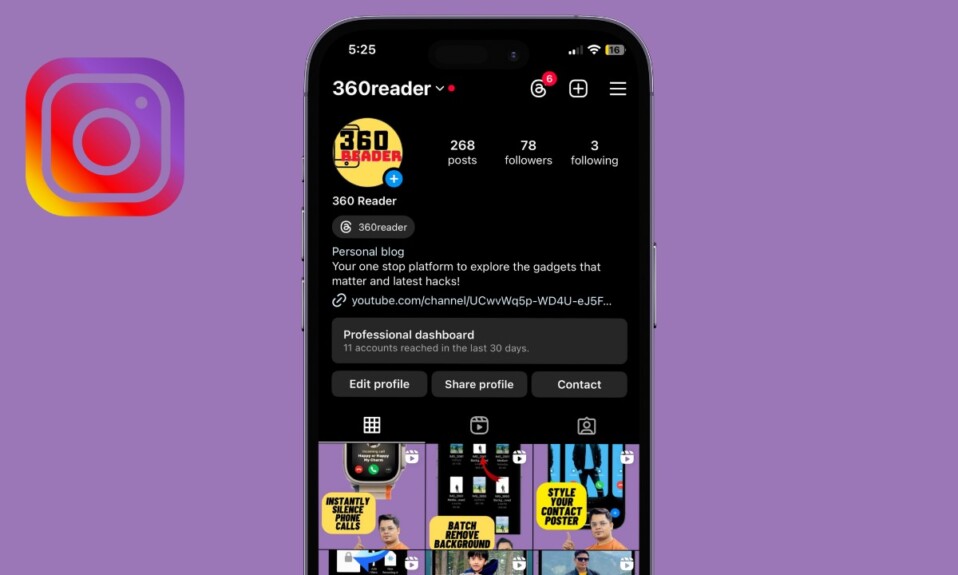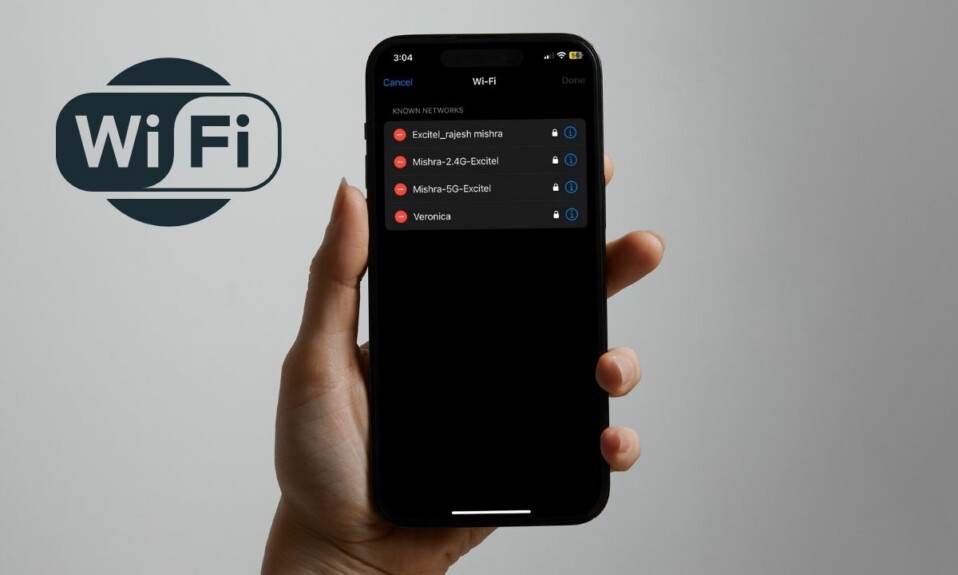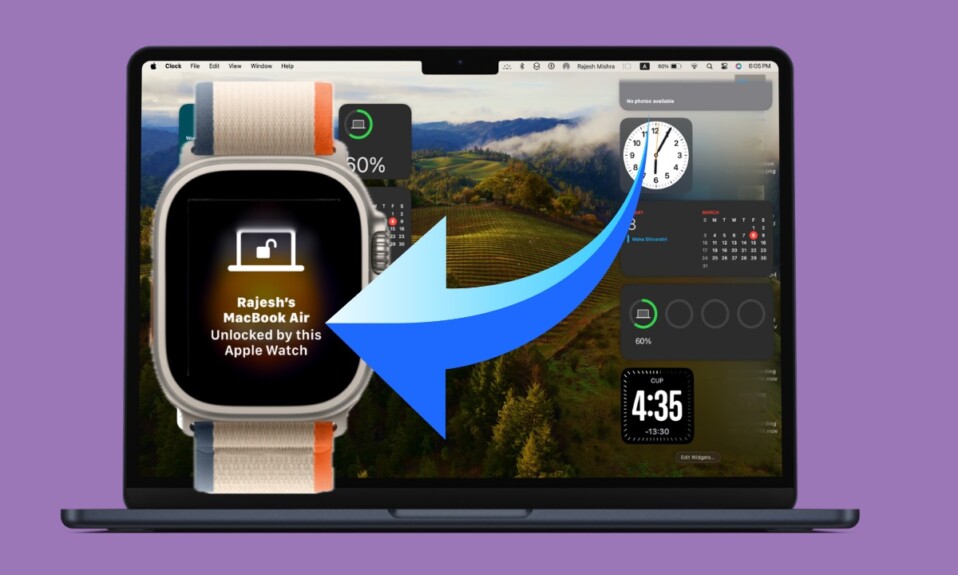In the modern versions of iOS, Apple has revamped the Contacts app. For a change, the app can now let you merge duplicate contacts and export all contacts at once. Moreover, the latest iteration of iOS also allows you to export all Gmail contacts from iPhone. So, whether you are planning to switch from iPhone to Android or move your contacts to a new device, this quick guide has got you fully covered.
Export All Gmail Contacts from iPhone
First and foremost, ensure that you have already synced Gmail contacts with your iPhone. If you haven’t done it yet, head over to the Settings app on your device -> Mail -> Accounts -> Add Account. Now, select Google and then sign in to your Google Account.
Note that exporting Gmail contacts requires iOS 16 or later, Therefore, make sure your device is updated with the supported version of the software. To do so, head over to the Settings app -> General -> Software Update -> Download and install the latest version of the software.
Step 1. To get started, open the Contacts app on your iPhone.
Step 2. Now, tap on Lists in the upper-left corner of the screen.
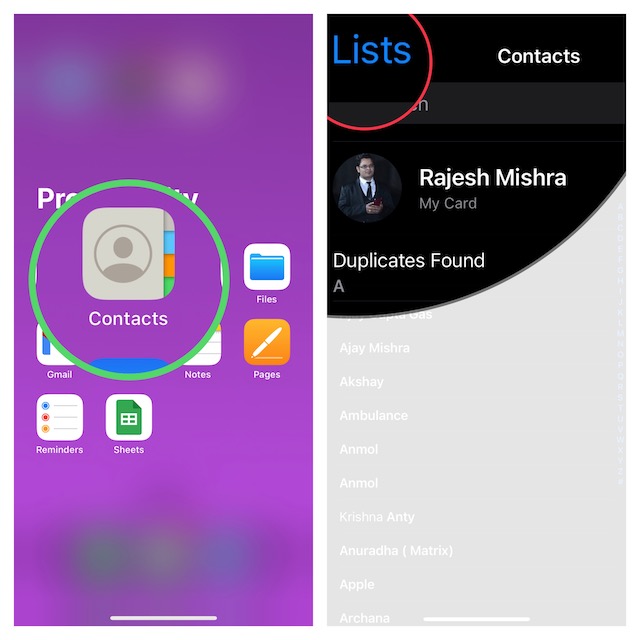
Step 3. Next, touch and hold on to All Gmail.
Step 4. Next up, you have two options:
- Email All: Choose it to export your Gmail contacts via email.
- Export: Select it to export all of your Gmail contacts via your preferred medium.
For the purpose of this guide, I’m going to choose the Export option.
Step 5. Finally, select the desired app through which you would like to share your contacts and then send the file.
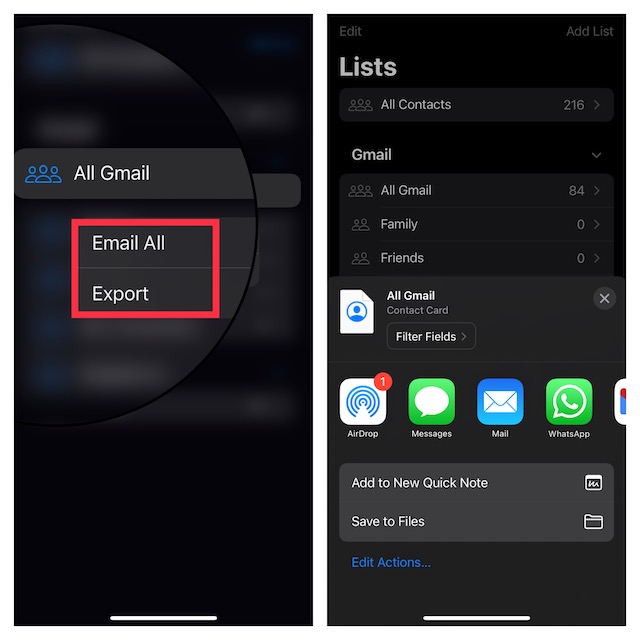
Frequently Asked Questions
Q 1. How do you sync Gmail contacts with iPhone?
Head over to the Settings app on your iPhone -> Contacts -> Accounts -> Add Account. After that, select Google and then sign in using your Gmail account.
Q 2. Can you set up and use Gmail as Apple ID?
Yes, you can! Apple allows you to use any email address for a new Apple ID.
Q 3. Is Gmail Pop or IMAP?
Gmail is designed to use a standard technology called IMAP (Internet Message Access Protocol) to deliver mail.
Signing off…
That’s all there is to it! So, that’s how you can easily share your Gmail contacts from iOS. It’s better to get rid of useless contacts from time to time. Otherwise, it does not take long for the entire address book to get infested with too many redundant contacts. Fortunately, you no longer have to rely on third-party contact managers or go through a tedious way to remove unwanted contacts.
That said, what do you think of the Apple Contacts app and the sort of improvements you still want to see in this app? It would be great to have your thoughts in the comments below.