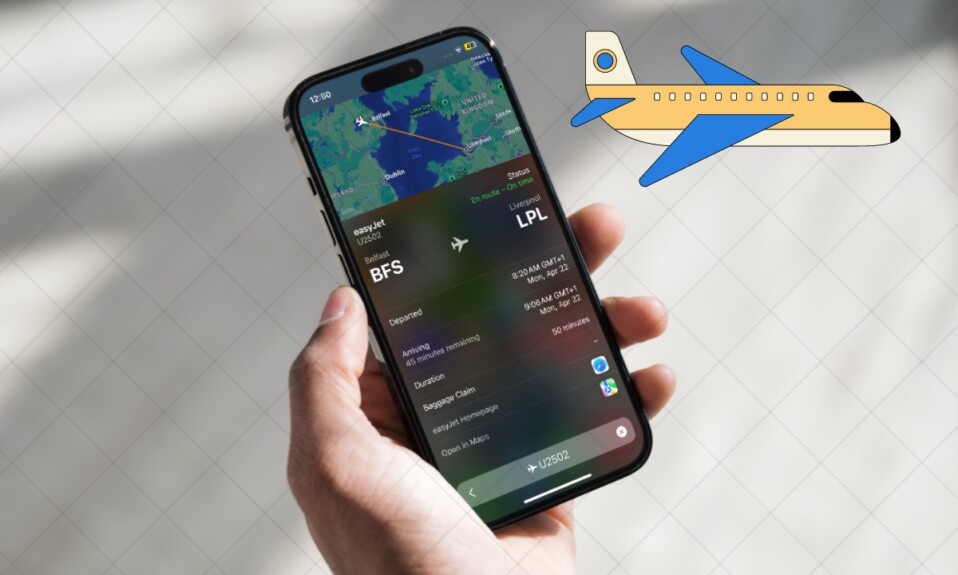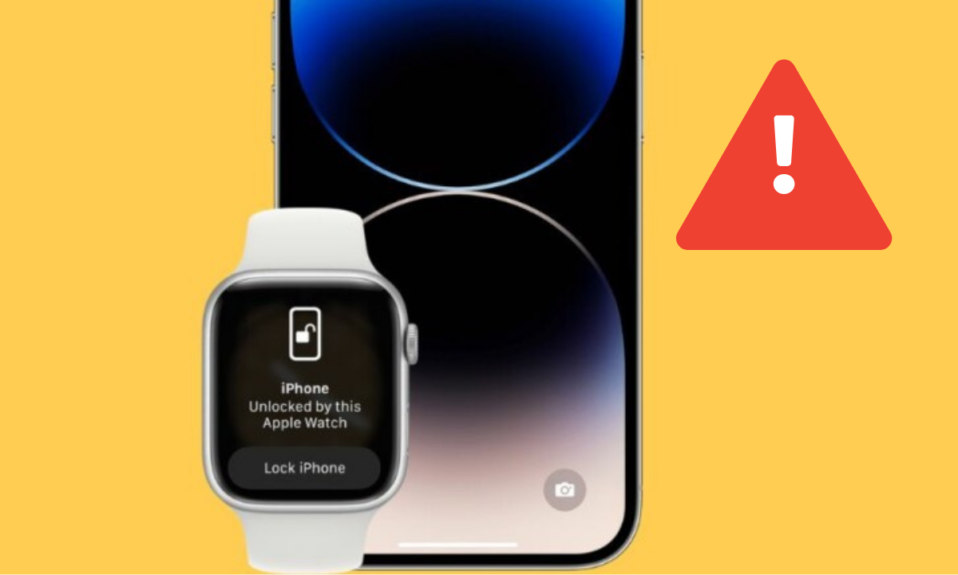As WWDC 2024 is not too far away, rumors about iOS 18 have taken over the landscape. From what it looks like, Apple is set to amp up the AI game while also adding a ton of new skills to Siri. On top of all, the user interface is also likely to get a complete revamp.
While I’m going to keep my fingers crossed for much-improved Siri and a ton of new AI-related add-ons, I have jotted down my own iOS 18 Wishlist with a handful of nifty features. Spilling some beans about what I would love to see in the upcoming iOS version, it’s entirely based on my preference – spiralling out of day-to-day usage.
So, these features might not appeal to everyone’s taste but they would be worth incorporating for a richer user experience. If any of them end up echoing your taste as well, consider it a sheer after-effect of telepathy.
1. Auto-Lock Control in the Control Center
Especially when I’m playing a game, recording voice memos, or taking a long note, I prefer to keep the screen awake and unlocked throughout the interaction. It lets me go back and forth without any interference.
Though iOS offers a way to prevent the screen from locking on its own (Remember the Never option, don’t you?), many a time I forget to scale it back once my work is done. As a result, the screen remains awake for hours unnecessarily, drains a lot of battery, and in some situations even triggers the overheating problem.
For ages, I have wondered why Apple has failed to take note of this inconvenience. Wouldn’t it be better if there was an “Auto-Lock Control” in the Control Center so that you could adjust the auto-lock functionality without having to dig into the Settings app time and time again?
Dear Apple, are you paying heed to this nifty but very useful feature?
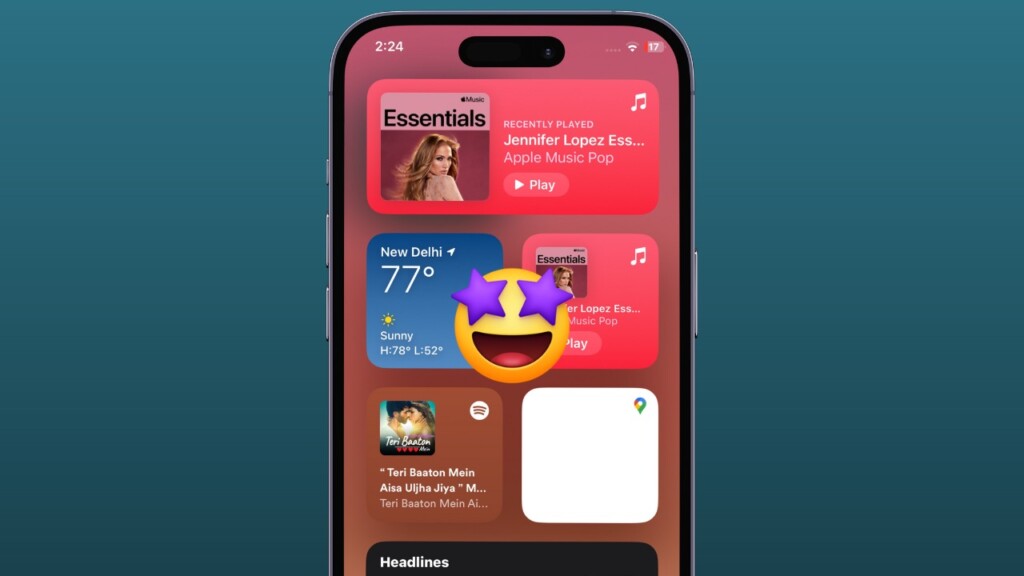
2. Seamless Way to Transfer Passwords Between Safari and Chrome
Even though I have been a huge fan of Safari, Chrome remains my go-to browser due largely to its versatility. On the computer, there is a hassle-free way to transfer passwords from Chrome to Safari or vice-versa, iOS doesn’t provide this functionality. Hence, hopping from one browser to the other feels like a chronic pain in the back – if ever the need warrants you to do so.
I wish Apple would tick off this important feature sooner rather than later. If you tried setting a third-party browser as default on your iPhone, there is a decent chance you would be aware of my grievance.
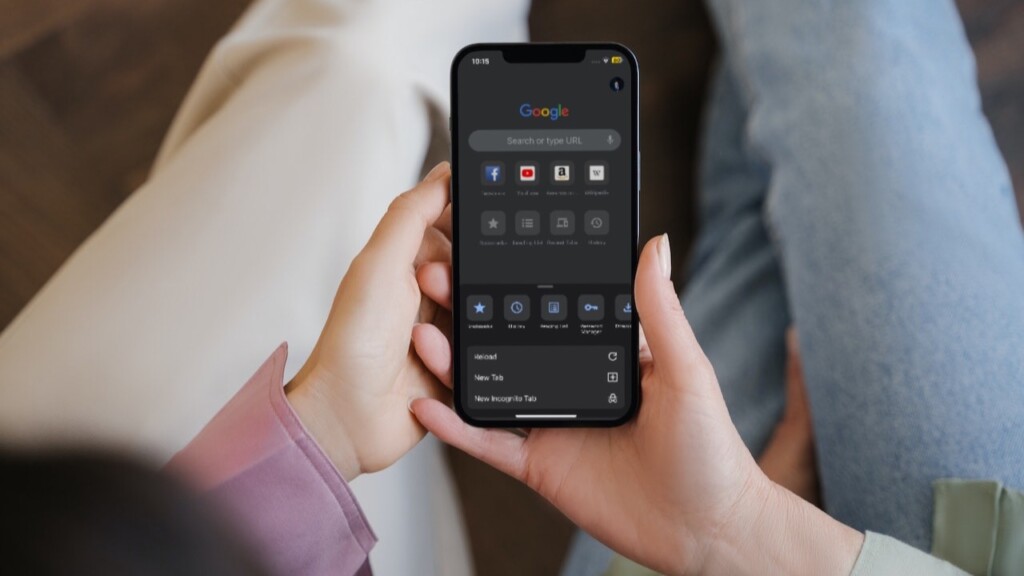
3. Disappearing iMessages
I know, I know, most of you are fully aware of this feature and have been using it in third-party messaging apps like WhatsApp and Telegram for years. But there is no harm in copying something that is super handy and can enhance the overall experience, is it?
Of course, it would be like a cherry on the cake if Apple spiced up the “Disappearing iMessages” features by adding its famed Cupertino flavors. Having the luxury to set an iMessage to get eliminated automatically at your specified time would be well-timed.
After all, there is no point in keeping redundant message threads forever and allowing them to gobble up plenty of precious storage unnecessarily. Forget about storage management, it would also be great from a privacy perspective as you would be able to automatically wipe out some private messages to ensure they will remain away from prying eyes.
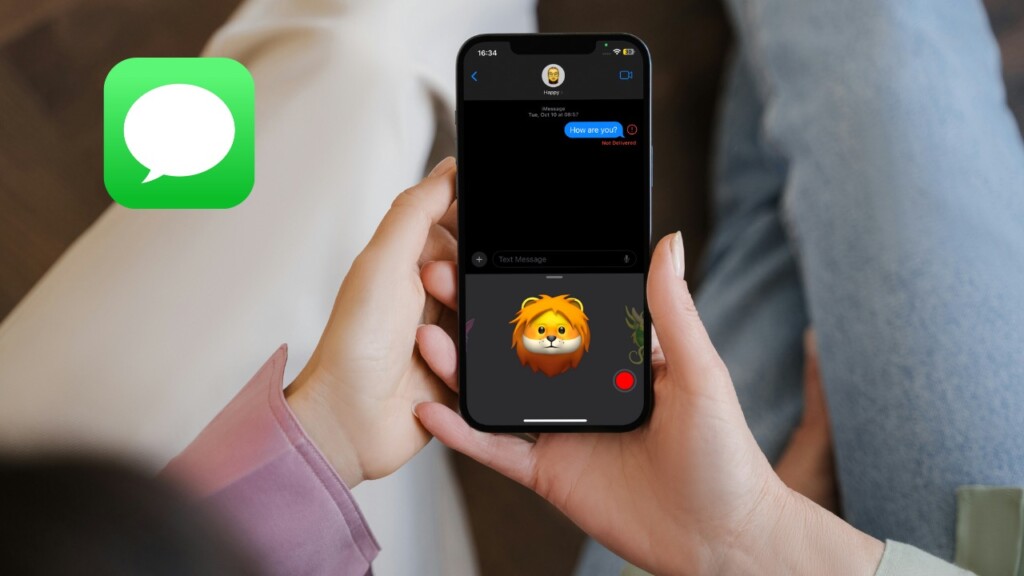
4. A More Effective Way to Block Auto-Playing Videos in Safari
Auto-playing videos never fail to put my patience on the edge – either leaving me peeved with a bout of frustration or prickled with ever-loading web pages. If I don’t get stuck in between these chaotic situations, I’m left hurting my limited bandwidth.
Not that there is no roundabout way to stop unsolicited videos from running amuck in Safari, it lacks the teeth to get the job done. Despite all the talk of providing a fast, secure, and peace-of-mind browsing experience, Apple has failed to address this annoying issue.
Hopefully, the tech giant takes it into account on a serious note and comes up with a built-in tool to block auto-playing videos in Safari.
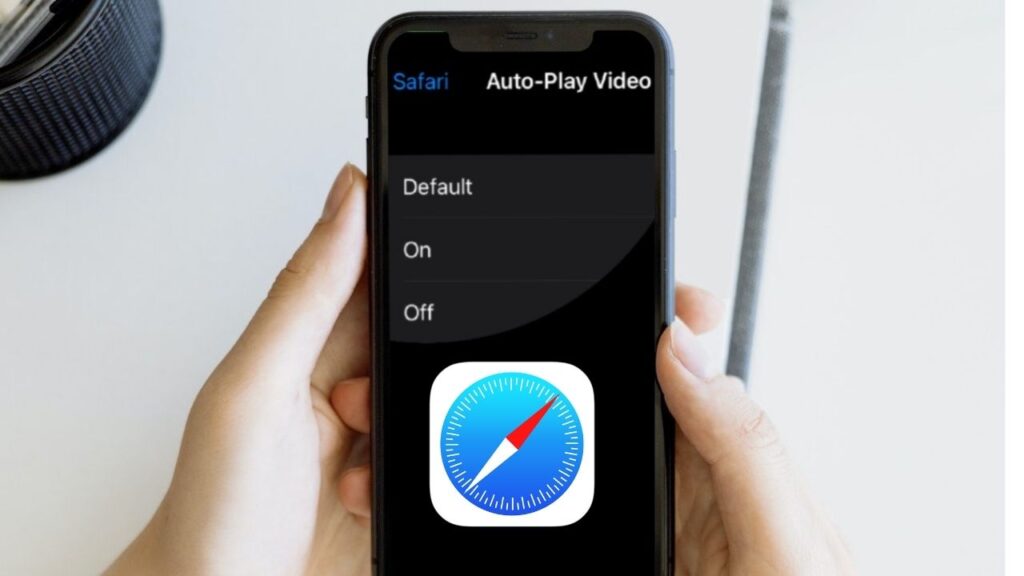
5. Freedom to Create Multiple Private Photo Albums
Don’t get me wrong! Photos app does allow you to hide images and keep them locked with Face ID or Touch ID. In more ways than one, the “Hidden Photo Album” seems to be nothing more than a bin. Everything you want to keep under wraps must be dumped inside this very folder. And if you keep dumping all the sensitive shots in the hidden folder, there comes a time when it becomes completely messed up.
The better way to keep this mess-up at bay is to have the luxury of creating multiple private photo albums so that you can organize your images at will.
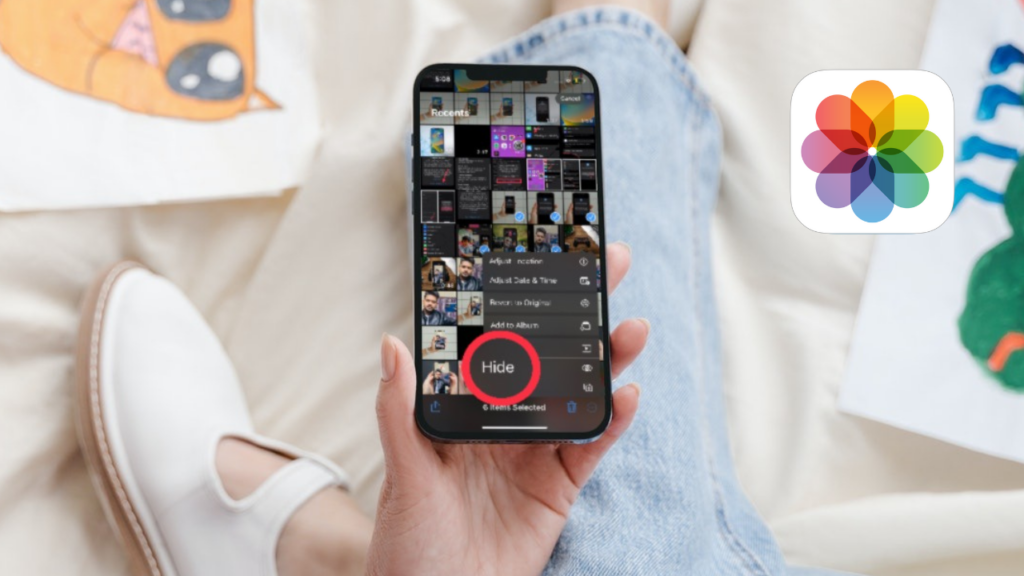
6. Hide Apps Without Any Catch
Hiding apps on iPhone is a rather tedious affair. If you don’t opt for the roundabout ways to conceal apps, you are left with no other options but to go for lesser-effective methods like app folders and App Library.
Screen Time provides a couple of ways to conceal apps but they both fall short on expectations and don’t yield the desired result. While one is devoid of enough options, the other is like shooting stars with directionless rockets. Yeah, I’m alluding to the route of hiding apps based on specific ratings.
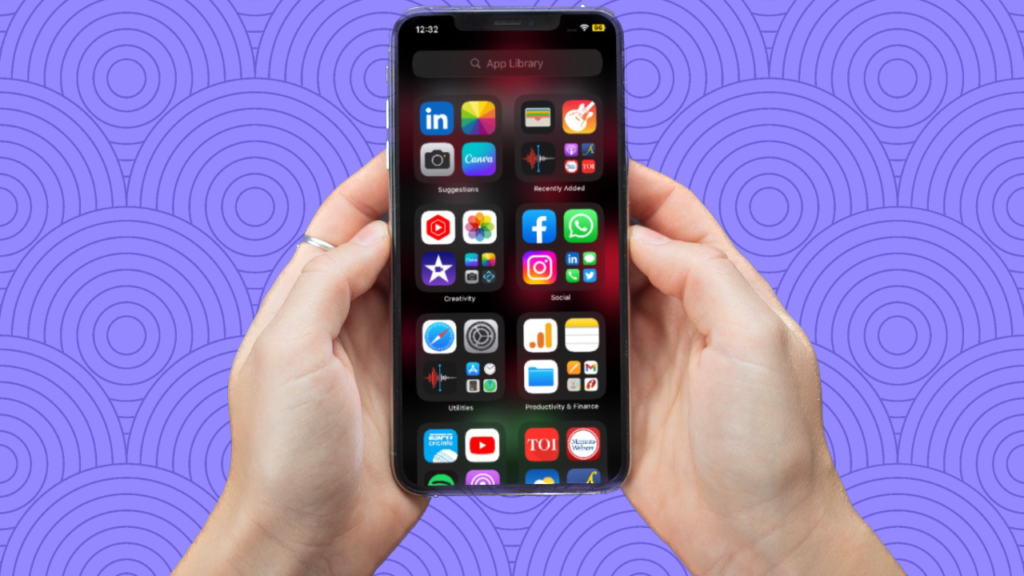
7. Image Resizer/Object Remover
Photos app for iOS has come a long way both in terms of photo and video editing. But not having a built-in image resize badly hurts its reputation. In an age where most of us have to unleash several posts on social networking sites, having a neat image resizer at our disposal is the need of the hour.
On this very note, asking for a handy object remover wouldn’t be selfish either. Whether you are a social media buff like me or a normal Joe who has a penchant for shooting photos, it would be the icing on the cake – without an iota of doubt.
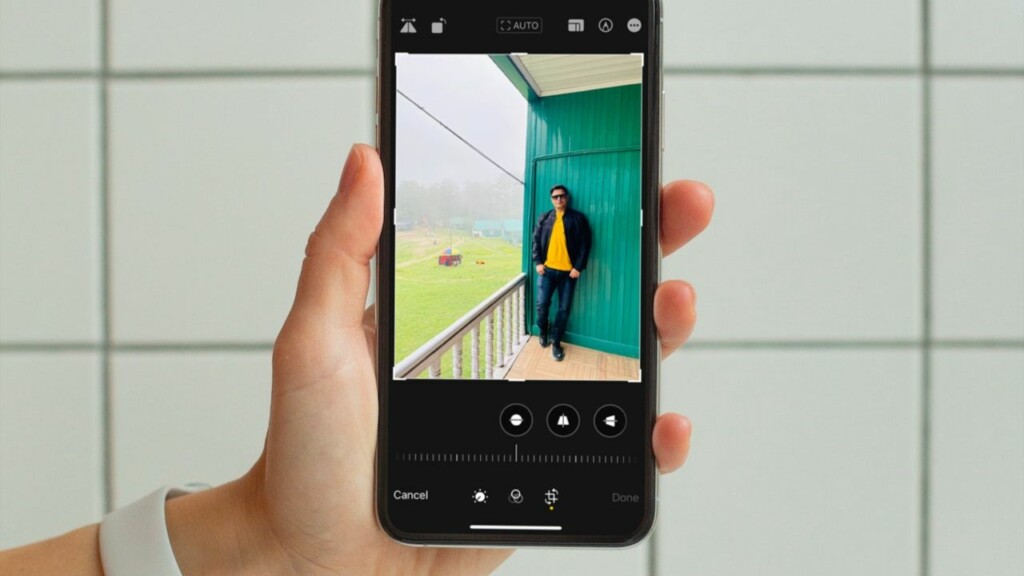
8. Fully Customizable Low Power Mode
Ever since Apple launched the “Low Power Mode” in iOS 9, I have made sure to get the most out of it in order to save battery and also fight out the unexpected battery drain. For all being so useful, it hasn’t seen any customization at all.
The ability to customize the Low Power Mode and automatically activate it at a specific percentage would make the power-saving mode more user-friendly. Yeah, there is a Siri shortcut to get this done, but hey; I’m rooting for an easy-to-use and readily available feature and not something that requires me to go through the grind.
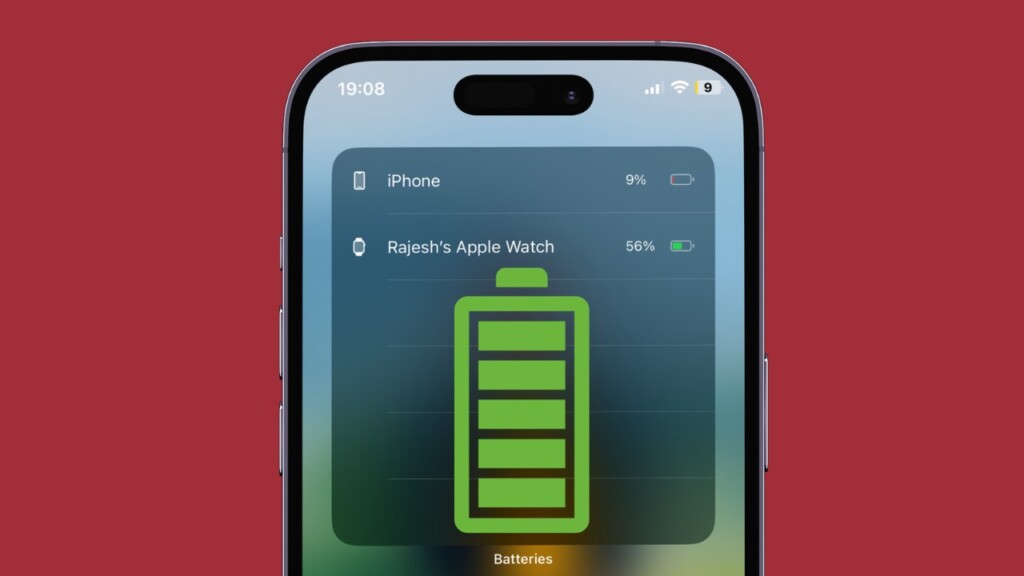
And that’s about it! So, these are my iOS 18 wishlist features. Now that you have unlocked everything I’m craving for, feel free to shoot yours as well via the comments below. As always, don’t forget to offer up your two cents about my features as well.
Read more: Apple vs Spotify: Branding Apple Anti-Competitive is Downright Ad Hominem