Auto-playing videos not only distract you but also tend to slow down your browser. Besides, they also kill plenty of battery life unnecessarily. Fortunately, Apple has come up with a better way to disable Safari auto-playing videos on iPhone and iPad. So, if you no longer want to deal with those unsolicited clips, let me show you how to put an end to this annoyance.
Turn Off Safari Auto-Playing Videos on iPhone and iPad
Since the option to turn off auto-playing videos in Safari is buried deep in the Settings app, many folks aren’t aware of it. That’s why this hack hasn’t got as much exposure as it should have.
Interestingly, the ability to disable the auto-playing videos in Safari is located in the Accessibility setting. Every time I think of the reasoning behind the placement of this tool within the Accessibility section, I can’t help scratching my head wondering why it has gone there. Ideally, it would have been better to place it inside the Safari setting itself. Dear Apple, please fix this frustration sooner rather than later!
Step 1. To get started, open the Settings app on your iPhone or iPad and choose Accessibility.
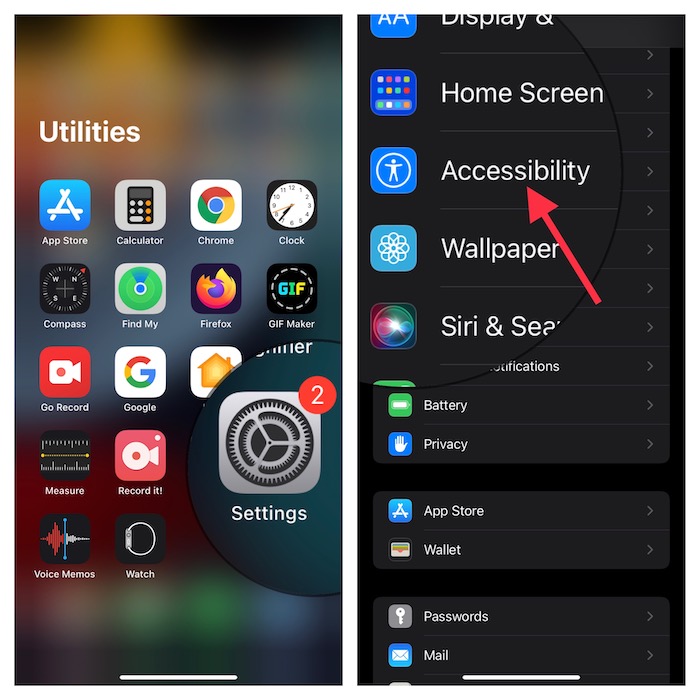
Step 2. Now, scroll down to the bottom and tap Per-App Settings. Then, tap Add App.
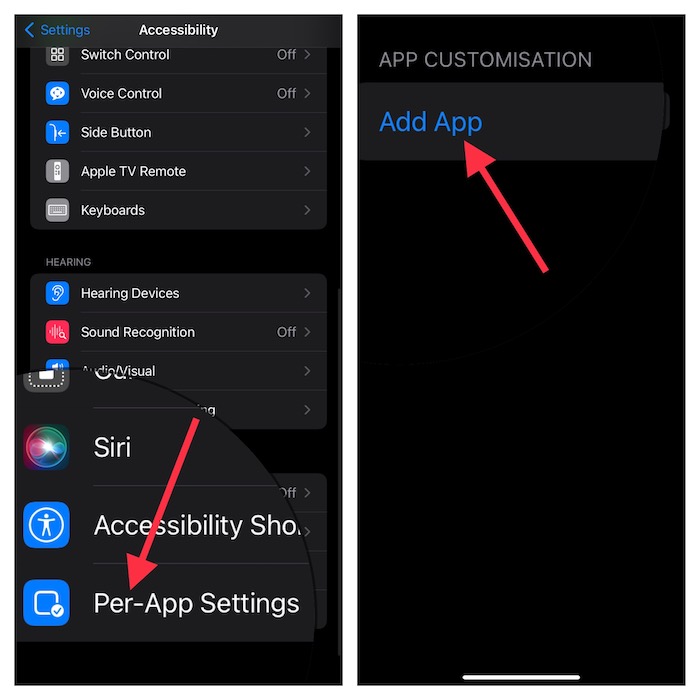
Step 3. Next, select Safari from the list of installed apps. Once you have selected Safari, tap the app to customize its setting.
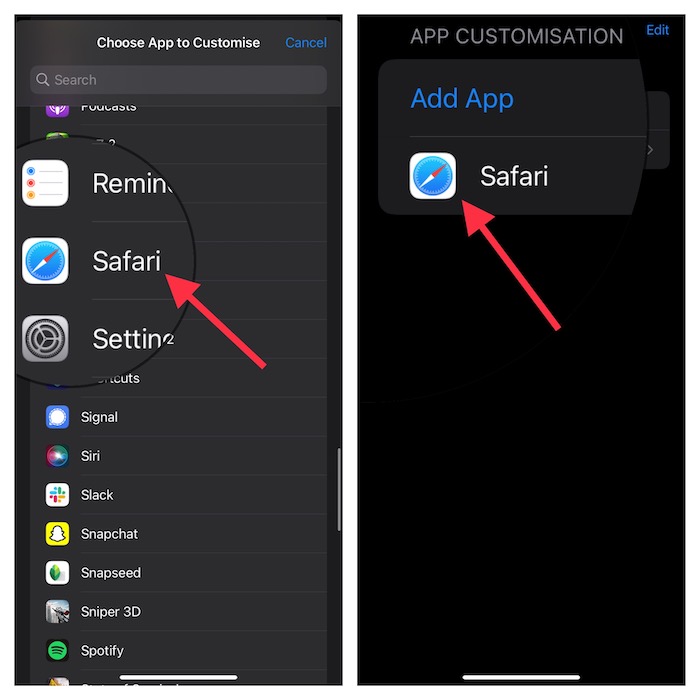
Step 4. Next up, tap Auto-Play Video Previews and choose Off.
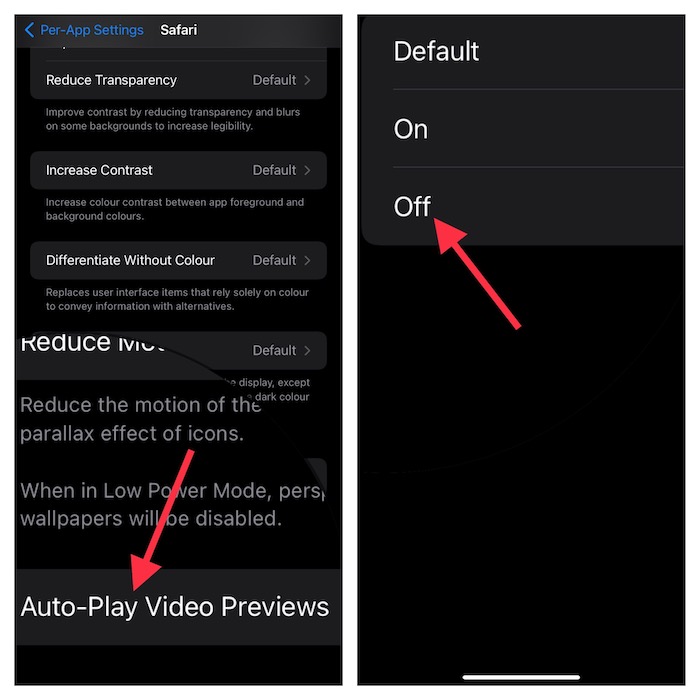
That’s pretty much done! The change will come into effect right away. Hence, going forward, videos will no longer play automatically in Safari on your iOS or iPadOS device.
Sticky Note:
- It’s worth pointing out that in some cases you may need to restart your device to make the change come into effect.
Frequently Asked Questions
1. Is there a quick way to fix Safari’s unresponsiveness on iPhone?
Yes, you can take advantage of the force quit feature to get rid of Safaris’s unresponsiveness. Besides, force restart and software updates are also helpful solutions.
2. How do you disable Siri suggestions in Safari on iPhone?
Head over to the Settings app on your iPhone -> Safari -> Siri & Search and then turn off the toggle for Show in App.
Stay Tuned in For More Such Handy iOS and iPadOS Tips
There you go! So, that’s the quick way to prevent videos from playing automatically in the stock browser of your iOS device. From what I can tell this feature works effectively. Ever since I stumbled upon this hack in the latest iteration of iOS, I have been using it to stop unwanted clips from distracting me while browsing the web.
That said, let me know your feedback and whether or not it works on your device. It would be great to have your invaluable feedback and any other reliable way of fixing this long-existing annoyance.
Read more: 9 Ways to Fix Double Tab Gesture Not Working on Apple Watch 9/Ultra 2




