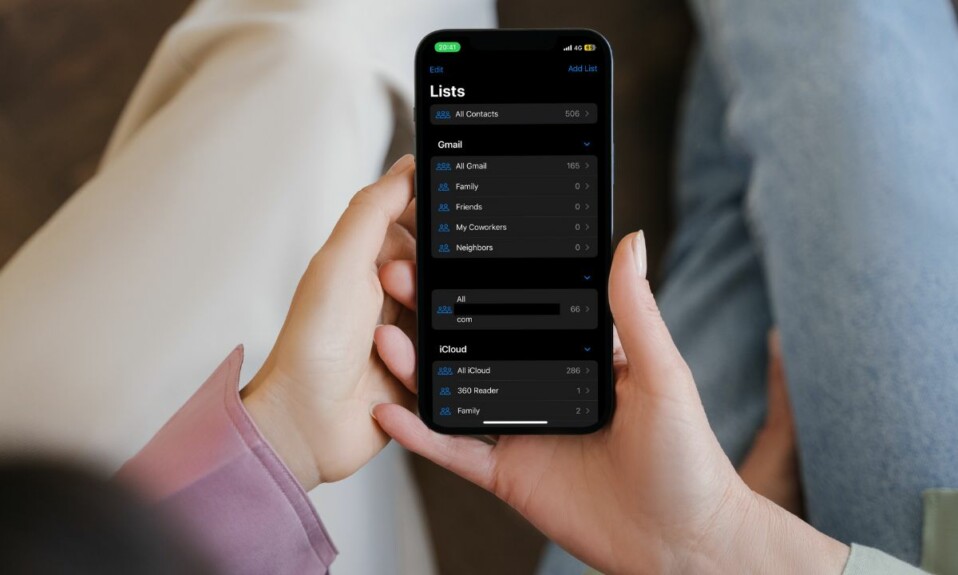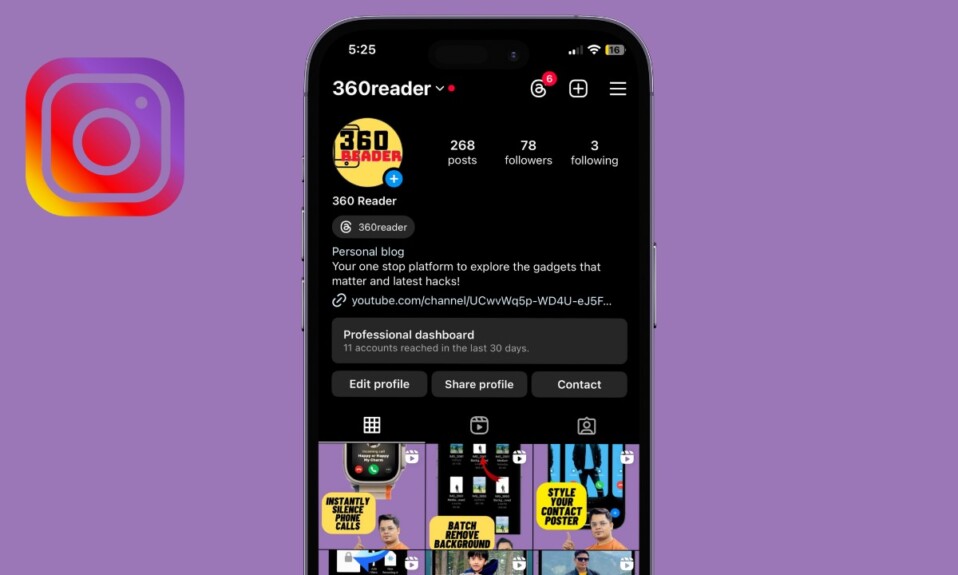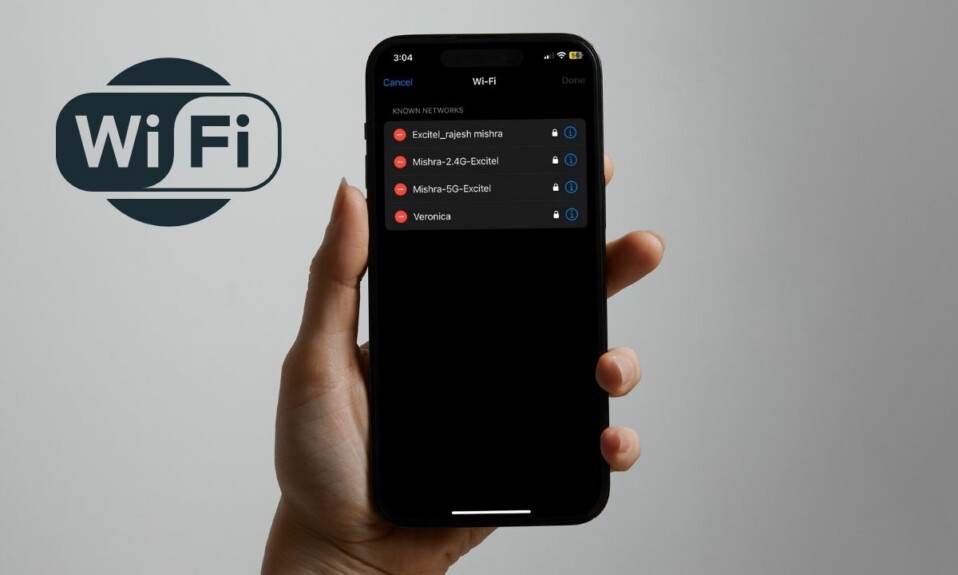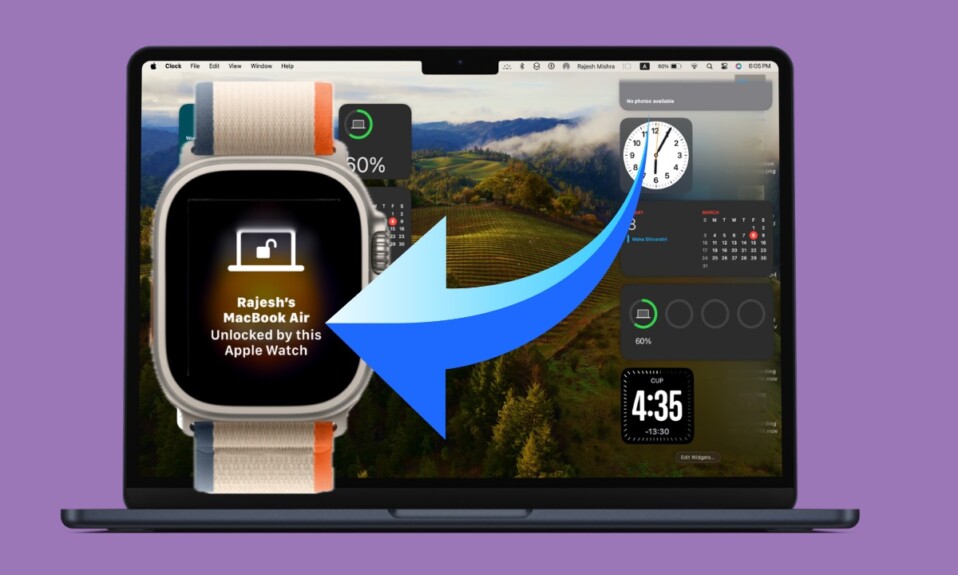In terms of features, iOS has come a long, long way. While some are well-known, others are hidden and haven’t got as much exposure as they should have. One of my favorite hidden iOS features is the ability to track a flight on iPhone. If you still rely on third-party tools or services to let you track the progress of a flight, it’s time you should unlock this handy feature. Read on…
Quick Ways to Track a Flight on Your iPhone or iPad
So, how do you track flights on iOS? Notably, the flight tracking feature is built right into the Apple Messages app and the super handy Spotlight Search. As to why this feature hasn’t been able to receive much spotlight despite being so helpful, it might be due to the lack of enough praise. Besides, the concealed nature could also be a major factor.
Track Flights Using Apple Messages on iPhone or iPad
- Assuming one of your friends has sent you a flight number in the Messages app on your device, head over to that specific chat thread and press and hold the underlined number to check the real-time view of the flight’s progress neatly plotted on a map.
- Alternatively, you can just copy the flight’s number -> paste it on a chat thread, and long-press on the number to view the real-time status of a flight.
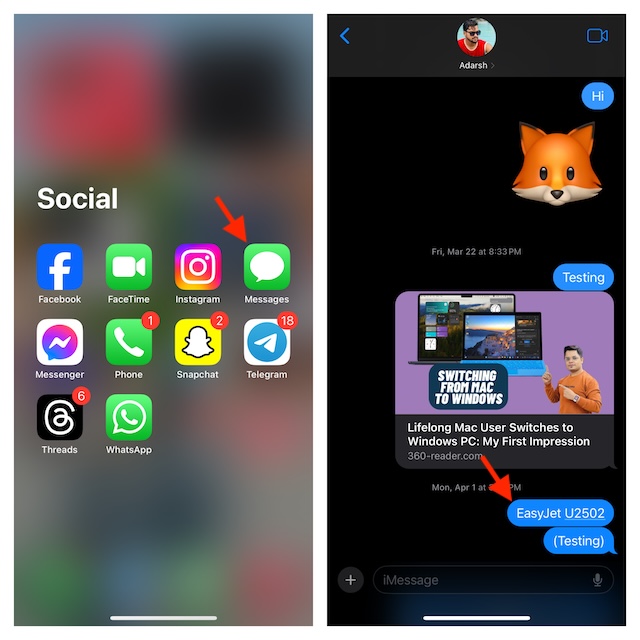
- In order to find out more details about the flight, tap on the Preview Flight option. Now, you should see detailed information like departure and arrival times as well as delays.
- At the bottom of the information card, you should see the links to the airline website and Apple Maps.
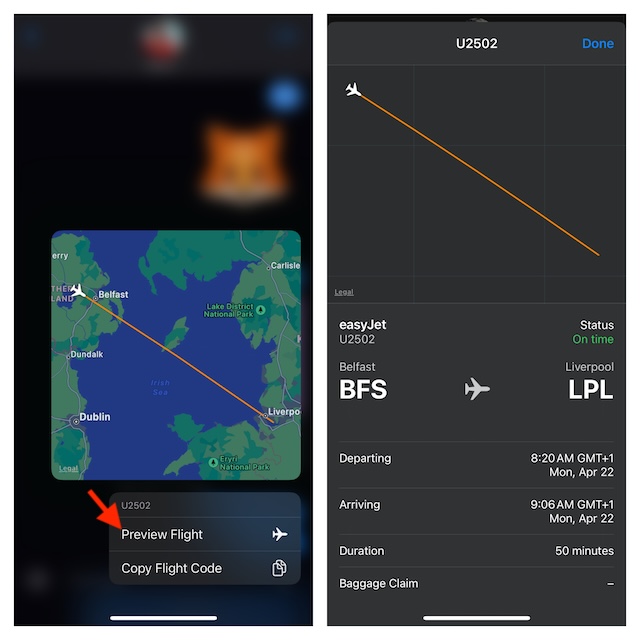
Track Flights Using Spotlight Search on iPhone and iPad
Spotlight is ever ready to provide a real-time status of a flight.
- To do so, just swipe down from the middle of the Home screen to bring up the Spotlight search.
- Now, enter the flight number into the search field to get departure and arrival information.
- Tapping on the information card will help you get the additional details.
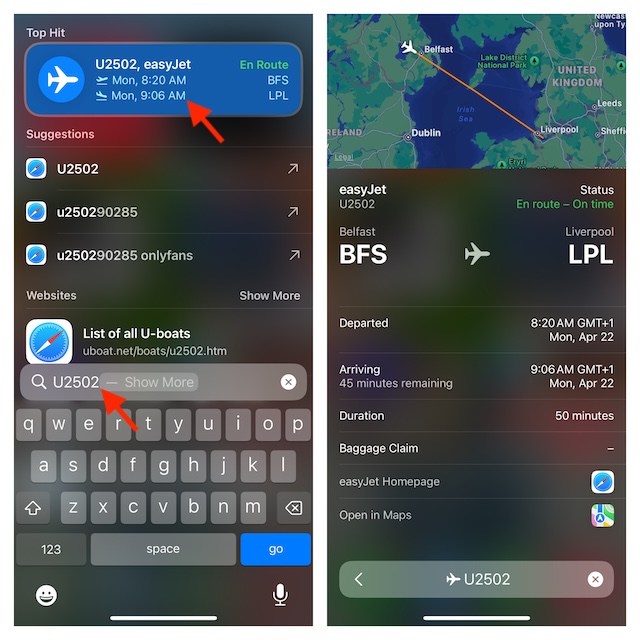
Note: In the modern versions of iOS, you can show the search icon at the bottom of the Home Screen. If you are fond of Spotlight Search and wish to have another quick way to bring the search into action, add it to the Home Screen.
- To do so, head into the Settings app on your iPhone -> Home Screen & App Library -> Ensure that the toggle next to Show on Home Screen is turned on.
Read more: Race Master 3D: Best Free iPhone Car Racing Game in 2024?