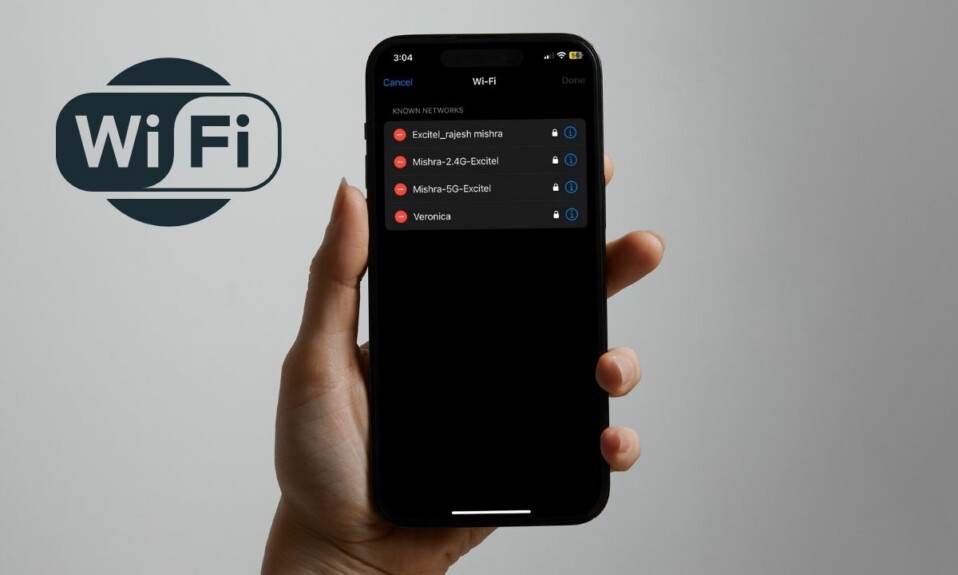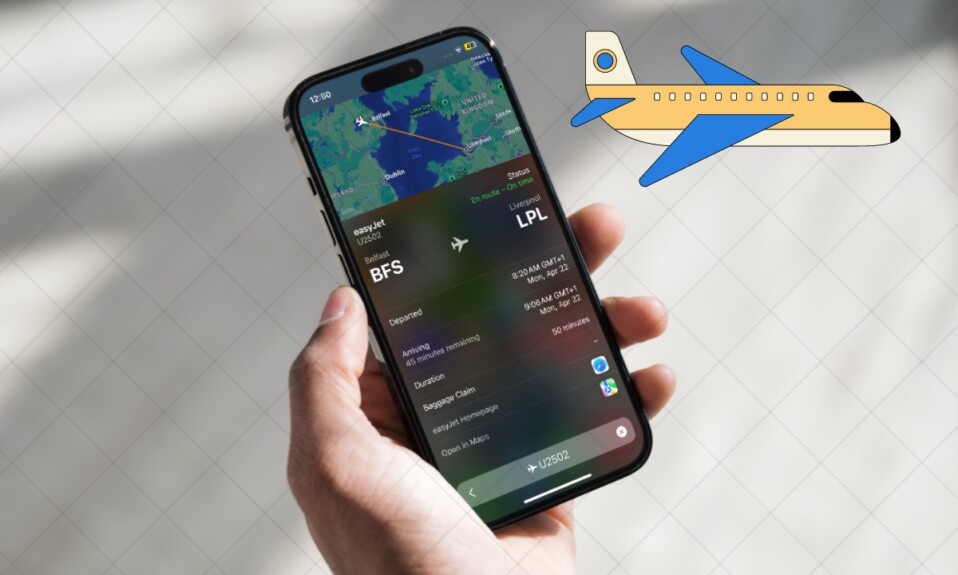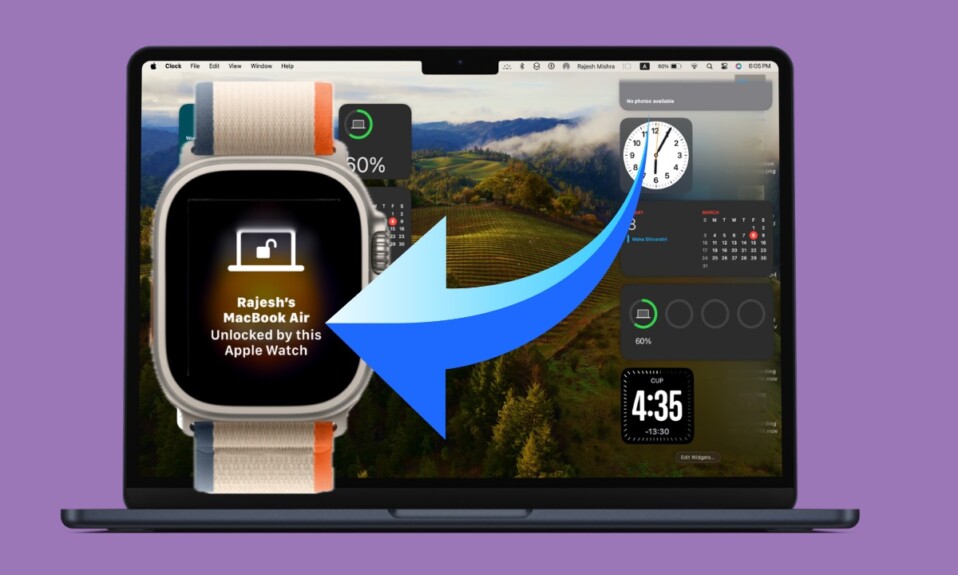Playing retro Nintendo games on iPhone has become a reality – in the full-fledged form. Yeah, you read that right! If you have a huge penchant for taking on the classic games, chances are you would be mighty pleased to know that Apple has tweaked the App Review Guidelines in order to let the App Store support game emulators. That means you will neither have to jailbreak your iPhone nor go through a rather tedious way to play a vintage game on your iOS device. Read on.
Download & Play Classic Nintendo Games on iPhone
So, how do you download and play classic games on your iPhone? Unlike before, the process has become dead simple.
To be more precise, you need to first download a versatile emulator app on your iOS device. Then, you will have to get the ROMs of the games you wish to play. Don’t worry! Finding ROMS of the famous retro games is not a big deal.
For those unfamiliar, ROMs (stands for Read Only Memory) are basically the digital copies of retro games. Once you have taken care of these two pivotal boxes, you will be able to sail through the process without any hassle.
- To get started, I would recommend you download the popular game emulator app called “Delta” on your iPhone running iOS 14 or later. The emulator app is available for free and works like a charm.
- What makes it stand out from the rest is the unmatched compatibility as it has the support for multiple systems including the Nintendo Entertainment System (NES), Super Nintendo Entertainment System (SNES), and several other noted Game Boy iterations.
- After that, open Safari on your device and head over to “emulatorgames.net.
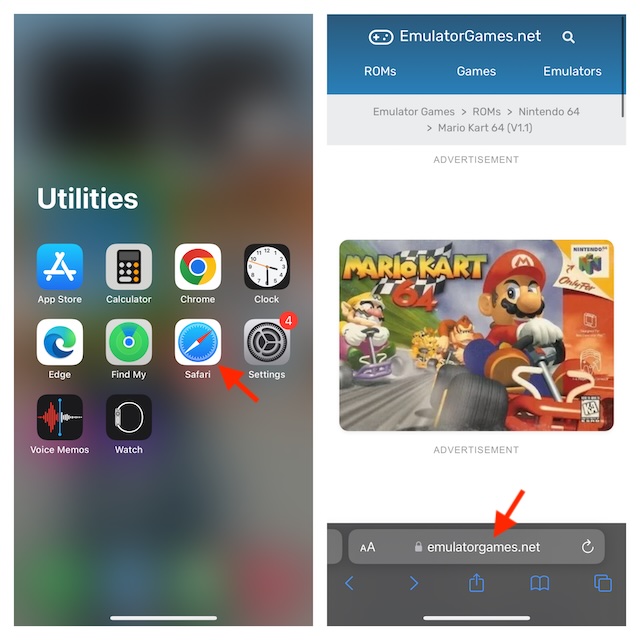
- Now, find the preferred ROM and download it. As most ROMs are usually under 100 MB or less than 10 MB in size, you will be able to download them with ease.
- For the purpose of this guide, I’m going to download Mario Kart 64. So, select the Mario Kart game (or any other game that you like) and hit the green Save Game button.
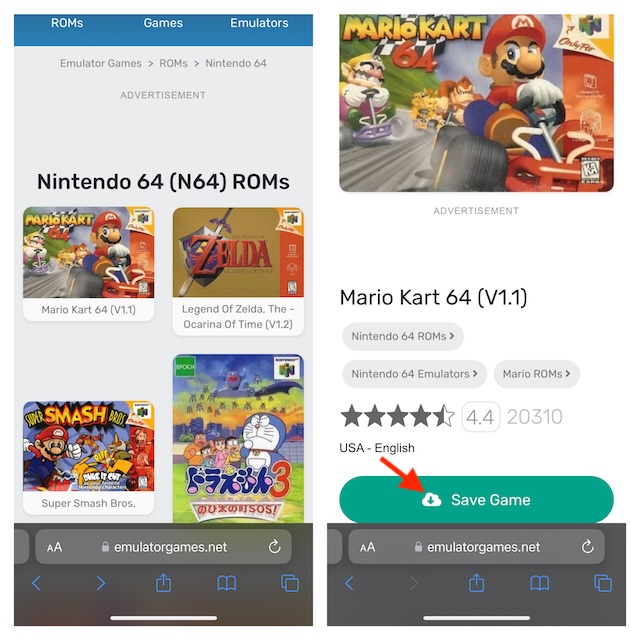
- Then, allow the game to download without any interruption. It will automatically be saved in the Files app (Downloads folder).
- Next, launch the Delta app on your iPhone and then tap on the “+” button at the top right corner of the user interface.
- Next up, select Files in the menu.
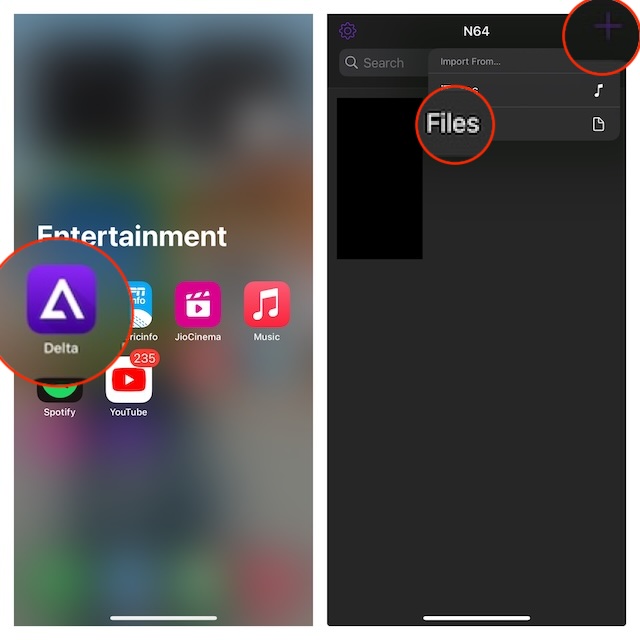
- Navigate to the Downloads folder (or location where you have saved the ROM) and select the ZIP file of the ROM.
- Up next, tap on Open at the top-right.
- Finally, tap on the digital copy of the game and you are all set!
- Finally, go ahead and play this classy game to your heart’s liking.
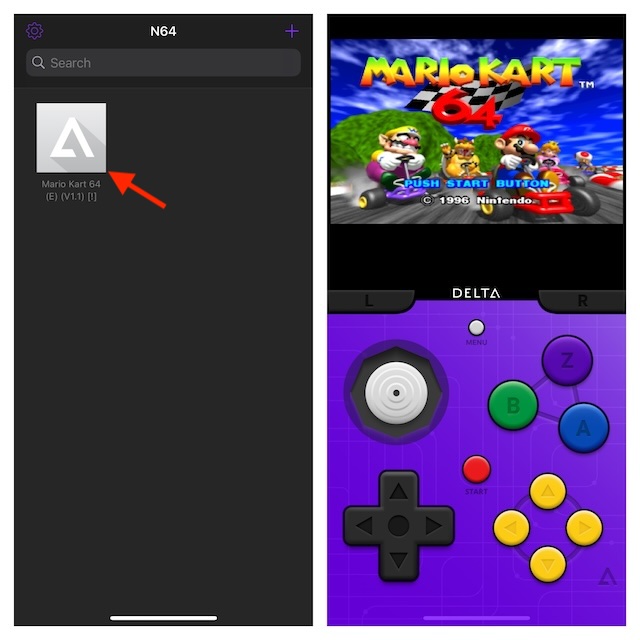
Since there are no restrictions at all, you can download as many retro games as you wish and play them to your heart’s content. That said, feel free to share your thoughts about this guide and the names of your favorite classic games.
Read more: Race Master 3D: Best Free iPhone Car Racing Game in 2024?