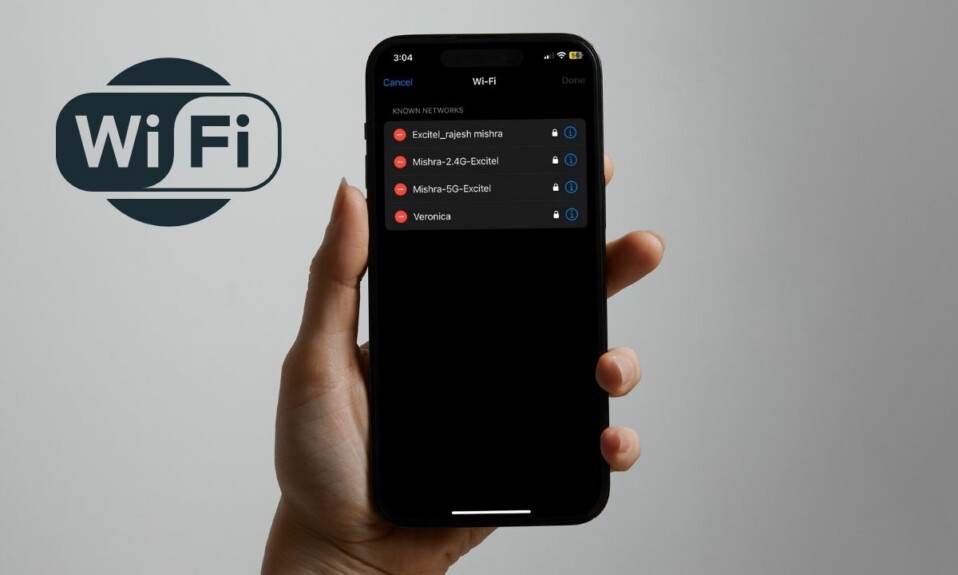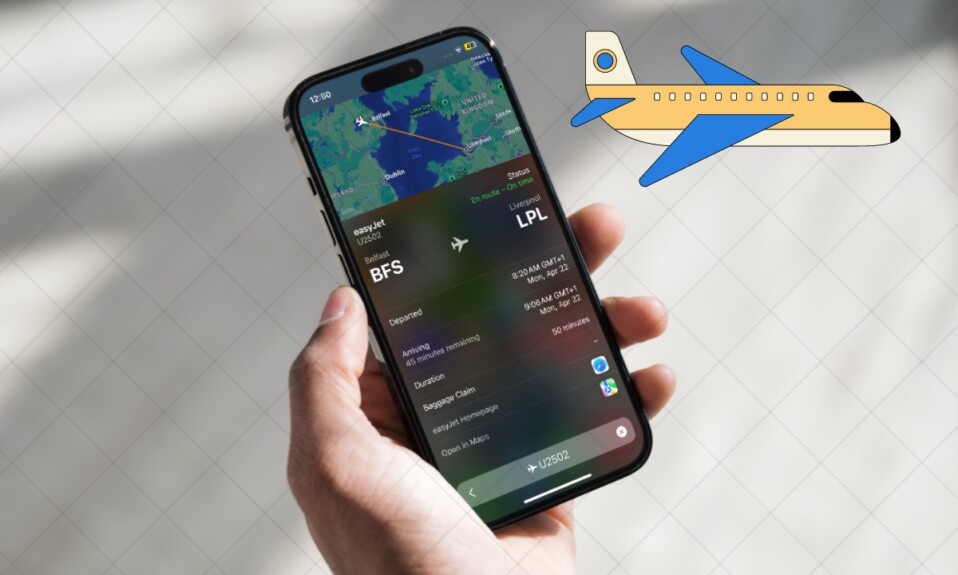For years, Apple has offered a way to ping the paired iPhone with the Apple Watch. So, if you ever find your iPhone out of sight or think that the device has been misplaced, you can use this handy feature to make your iOS device play a loud sound to find out where it is. Whether the device has gone under the doormat or accidentally slipped into the travel bag or fallen into the dark corner behind your bed, this feature can rescue you. But did you ever wish to get the same feature for your Apple Watch as well? If the question has brought a smile to your face, read on to learn how to ping Apple Watch from iPhone in iOS 17.
Ping Apple Watch from iPhone in iOS 17
To begin with, let’s check off the prerequisites so that you won’t get caught up with any unwanted issues!
Requirements to Use Ping My Watch Feature On iPhone
Ping My Watch is a useful feature, especially for folks who tend to often misplace their devices and have to spend endless amounts of time finding them. But before bringing this neat addition to iOS and watchOS, make sure to tick off all the requirements.
- First and foremost, make sure your iPhone is running iOS 17. Yeah, you read it right! This feature has arrived with the latest iteration of iOS, therefore it won’t work on the earlier versions of iOS.
- Your Apple Watch must be paired with the iPhone to use this feature.
- Be sure your Apple Watch is also running watchOS 10.
- Also, note that the “Ping My Watch” feature will only work when your Apple Watch and iPhone are connected to the same network or connected through Bluetooth.
Add “Ping My Watch” Control to Your iPhone Control Center
Before getting started, you need to manually add the “Ping My Watch” action to your iPhone Control Center.
- Go to the Settings app on your iPhone.
- In the Settings menu, tap on Control Centre.
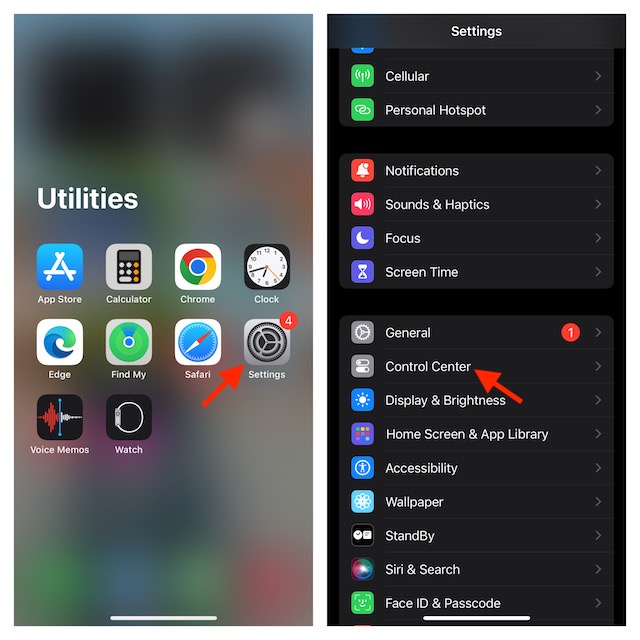
- Under the More Controls section, find the Ping My Watch control. Then, tap the + icon to the left of this option.
- The Ping My Watch action will now be added to the Control Centre.
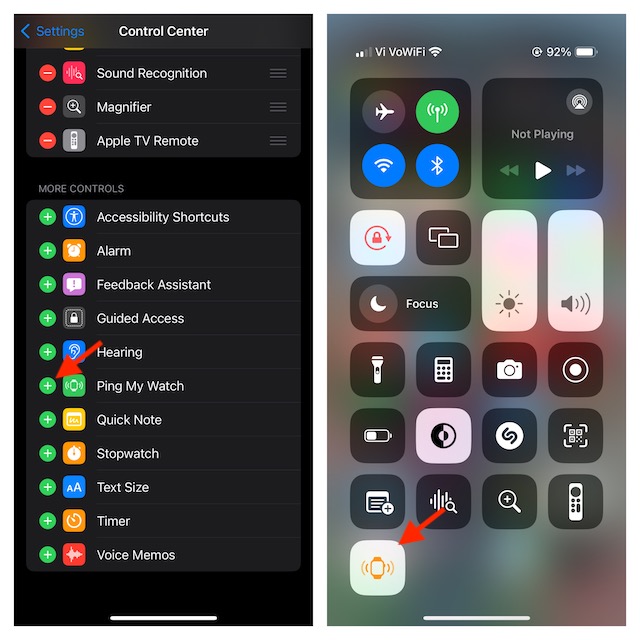
Play a Sound on Your Apple Watch Using the Connected iPhone
- To get going, swipe down from the top right corner of your screen on the iPhone with Face ID or swipe up from the bottom edge of the screen on the iPhone with Touch ID to bring up the Control Center.
- Tap on the Ping My Watch icon to play a loud sound on your misplaced Apple Watch. Since there is no restriction, you can tap on the icon multiple times to ring your Watch repeatedly in case you cannot find it.
- It’s worth pointing out that your Apple Watch will be able to make a sound even if it is locked or has been put into silent mode.
Signing off…
There you go! With Ping My Watch feature, you will no longer have to worry about misplacing your Apple Watch. This feature will ring your Watch even if you have muted it, which can be a lifesaver. Enough talk, feel free to share your thoughts about one of the coolest hidden iOS 17 features and whether or not you are pleased to get it on your radar.
Read more: How to Send FaceTime Video Messages in iOS 17 on iPhone and iPad