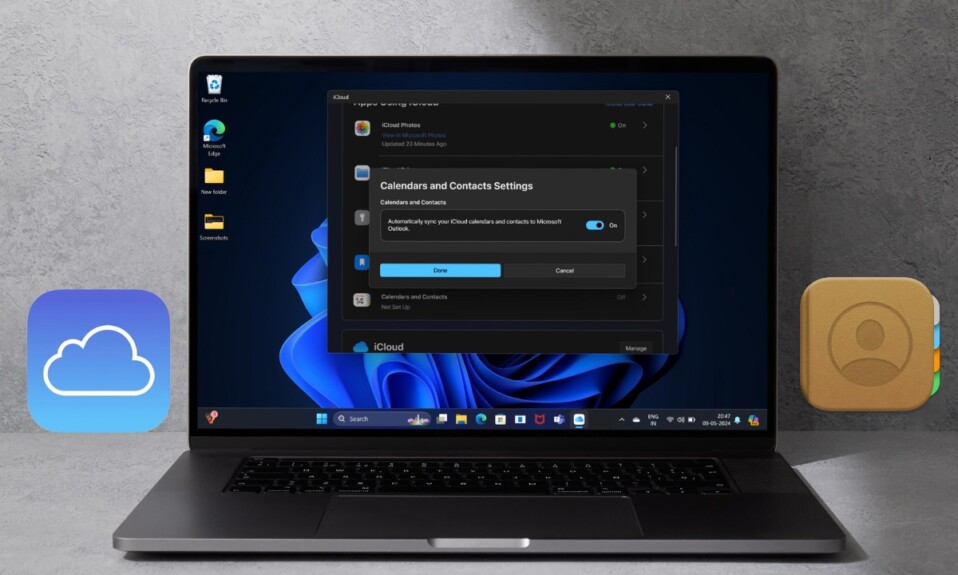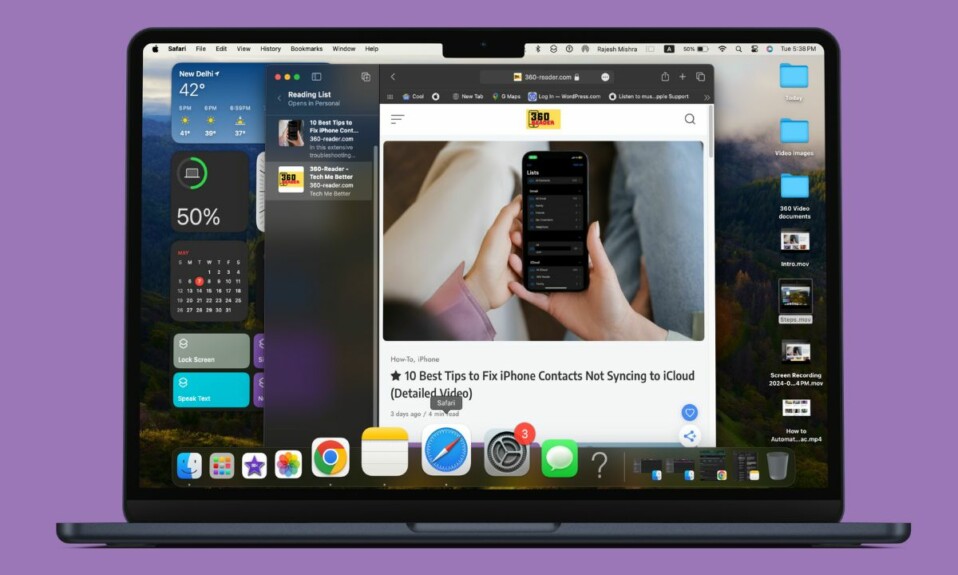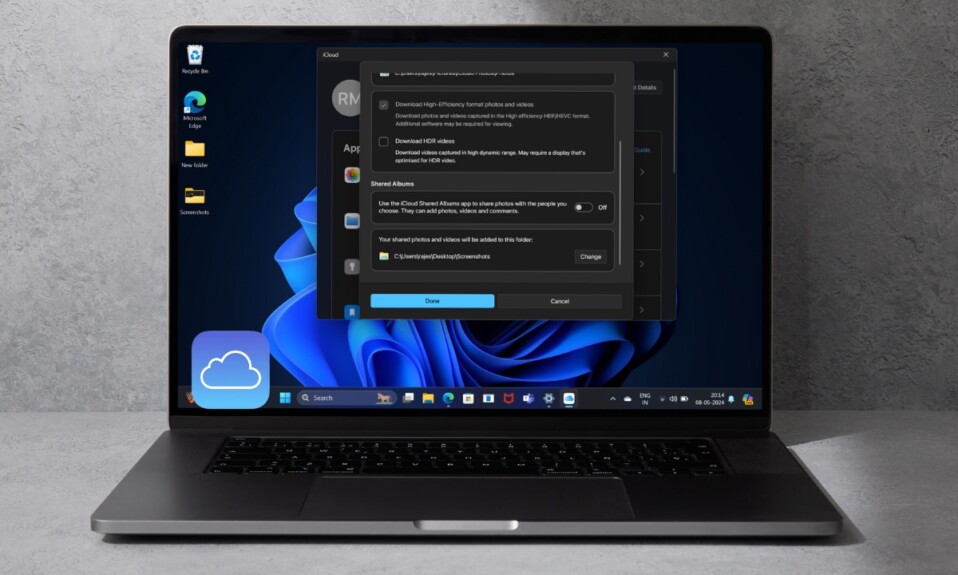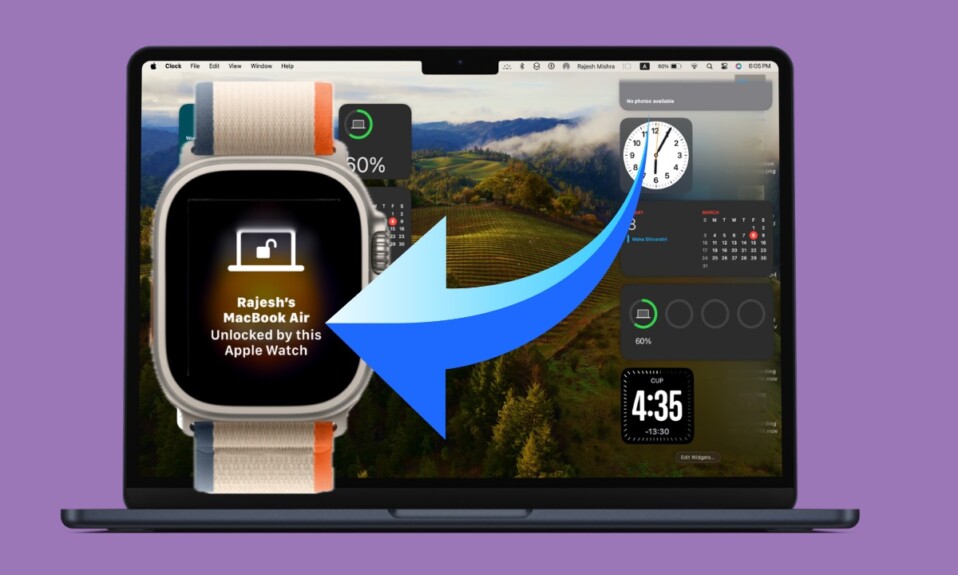The other day, I handpicked the 5 Windows 11 features and appealed to Apple to add them to macOS 15 sooner rather than later. Guess what? Now, I’m going to dive on the other side of the fence and line up the 5 notable macOS features that will spice up Windows 12, which is already on the horizon.
Whether you are planning to switch your loyalty or are willing to add macOS flavors to Windows to make it more exciting or for that matter productive, this editorial might enlighten your quest. Having taken Windows 11 for a long test drive and explored all the goodies that it has to offer, I feel 2024 is not about bashing Windows for sluggishness or lambasting macOS for lack of firepower in the gaming department.
Notable macOS Features I’m Craving to See in Windows 12
To me, 2024 is about making the best of both the leading desktop operating systems and putting them to the utmost effect so that they can deliver the desired result. After all, both have impressive pros and frustrating downsides. If you keep shooting from one end of the spectrum, chances are you will miss out on a number of awesome features.
Should you let your personal preference keep you locked in a cage, you will never ever be able to derive mature expertise, which is precisely what I have discovered after switching from macOS to Windows. On this very note, here are my top macOS picks for the forthcoming version of Windows.
1. A More Customizable Dock
Call it my irresistible penchant for macOS dock or my heavily dependent workflow that relies on the customizable dock to turbocharge my productivity, I would love to see a more customizable dock on Windows. While working on Windows, every time I glance at the dock, I can’t help craving for more ways to give it a fully personalized look and fine-tune it in accordance with my taste.
Neither does Windows Dock offer enough customization nor does it provide a way to hide it for times when you want to get the most out of the large screen real estate. As a result, it feels like being imposed on the screen – whether you want it or not.
Talking about the macOS dock, you can not just hide/show the dock at will but also choose to magnify it for a dramatic look. Should you need to take the customization to the next level, you can even adjust the auto-hide/show time and make it show on the left or right-hand side of the screen. Uber cool, isn’t it?
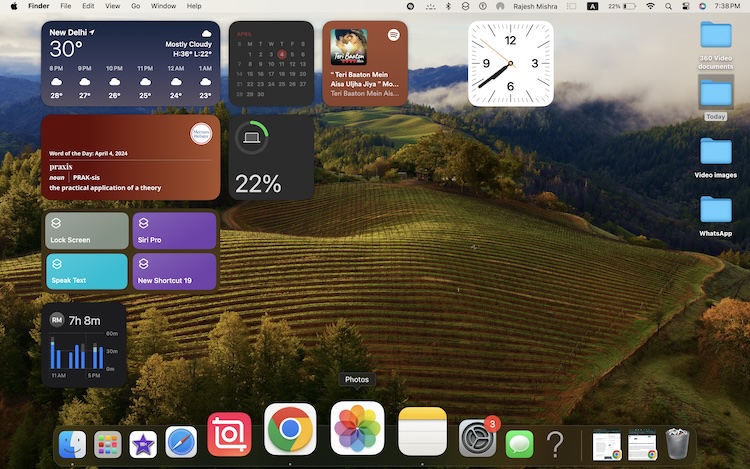
2. Intriguing Hot Corners
While many still look at hot corners as pure gimmicks designed to catch eyeballs, I have always found this feature pretty helpful. Well, if you have not tried this slightly hidden gem on your Mac, let me explain why it’s so handy.
Let’s say, you are fond of Quick Notes and want to trigger it without having to dig into System Settings. Wouldn’t it be nice if you could invoke Quick Notes by just dragging the pointer to the bottom right corner of the screen? Most probably, it would be.
Now, what if I tell you that you can lock your Mac by dragging the pointer to the top right corner, wouldn’t you want to keep this feature at your disposal? As you guessed, this is just the tip of the iceberg.
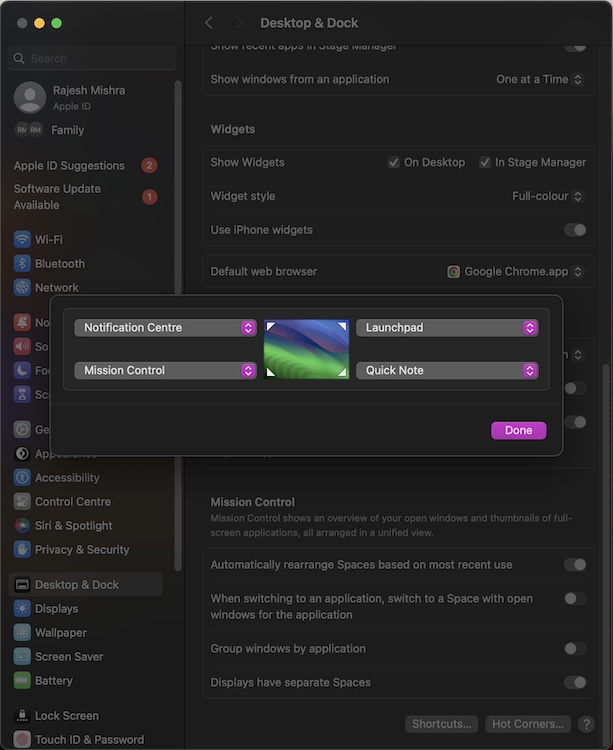
3. Productivity-Defining Stage Manager
For times when you are taking on multiple tasks at once, managing windows efficiently becomes the need of the hour. Otherwise, a lot of precious time is left navigating through or handling chaotic windows. This is where “Stage Manager” comes into play.
When invoked, Stage Manager smartly manages your windows, keeping them organized on the left side of the screen. Hence, you can seamlessly switch between your windows and carry out multiple tasks simultaneously without breaking any sweat.
Oh yeah, Stage Manager also lets you hide the folders on the screen to ensure there are minimal distractions when you are willing to give your 100%. Hopefully, Microsoft will take a cue from macOS and launch a more functional Windows manager.
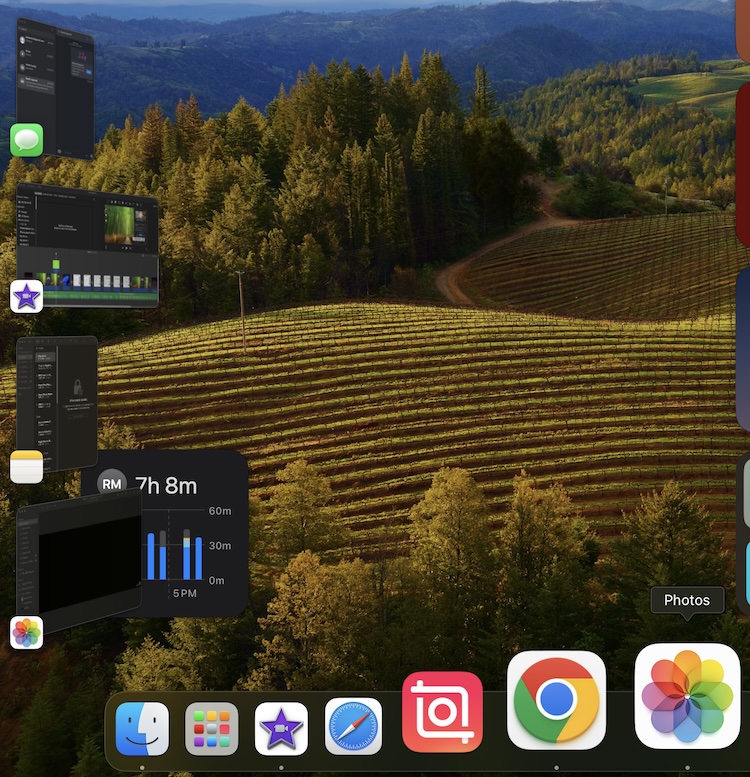
4. More Detailed Battery Usage Tracker
To ensure greedy or power-hungry apps don’t gobble up unnecessary batteries or trigger unexpected battery drain, I have the habit of keeping track of the battery usage on my Mac. macOS provides an in-depth insight into how the battery is used in the last 24 hours and 10 days.
If you ever find your MacBook draining too much battery, you can dive into the battery setting to have a close look at the battery usage. For instance, you can view the battery level, energy usage, and screen on usage. Instead of shooting in the dark and offering very little cue about how the battery is used, Windows should come clean on it.
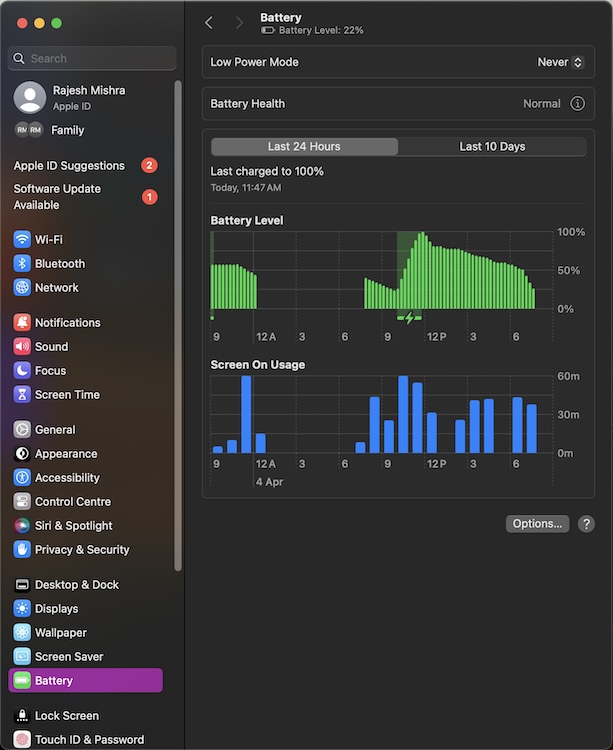
5. Super Handy Quick Actions
“Quick Actions” has been a gem on macOS for a long time. What makes it so useful is the ability to allow access to a handful of important functionalities such as “Remove Background”, “Convert Image Format”, “Create PDF” and more.
Since Quick Actions is also fully customizable, you can include your favorite actions and remove the redundant ones so that they always remain in line with your preference. It not only saves your time but also amps up your productivity game as you don’t have to hop from one end to another looking for a tool to let you perform an oft-repeated task.
Considering how pivotal “Quick Actions” will be in making Windows more productive-centric, I would be mighty pleased to get it in the next iteration of Windows.
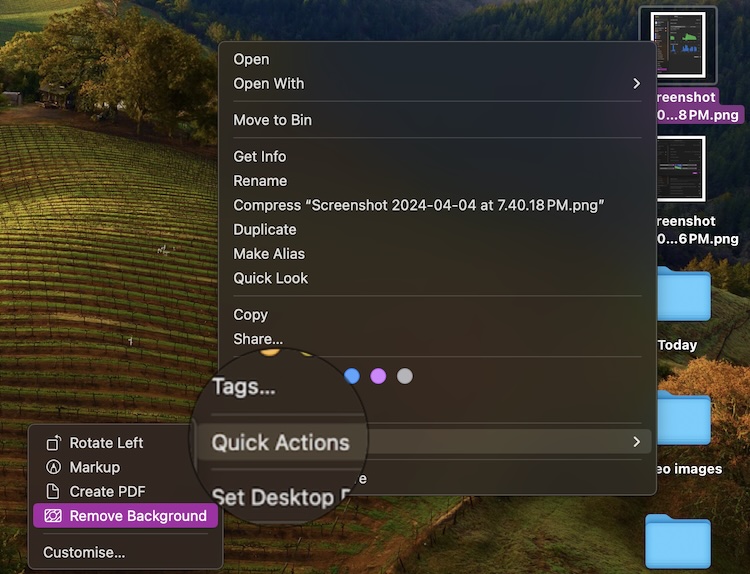
So, that wraps up this editorial. I hope you have found my picks noteworthy. Are there any macOS features that you would like to bring to Windows to further spice it up? It would be cool to know your thoughts and picks via the comments section below.
Read more: Foldable iPhones Have Already Won the War, While Rivals Have Lost Miserably…