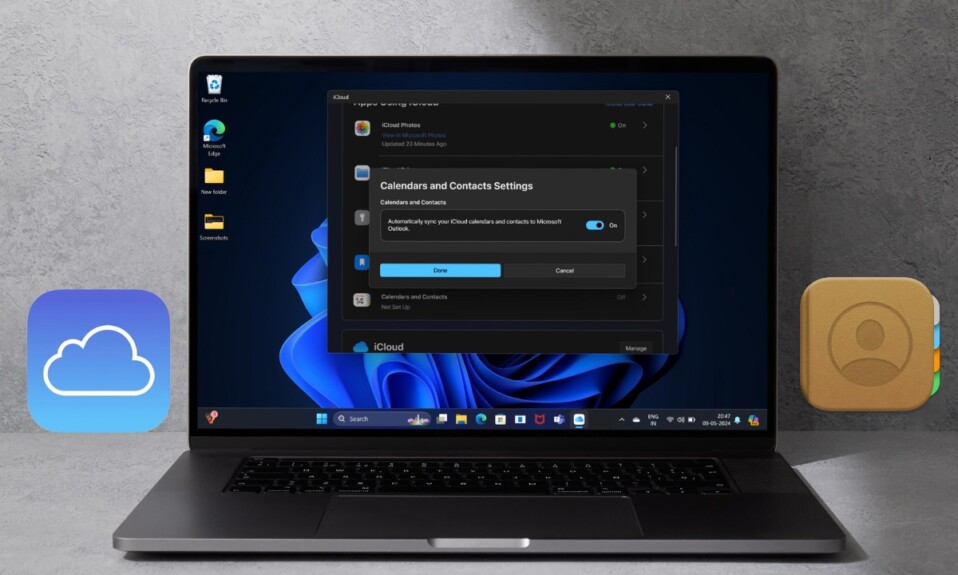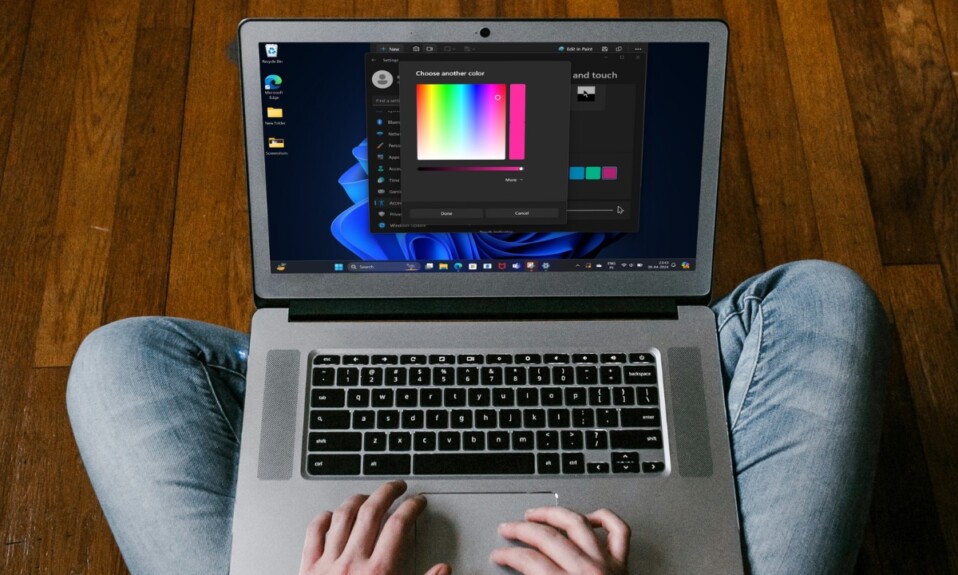Thanks to iCloud, transferring photos and videos from iPhone to Windows is a painless affair. By default, all of your shared photos through iCloud are saved in the “Pictures” folder on your PC. While this is well-thought-out, some of you might want to change the location and save your photos at a different location.
Maybe you don’t find the “Pictures” folder safe. Or, maybe you have created a private photo album and wish to drop all the personal images there for an extra layer of safeguard from prying eyes. Don’t worry! You are not alone in being concerned about the security of your personal images.
The good thing is Apple iCloud app for Windows provides an official way to change the photos’ location. Read on…
Whether it’s the ability to seamlessly import images from iPhone to PC, enable iCloud Passwords, or sync iCloud Drive files to a folder in File Explorer, the iCloud app has got you fully covered. To ensure your imported images remain secure, it also provides a hassle-free way to tweak the location without any hassle.
- On your Windows PC, hit the search bar -> search for iCloud and launch the app.
- After that, ensure that the toggle for iCloud Photos is enabled.
- Then, click on the “Forward” arrow right next to iCloud Photos.
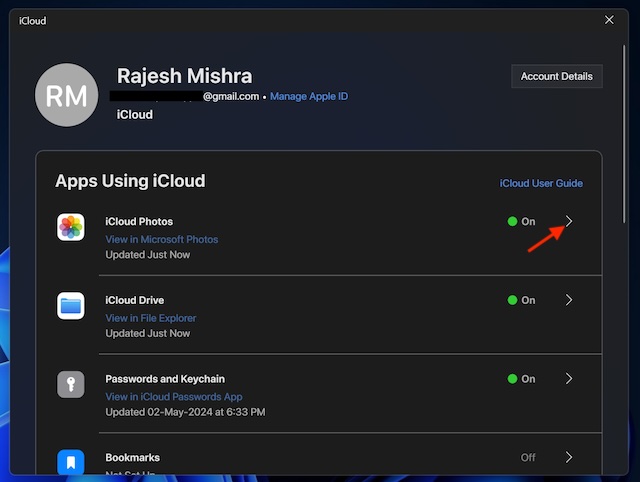
- Now, head over to the “Your shared photos will be added to this folder” and hit the “Change” option.
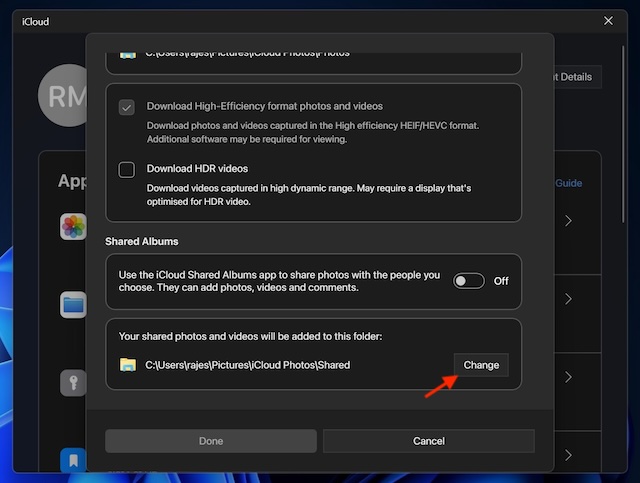
- Next, select the preferred folder where you would like to save your photos and click on the “Select Folder” option.
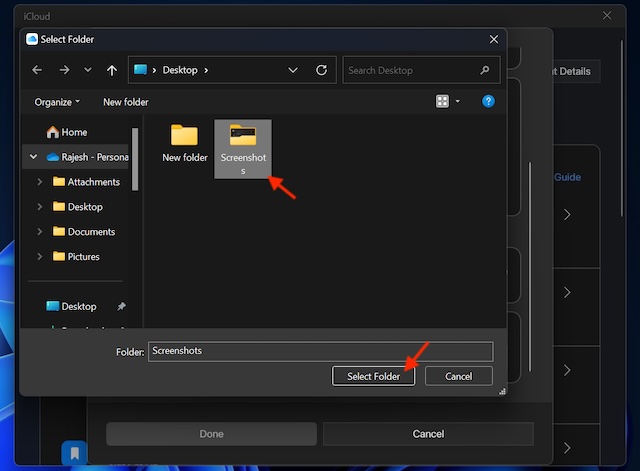
- Finally, make sure to click on the Done button at the bottom of the window to confirm and you are good to go!
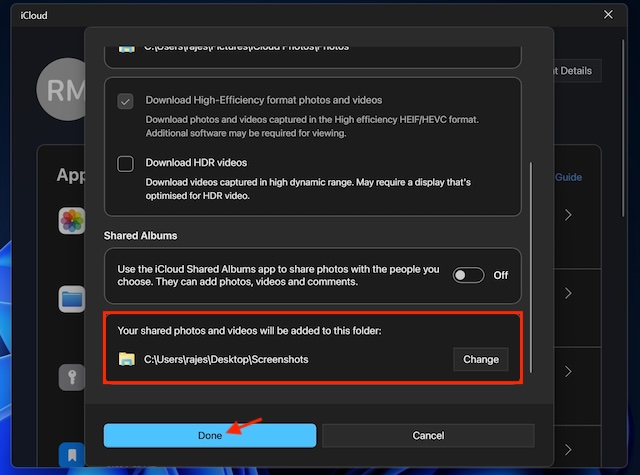
You have successfully changed the photos’ location in the iCloud app on your Windows device.
As a cloud service, iCloud has long been a gold standard. However, the thing that has never failed to annoy me is the meager 5GB of free storage. In an age where even hundreds of cloud storage don’t seem to be enough, 5GB of space seems to be nothing less than an eternal joke.
Yeah, even before you decide to perfectly set up your thousand-dollar smartphone, an out-of-the-blue alert warns you that your iCloud storage is full and therefore you must upgrade to save all of your precious files. Hopefully, Apple will realize this annoyance sooner rather than later and increase the limit of free cloud storage.
Read more: 10 Best Tips to Fix iPhone Contacts Not Syncing to iCloud (Detailed Video)