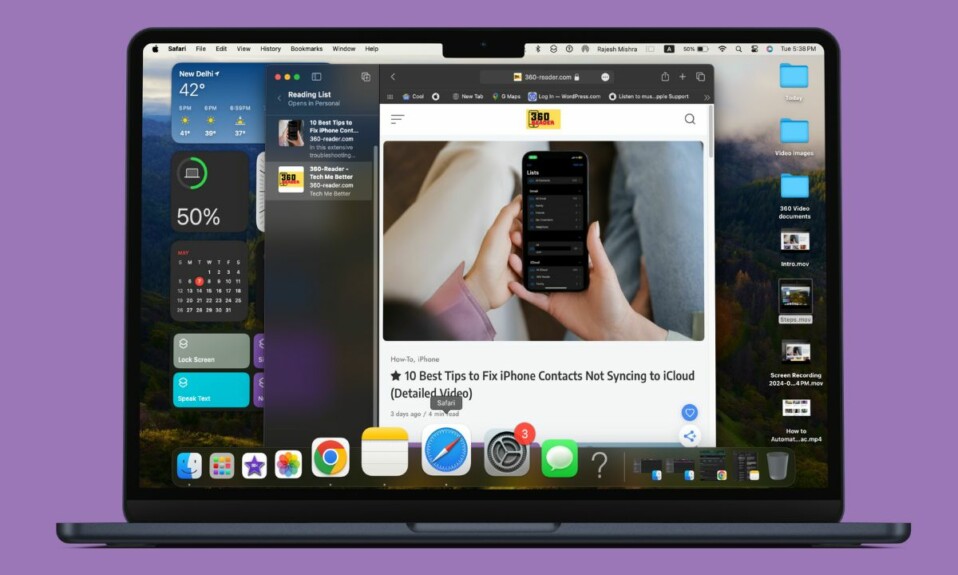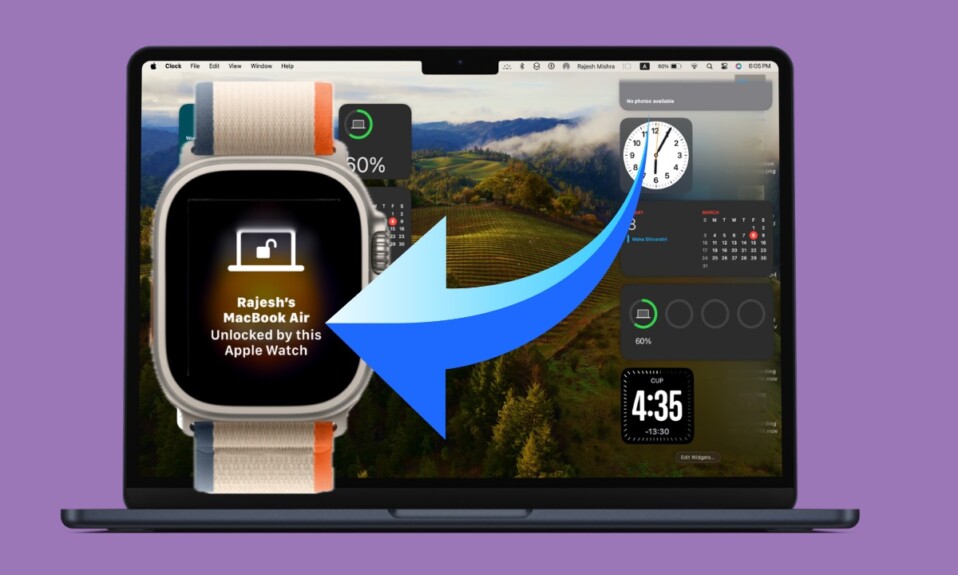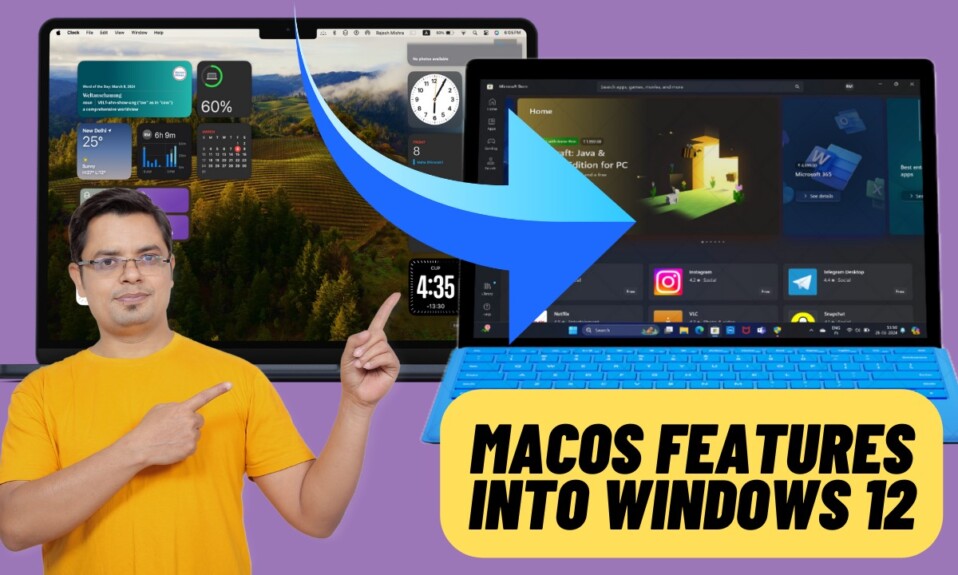macOS is robust software with a ton of super handy features. One of my favorite macOS features is the ability to quickly remove the background from an image. Having used this neat feature for a long time, I must say that it is very effective and works like a charm. If you are still using the tedious way to get rid of the background from a photo, make sure to unlock it to boost your productivity. Read on…
Quickest Way Remove Background from an Image on Mac
So, how do you use this background remover? Thanks to Quick Actions, it’s pretty straightforward to separate a background from an image on Mac. Designed to let you perform several common actions with utmost ease without having to dig deep, it can play a vital role in amping up your productivity. As Quick Actions has been around for a long time, you won’t have to worry about being on the latest version of macOS either.
- To get started, right-click or Control-Click on the image which background you want to get rid of.
- After that, choose Quick Actions in the menu.
- Then, choose “Remove Background” and you are good to go!
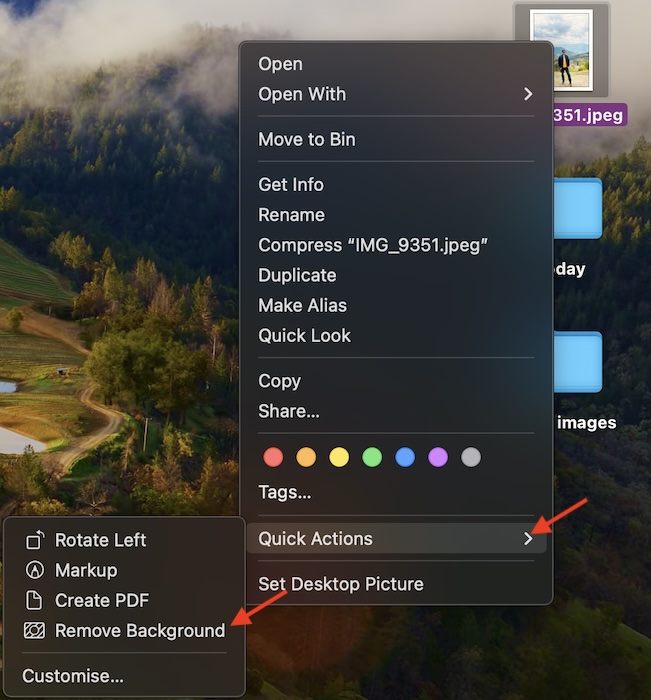
It will instantly remove the background from the image and save it in the same location. Hence, you can start using the image right away or share it with your dear ones.
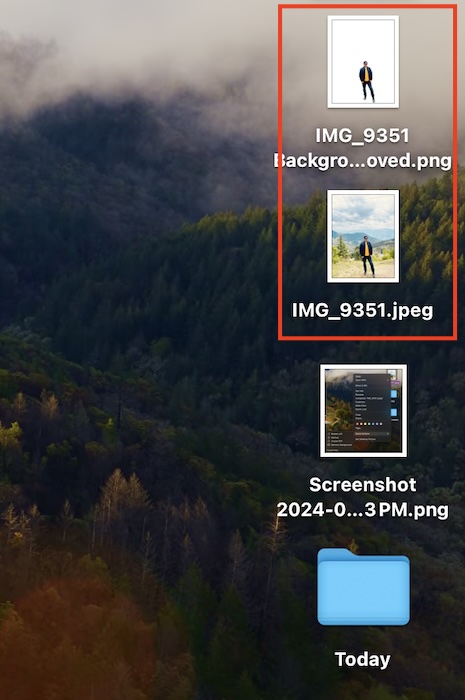
“Remove Background” Missing from the Quick Actions Menu? No Problem!
It’s worth pointing out that if the “Remove Background” option doesn’t show up in the Quick Action menu, make sure to customize the setting.
- To do so, head over to the System Settings app on your Mac -> Choose Privacy and Security in the Settings menu -> Then, click on Extensions.
- After that, click on Finder and then check the box to the left of Remove Background.
- In the end, click on the Done button and you are good to go.
From now onwards, the “Remove Background” option will start showing in the Quick Actions menu.
As someone who has to frequently post images on social networking sites and also create feature images for videos and articles, I rely on this useful macOS feature to change the background. It not only makes the whole task dead simple but also saves plenty of time. Considering that time management is the key to enhancing productivity, you should keep it on your radar without fail – if you are in the same territory as me. Enough talk, let me know your thoughts about this macOS tip.