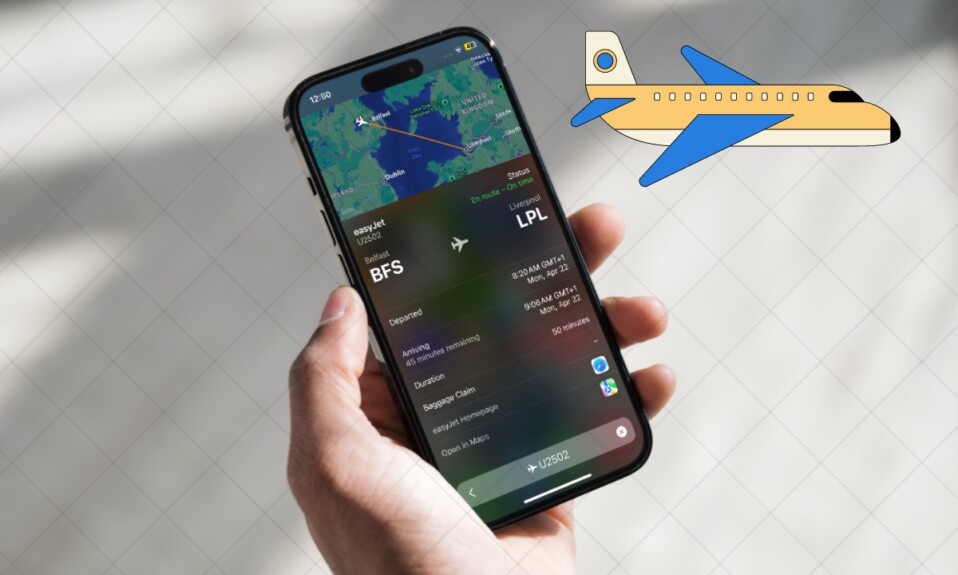For all being incredibly handy, “Back Tap” has remained by and large an unknown entity. First introduced in iOS 14, this Accessibility feature can let you perform a number of common actions including capturing screenshots with utmost ease. So, whether you have difficulty pressing the physical buttons of your iPhone to snap the screen or want to have a more convenient way of getting it done, this guide has got you checked off.
Capture Screenshots With Double Back Tap on iPhone
Though the “Back Tap” is primarily designed for folks who have physical and motor disabilities, anyone can get the most out of it. Especially those who prefer shortcuts.
- To get started, open the Settings app on your iPhone running iOS 14 or later.
- Now, scroll down and choose Accessibility.
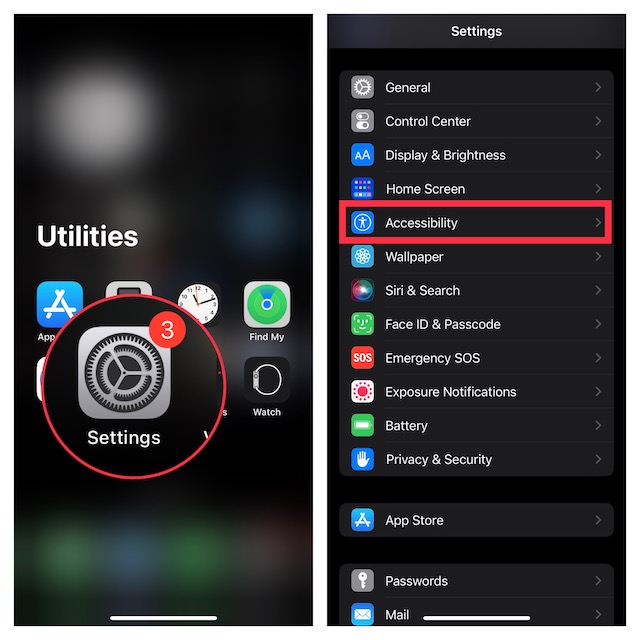
- Next, head over to the Physical and Motor section and choose Touch.
- Next up, scroll all the way to the bottom of the user interface and select the “Back Tap” option.
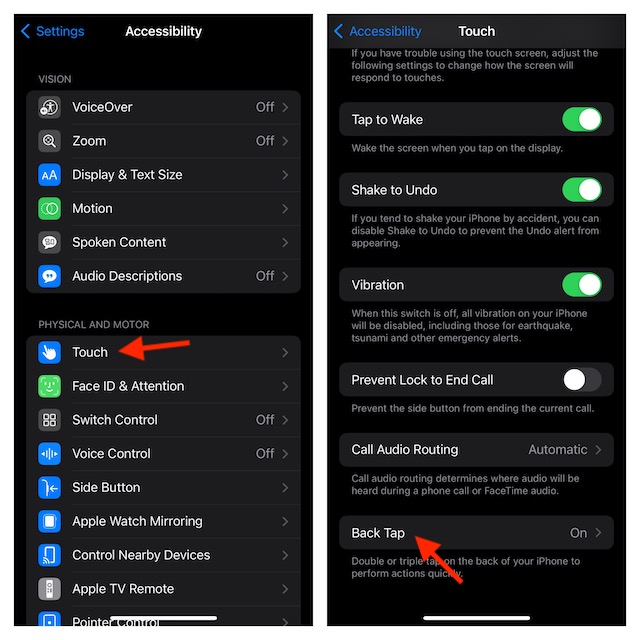
- Up next, select Double Tap. Note that you can choose Triple Tap as well if you prefer this gesture.
- After that, select Screenshot and you are all set!
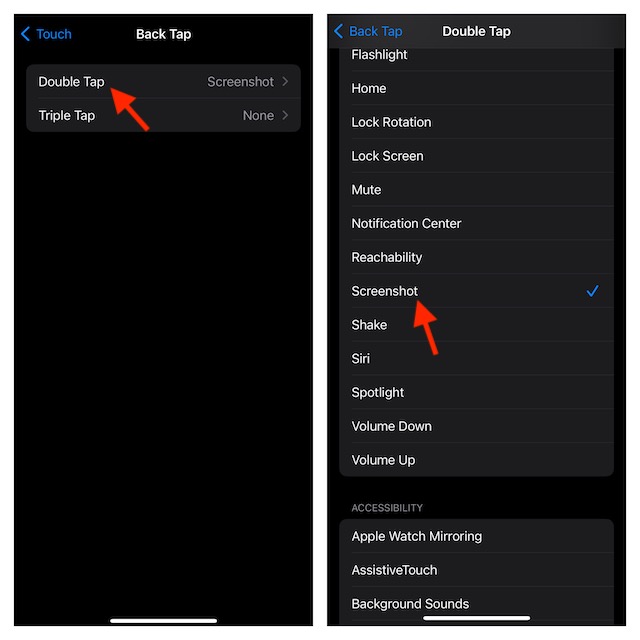
From now on, you will be able to take a screenshot on your iPhone by just double-tapping or triple-tapping on the back of the device.
From what I have experienced, Back Tap generally works well when you hit along the top of the back (around the rear cameras). In my case, it doesn’t kick in consistently when I tap along the bottom of the back. Give this tip a try and let me know your feedback.
As the above screenshot reveals, you can use back tap to trigger several features such as Apple Watch Mirroring, AssistiveTouch, Background Sounds, and more. Therefore, fine-tune it to your heart’s liking so that it can deliver the best for you. For instance, you can set the double-tap gesture to let you activate Siri and use the triple-tap gesture to access the Notification Center.
What’s more, you can also pair back tap with Siri Shortcuts. As intriguing as it sounds, you can double tap on the back of your iPhone to trigger the water eject Siri shortcut or “Batch-add reminders”. As there is no restriction at all, you have the full freedom to tweak, mix, and match to find something that pleases you and also makes oft-repeated tasks incredibly easy to perform.
Read more: 20 Tips to Fix 5G Not Working on iPhone in iOS 17