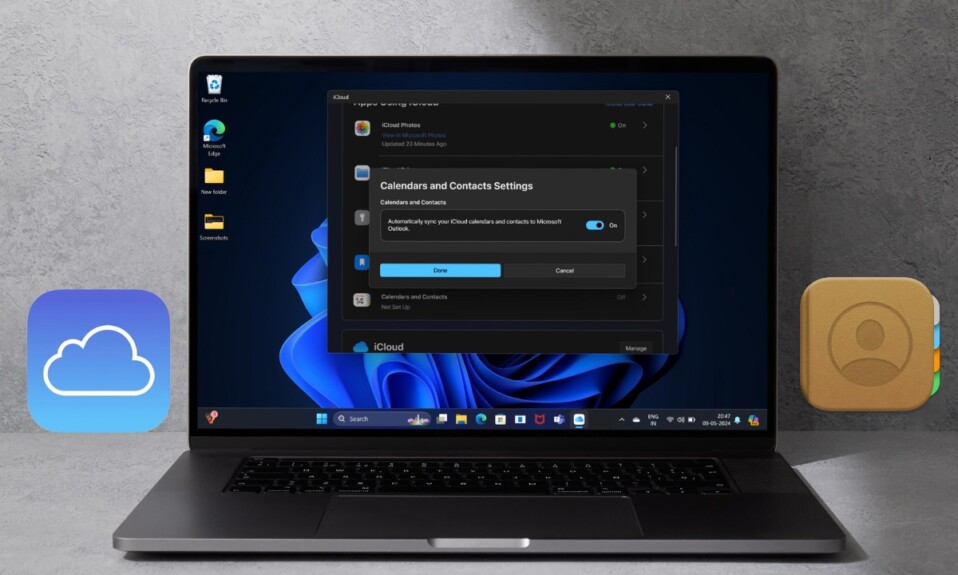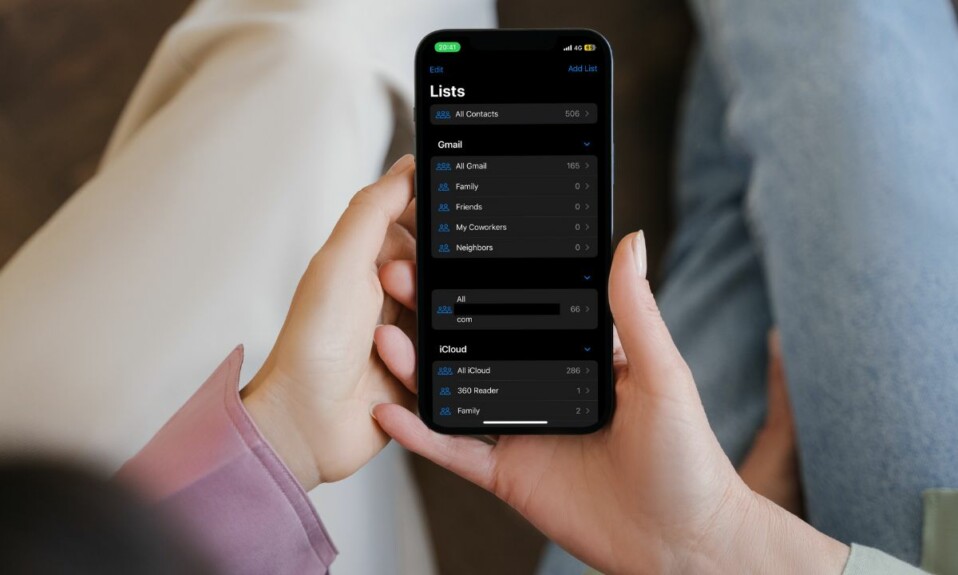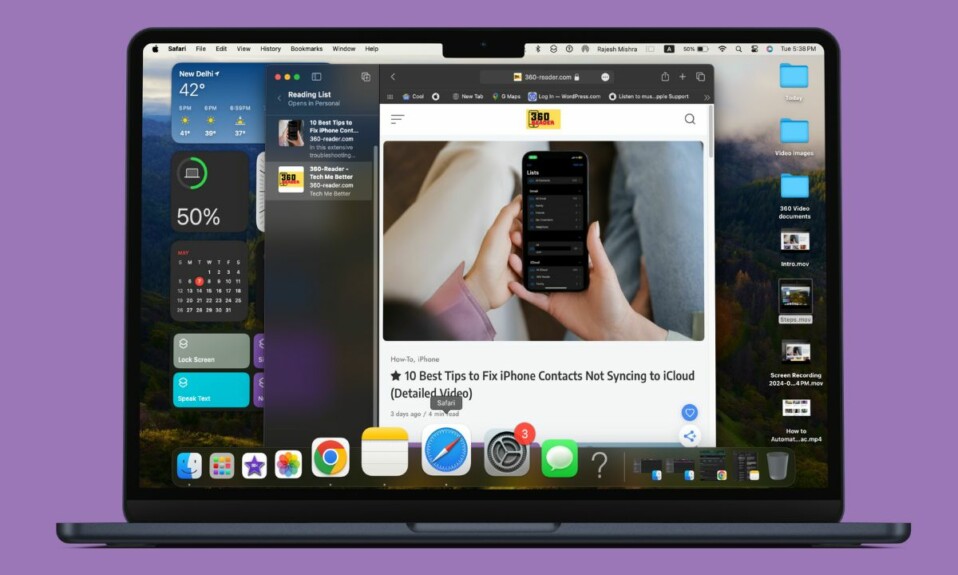The modern versions of iPhones especially the ones with the all-screen design have ditched the iconic TOUCH ID button. Instead of the Home button, Apple has added a Home Bar that works like a charm in letting you quickly go to the Home Screen. While the Home Bar is pretty good, many iPhone owners who have upgraded from the classic iPhones still wish to get the Home button back – in some form or the other. If you are one of them, let me show you how to put the Home Button on-screen on iPhone 15 and 14.
Show Home Button on Screen on iPhone 15 and 14
Wondering how to get back the Home button on iPhone Home Screen? Well, it requires you to use the AssistiveTouch which has long been a notable Accessibility feature. You can customize the AssistiveTouch to let you bring up the Home screen with just a quick tap. Yeah, read that right! With just a tap on the AssistiveTouch icon, you can directly jump on the Home Screen from anywhere on your device.
Step 1. To get started, open the Settings app on your iPhone.
Step 2. Now, scroll down and tap on Accessibility.
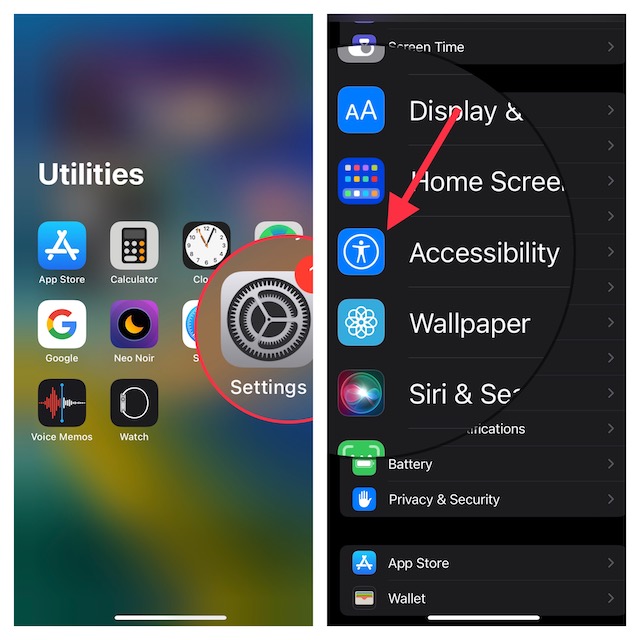
Step 3. Under the Physical and Motor section, tap on Touch.
Step 4. Next, tap on AssistiveTouch.
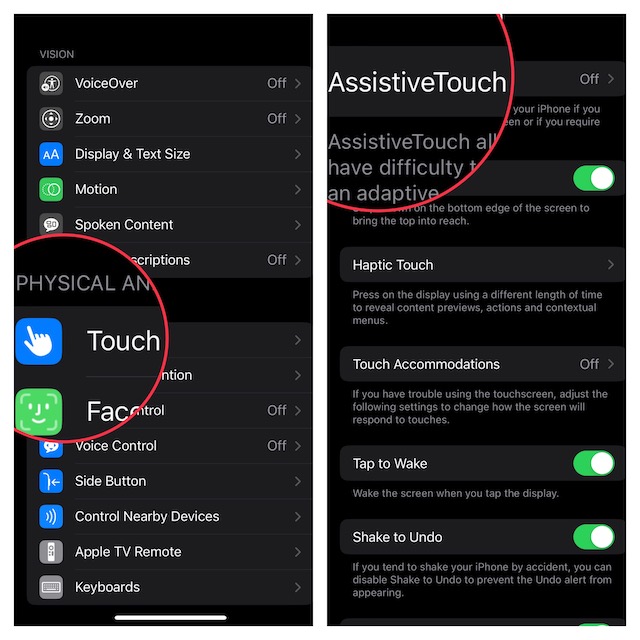
Step 5. Next up, turn on the toggle next to AssistiveTouch.
Step 6. Under the Custom Actions section, tap on Single Tap.
Step 7. Finally, scroll down to find Home and select it.
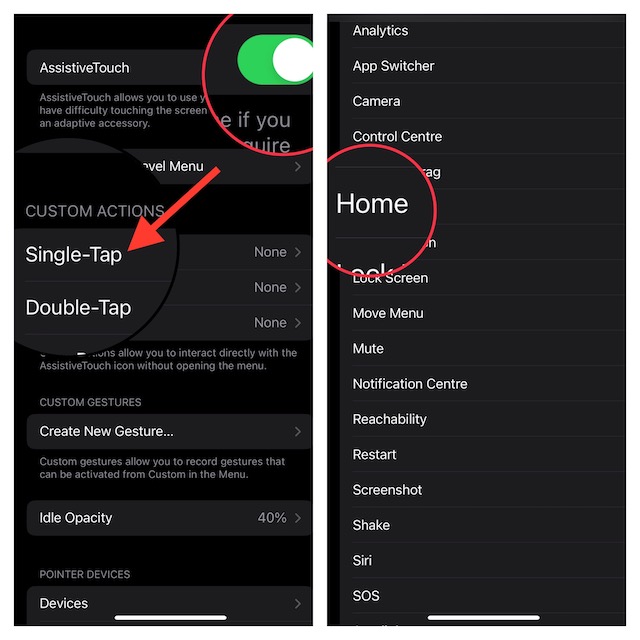
There you go! You have successfully put a virtual Home button on your iPhone Home Screen. From now onwards, you can tap on this very button to go to the Home screen from anywhere on your device. Just tap on it to check how swiftly it works.
Frequently Asked Questions
Q 1. How long do iPhones last?
Well, it completely boils down to your personal usage. However, with proper care, you can expect your iPhone to comfortably last between three to five years. In some cases, even more!
Q 2. How do you check the health of the iPhone battery?
Go to the Settings app on your iPhone -> Battery -> Battery Health & Charging. You should see your battery health next to Maximum Capacity.
To check the virtual button in action, watch this video:
It’s worth pointing out that it works even on older iPhone models. As already stated above, AssistiveTouch has existed in iOS for several years. So, you can customize it to your liking and get the most out of this Accessibility feature to make several common tasks more convenient.