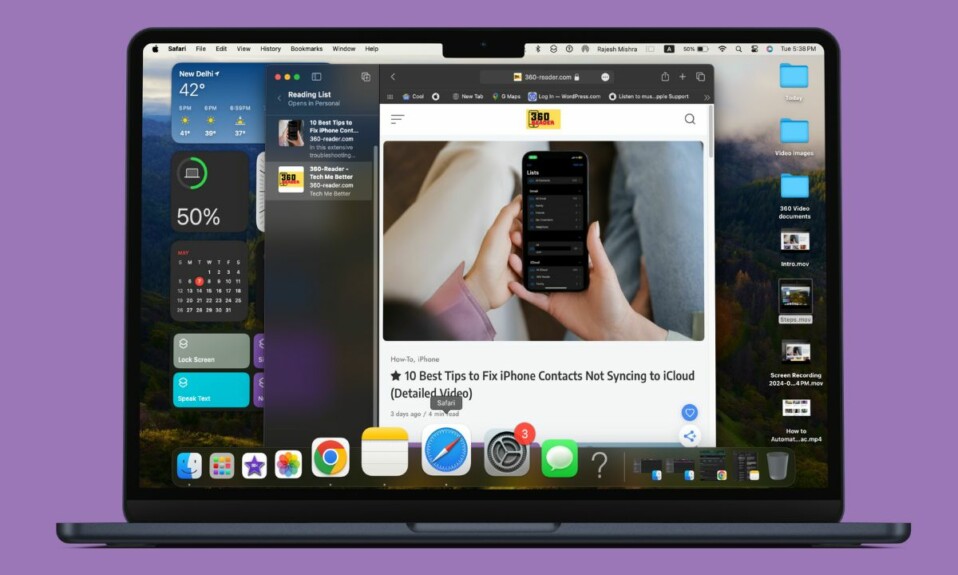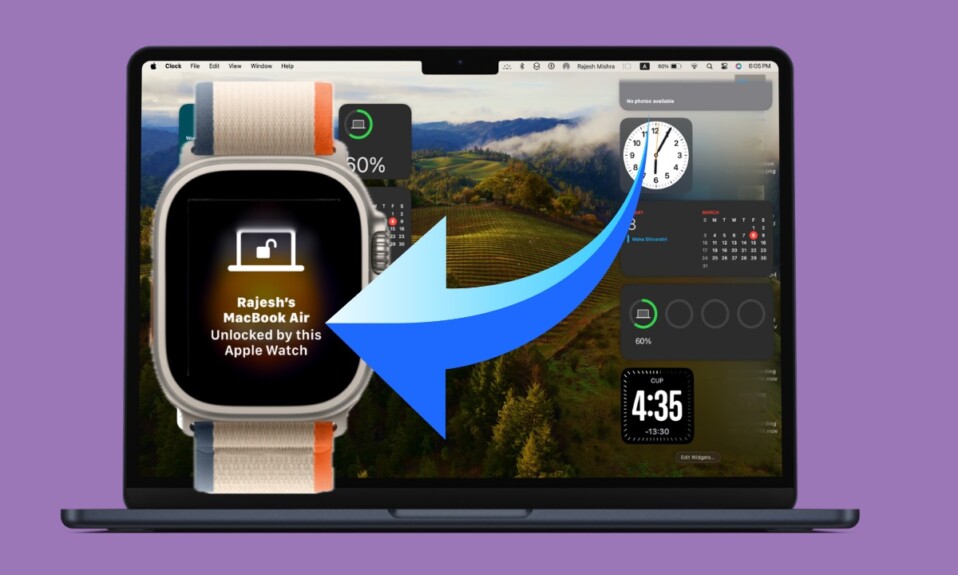With the battery percentage indicator, it becomes pretty easy to find out how much juice is left in the tank and when exactly you will need to plug your Mac for charging. That’s the reason why it has become a must for me. And I guess many of you would be pretty much in the same ballpark. Unfortunately, the modern versions of macOS do not display the battery percentage by default. Besides, its process has slightly been tweaked in macOS 13 due mainly to the redesign. But fret not, here is how you can easily show battery percentage in macOS 13 Ventura on Mac.
Display Battery Percentage Indicator on Mac in macOS 13 Ventura
Step 1. To get started, click on the Apple menu located in the upper-left corner of the screen and select System Settings. Alternatively, find the System Settings app (use the Spotlight search to quickly open it.)
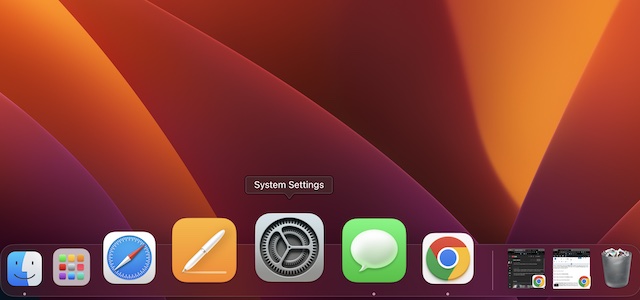
Step 2. Now, click on Control Center.
Step 3. Next, scroll down to the Battery section.
Step 4. Next up, you have three options:
- Show in Menu Bar: Display the battery icon in the menu bar.
- Show in Control Center: Display the battery icon in the Control Center.
- Show Percentage: Display the battery percentage indicator.
Now, ensure that the toggle next to Show Percentage is enabled. For a more convenient battery tracking experience, you should show the battery in the menu bar or/and in the control center.
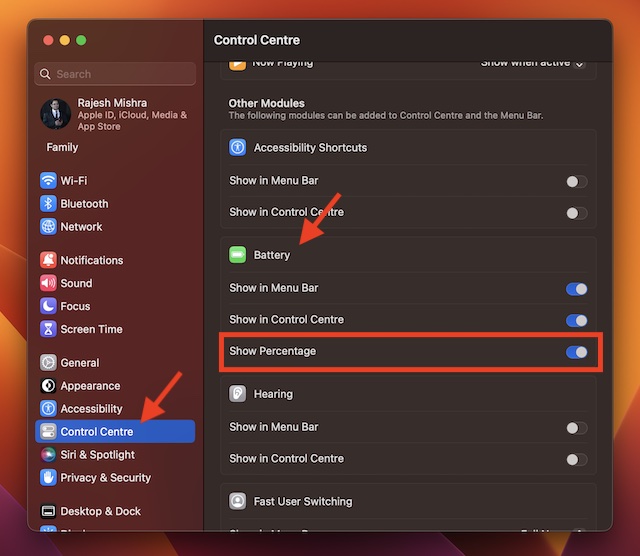
Frequently Asked Questions
1. Why is my Mac draining its battery so fast?
Some of the main culprits of the rapid battery drain on Mac are power-hungry apps, outdated versions of apps, and software bugs. Hence, taking control of these usual suspects can help you fix the battery drain problem on your Mac.
2. Should I buy MacBook Air or MacBook Pro?
If you need an Apple notebook for writing, basic video editing, or web browsing, MacBook Air is more than capable to live up to your task. However, if you want a top-notch notebook for pro video editing or high-octane gaming, MacBook Pro would be a better bet for you.
3. Should I upgrade my Mac to macOS Ventura?
Both in terms of feature set and efficiency, macOS Ventura is a great upgrade. So, you should go for it.
Keep a Track of Battery Percentage on Your Mac with Ease
There you have it! So, that’s how you can check the battery percentage on your Mac in macOS 13 Ventura or later. Both in terms of feature set and security, the latest iteration of macOS seems to be up to the mark. Features like Lockdown Mode, the ability to edit and unsend messages, the Continuity Camera Webcam, and the productivity-centric Stage Manager make it a significant upgrade.
Not to mention, the revamped System Settings also looks far more intuitive and snappier. Having explored all the features of macOS 13, I have come out impressed with it. What about you? Do share your thoughts with us.