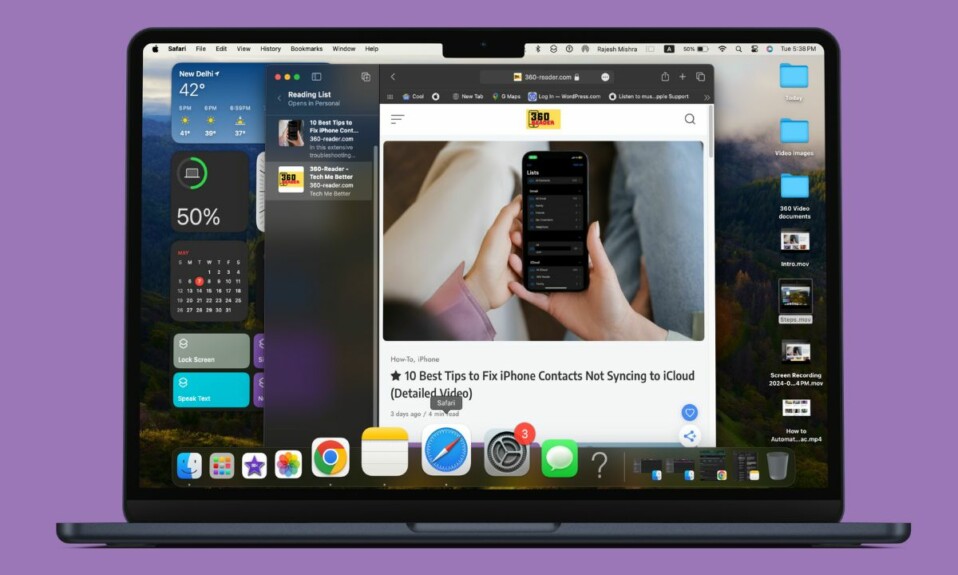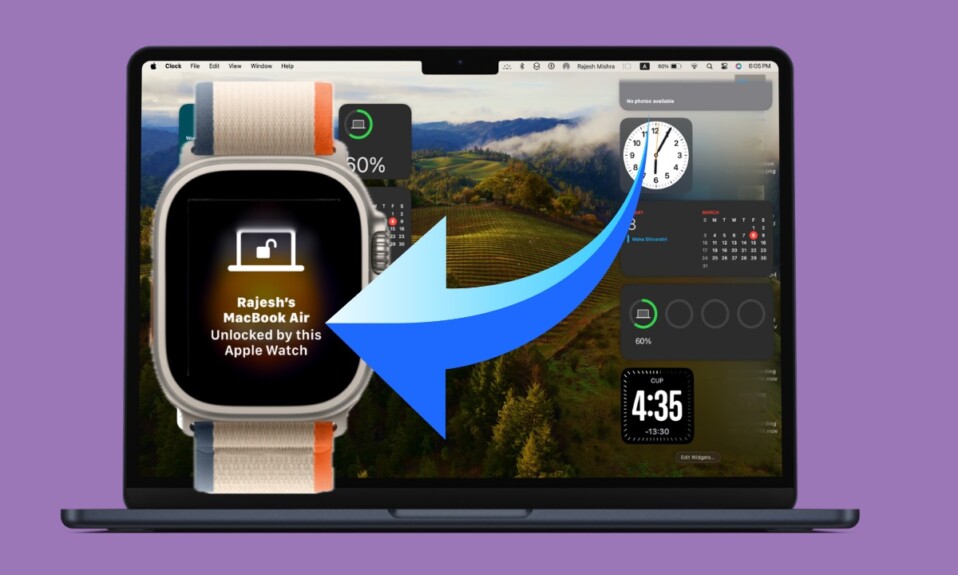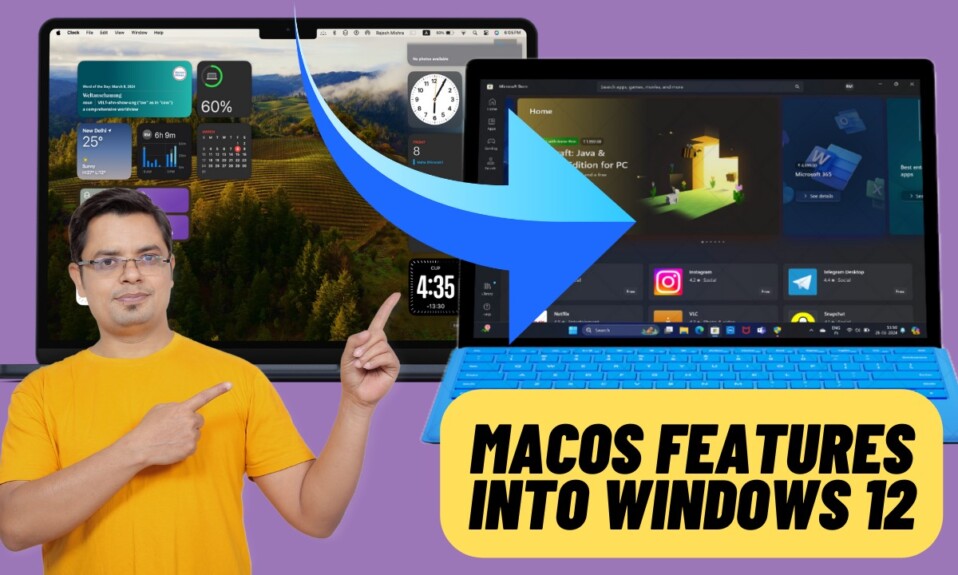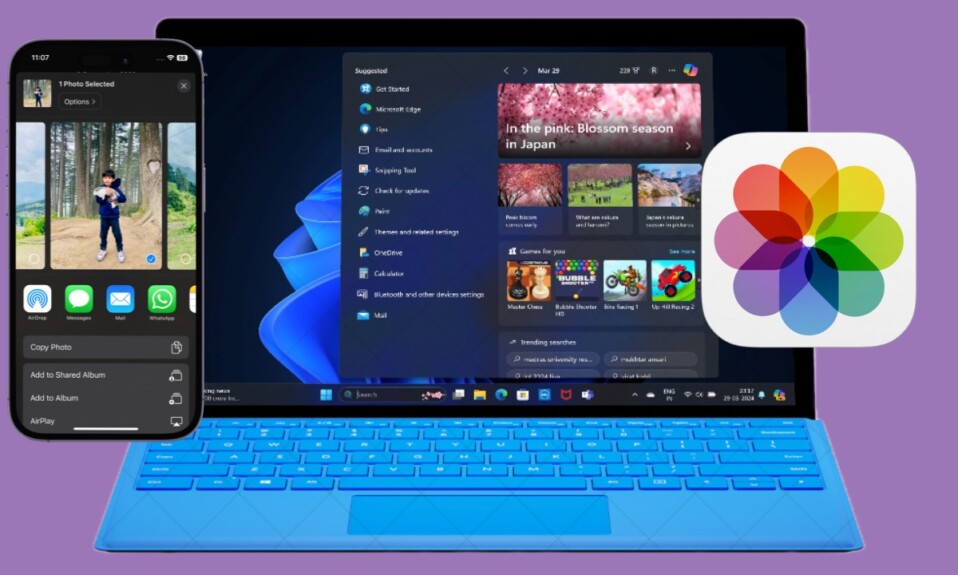At times, you may want to make the pointer bigger on Mac so that you can easily see it. If you are unable to keep a track of the cursor’s movement or can’t perfectly work out when the cursor on your Mac changes to a crosshair, insertion point, or other shapes, increasing the size of the mouse or trackpad cursor would help. On this very note, read on to learn how to make the mouse pointer bigger in macOS 13 Ventura on Mac.
Increase Mac’s Cursor Size in macOS 13 Ventura on Mac
Due to the complete redesign, the settings for several functions including the ability to adjust the size of the pointer or cursor have changed in macOS 13 Ventura. Even though the System Settings has been inspired by iOS, it’s going to take some digging initially. But bother not, this is where we have a role to play.
Step 1. To get started, open the System Settings app on your Mac. Alternatively, click on the Apple menu at the top left corner of the screen and choose System Settings.
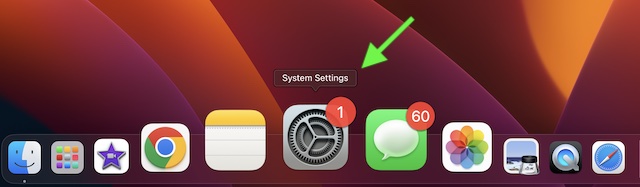
Step 2. Now, click on Accessibility.
Step 3. Next, click on Display.
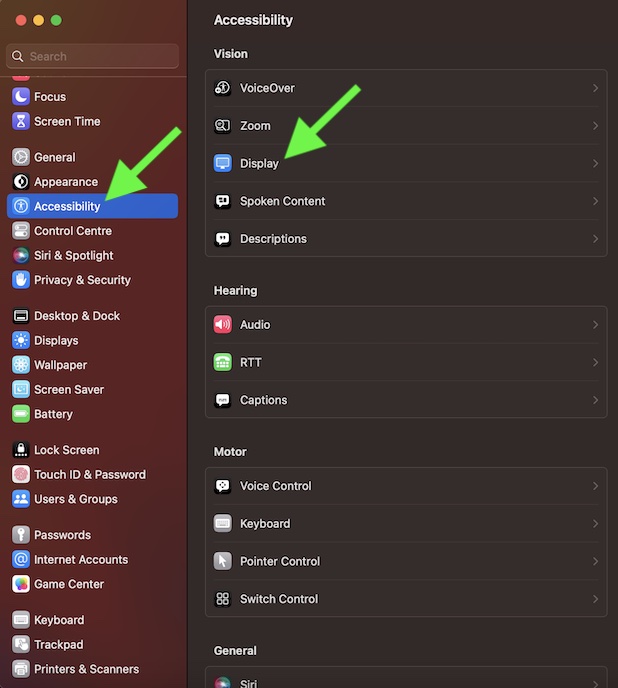
Step 4. Navigate to the Pointer section and then drag the slider left or right to increase/decrease the size of the pointer on your Mac. If you want to make the pointer look smaller, drag the slider toward the left. And if you want to make it bigger, drag the slider toward the right.

Once you have perfectly adjusted the size of the cursor, quit System Settings.
Frequently Asked Questions
Q 1. Why does a Mac slow down?
In most cases, a Mac slows down due to the clogged-up storage. Besides, outdated versions of the software and apps are equally responsible for the sluggishness.
Q 2. Is a Mac faster than a PC?
On the speed and efficiency fronts, the difference between a Mac and a PC is like chalk and cheese. What puts Apple’s offering stand out is fully optimized software and custom silicon.
Wrapping up…
There you have it! So, that’s how you can make the mouse pointer bigger in macOS 13 Ventura. Ever since Apple released Ventura, we have taken it for a long spin exploring all the cool features including the FaceTime Handoff, Stage Manager, and Continuity Camera Webcam. If you are yet to unravel these new add-ons, make sure to check our detailed guides.