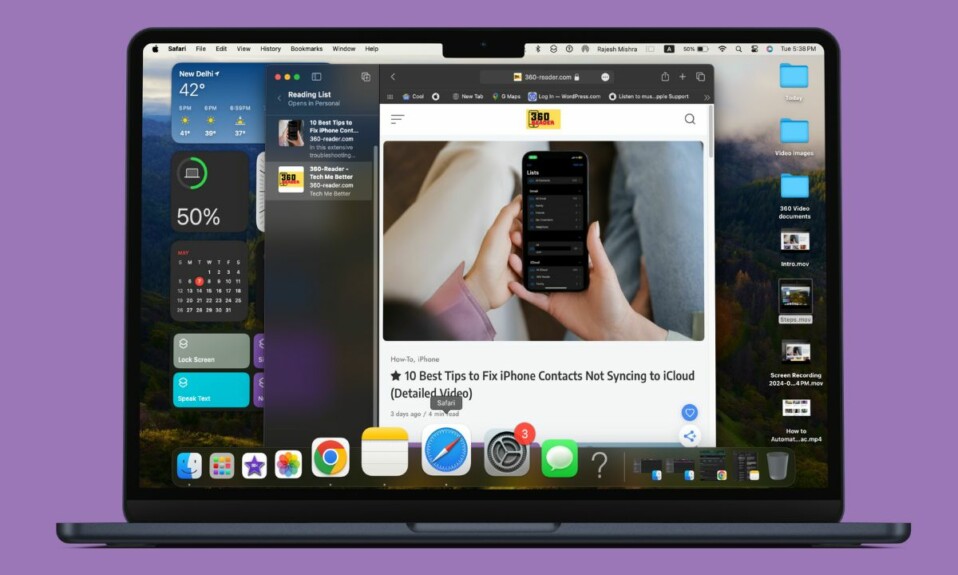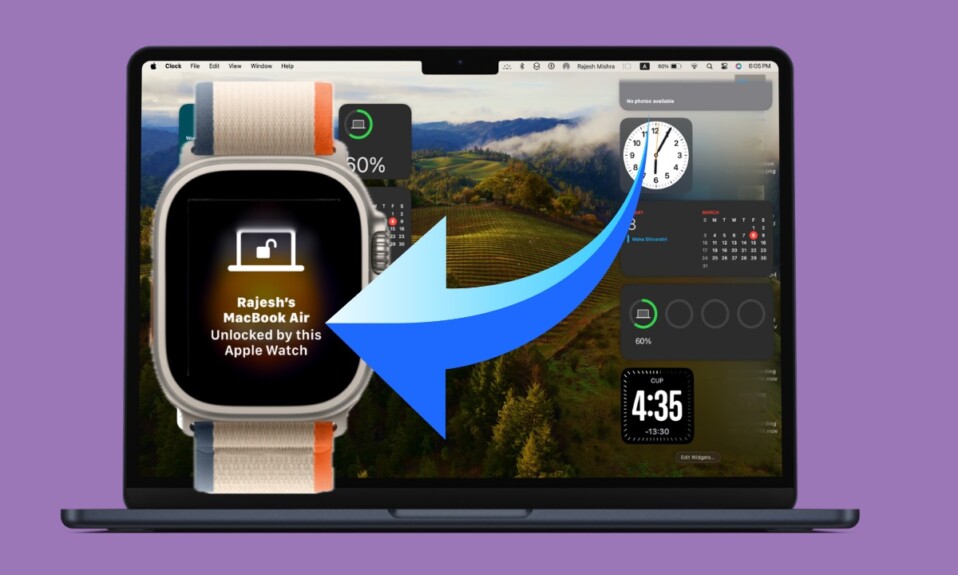Without any doubt, Stage Manager is the most loved macOS 13 feature along with Continuity Camera Webcam, and FaceTime Handoff. When enabled, Stage Manger aka the new age windows organizer shows four/five of the most recent App windows on the left side of the screen, thereby allowing you to switch between them with ease. But what if you do not want the Stage Manager to always appear on the screen and would prefer to show or conceal them at your own wish? Well, there is a way to get it done. That said, let’s learn how to hide/ show Stage Manager in macOS 13 Ventura on Mac the quick way.
Hide/Show Stage Manager in macOS 13 Ventura on Mac
To ensure you don’t have to dig deep to manage Stage Manager, macOS has added the Stage Manager icon to the Control Center. Hence, you can activate or disable this notable feature right from the Control Center.
Step 1. To get going, click on the Control Centre icon at the top right corner of the screen.
Step 2. Now, click on the Stage Manager icon.
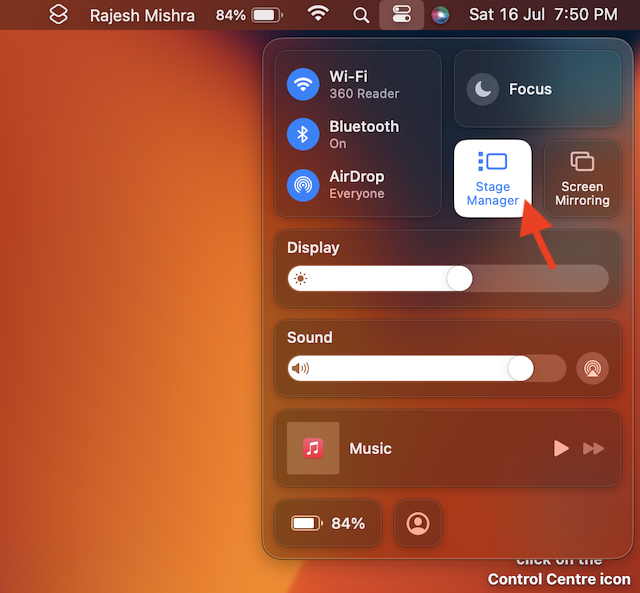
Step 3. Finally, select Hide Recent Apps in the menu and then get out of the Control Carter.
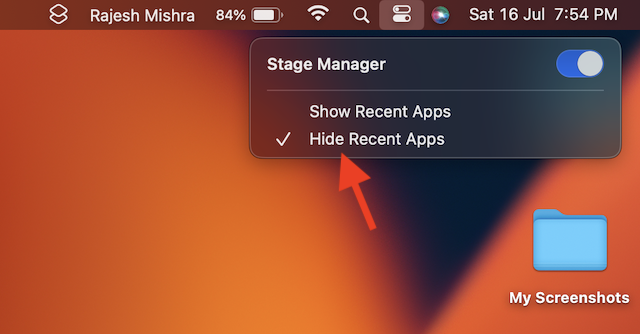
Boom! The change will come into force straight away and all the app windows will get hidden.
At any time, you may want to reveal the Stage Manager, all you need to do is just drag the cursor all the way to the left edge of the screen.
Permanently Show Stage Manger on Your Mac’s Screen
Later, if you ever decide to show the Stage Manager permanently on the screen, you can revert to the default option without any hassle.
Step 1. Click on the Control Centre icon at the top right corner of the screen.
Step 2. Now, click on the Stage Manager icon and then select Show Recent Apps in the menu and you are good to go!
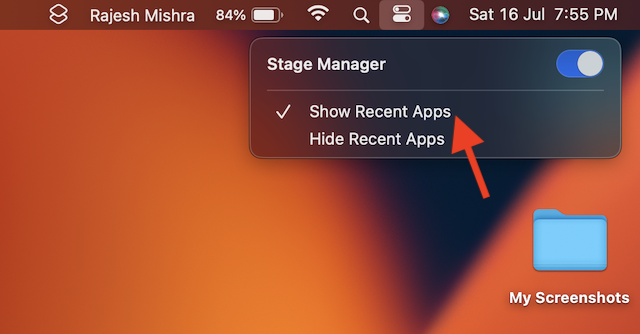
That’s pretty much done! From now onwards, the Stage Manager will start showing on the screen.
Have Any Questions?
It’s worth noting that you can also group app windows in Stage Manager. If you work with a bunch of apps, create a group of apps and access them all with just a click. While macOS Ventura might not seem to be a huge upgrade from the outside, it has packed a lot of neat features to prove to be a great upgrade. That said, do you have any related questions? Make sure to ask them in the comments section below.
Read more: 4 Ways to Disable Mac Phone Calls in macOS 13 Ventura