As someone who loves full-on customization, I am really impressed with the fully customizable Lock Screen. With a wide variety of widgets, fonts, and styles to choose from, you can finally deck up the Lock Screen to your liking. What’s more, there is also a pretty neat way to change the color of your iPhone Lock Screen. So, if it sounds cool to you, let me show you how it works!
Change the Background Color of iPhone Lock Screen in iOS 17
If you wish to get a simple and minimalist wallpaper that you can customize with different colors and fonts, iOS 17 has got you covered. It provides a good collection of colors such as Vibrant, Tone, Deep, Vapor, Bright, and Solid. Better still, it also offers a color slider that you can use to perfectly adjust the color of your iPhone Lock Screen.
Step 1. To get started, unlock your iPhone with either Touch ID or Face ID.
Step 2. Now, you need to long-press on the screen to reveal the Lock Screen wallpaper gallery.
Step 3. Next, tap on the “+” button at the bottom right corner of the screen. Alternatively, you can swipe leftwards and then tap on the “+” button.
Step 4. Next up, swipe leftwards at the top row of options and then tap on the Color tab.
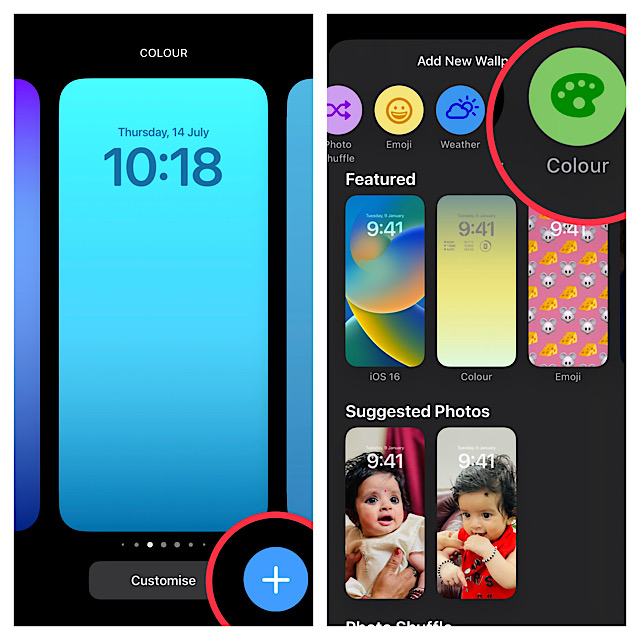
Step 5. Up next, select the desired background color. Besides, you can also drag the color slider left or right to adjust the color. After that, tap on the “X” button to remove the color menu.
Step 6. Now, you can swipe left or right to preview the available color styles.
Step 7. Once you have fine-tuned your Lock Screen, tap on Done at the top right corner of the screen.
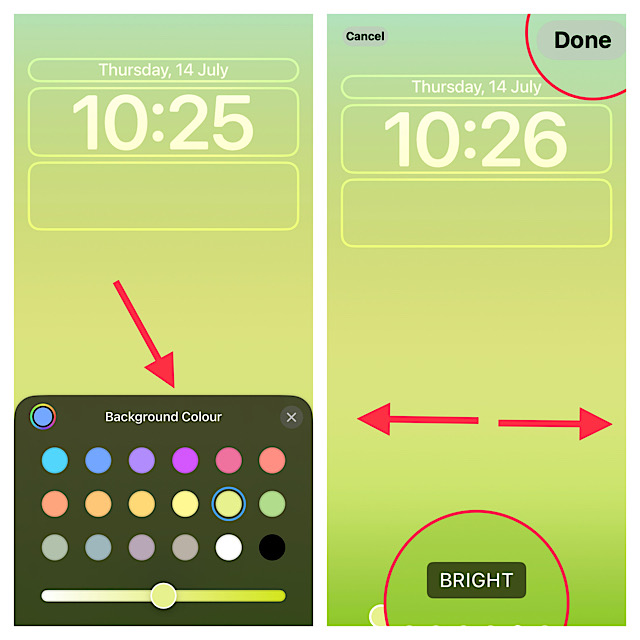
Step 8. If you want to set the dynamic wallpaper for both your Lock Screen and Home Screen, tap Set as Wallpaper Pair in the pop-up. Else, tap on Customize Home Screen to adjust it separately.
Step 9. Finally, tap on the Lock Screen you have just customized in the wallpaper gallery to set it up right away.

That’s done! If you would rather want to see this feature in action live, check out the video:
Signing off…
There you have it! So, that’s how you can customize the background color of your Lock Screen on iPhone. Did you find this guide helpful? Be sure to share your thoughts in the comments section below.
Read more: How to Display iPhone Battery Percentage on Lock Screen




