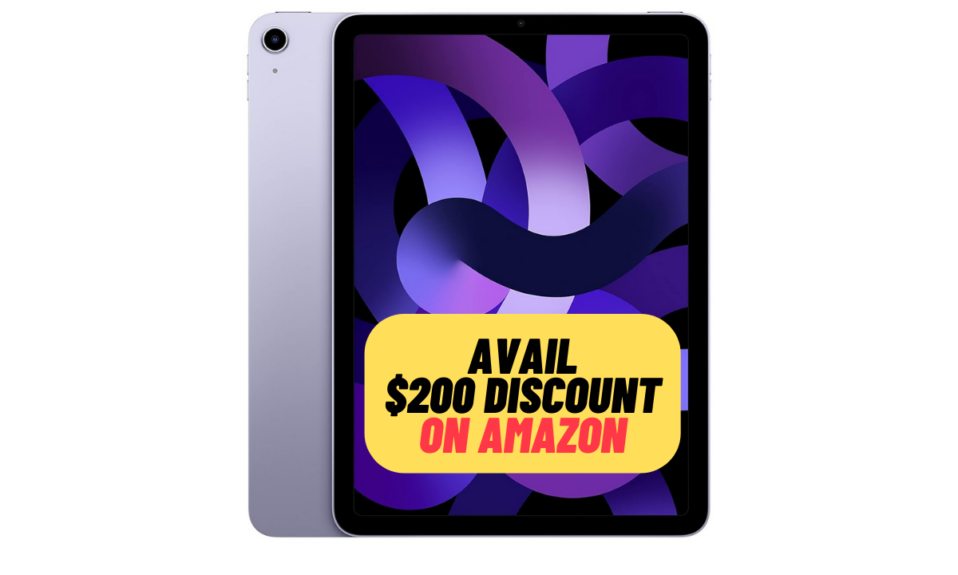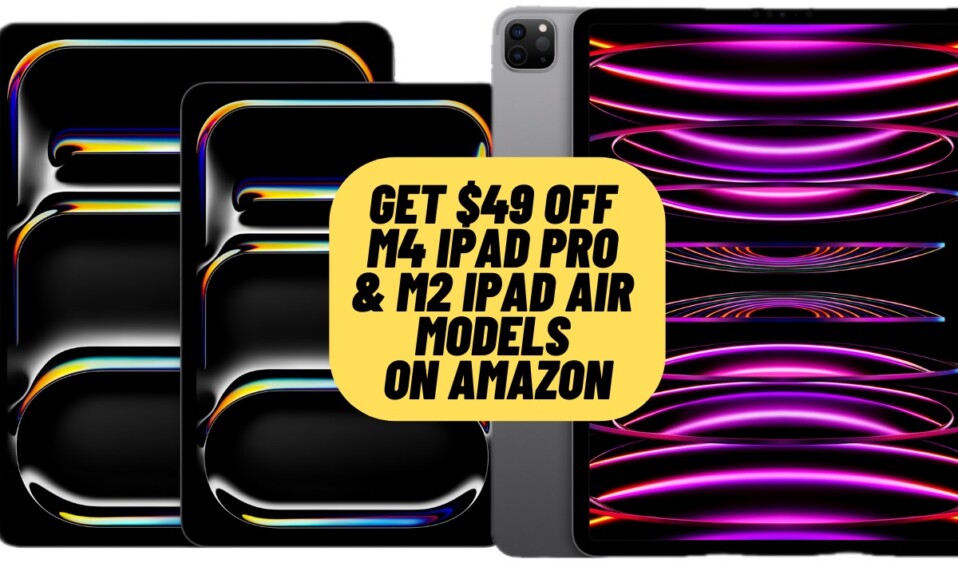If you are fond of iMessaging, chances are pretty high that you have wished to have the option to unsend messages. Many of us have been in a situation where we accidentally send a message to the wrong person and feel embarrassed by the action at some point or other. Well, it has happened to me quite a few times. Fortunately, Apple has finally offered a way to unsend iMessages in iOS 17 on iPhone. Let me show you how it works:
Unsend iMessages on iPhone Running iOS 17 or Later
While the market is flooded with a ton of messaging apps like WhatsApp, Telegram, Messenger, and more, the Apple Messages app is on the wishlist of many. Aside from boasting top-notch security and a host of fun-loving features including Animoji and Memoji, the stock messaging app never fails to impress.
Step 1. To get started, open the Messages app on your iPhone.
Step 2. Now, head over to the conversation thread where you want to unsend any message.
Step 3. Next, long-press on the iMessage that you would like to unsend.
Step 4. Next up, a popup will appear on the screen with multiple options. Hit Undo Send and you are good to go!
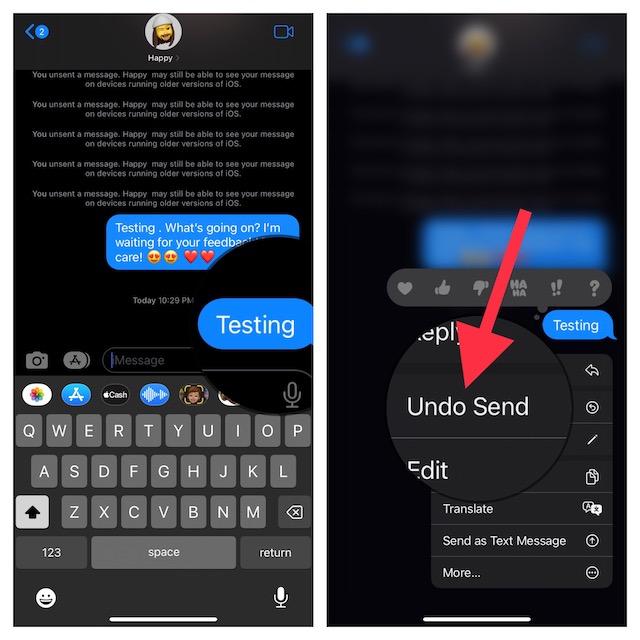
It’s worth pointing out that if your friend’s device is not running the supported version of iOS (iOS 16 or iOS 17), you will get an alert saying “They may still be able to see your message.” However, if the person who received your message is using the compatible iOS version, they will receive a notification in the thread that a message was unsent.
Besides, you will also see a notification stating that the iMessage is removed on their device along with the message that you have unsent.
As a result, they (the receiver of the message) will be able to easily find out that you used the feature, but won’t know what was provided they did not see a preview of the text when the original message was sent.
Frequently Asked Questions
1. Why is iMessage rated so highly?
Aside from being exceptionally secure, iMessage comes with a host of pretty cool features and also boasts seamless integration with the Apple ecosystem which sets it apart from the rest.
2. How do you mute/unmute an iMessage chat on iPhone?
Simply, swipe left on an iMessage conversation thread and hit the bellow icon to mute/unmute the chat thread.
Wrapping up…
So, that’s how you can make the most of this notable feature to unsend any iMessages on your iPhone. From what I can tell based on my experience, this feature works pretty reliably. If anything I would want the receiver to not know that I have unsent the message. This little change will play a vital role in enhancing privacy. By the way, what’s your take on this newly added iMessage feature?
Read more: How to Batch Edit Photos in iOS 17 on iPhone and iPad