While iOS 17 boasts a ton of all-new features, none looks as appealing as the lock screen customization. Thanks to this cool feature, you can fully customize your iPhone lock screen so that it can always look appealing to the eyes. That all being said, let me show you how to create a new iPhone lock screen in iOS 17 or later.
Make a New iPhone Lock Screen in iOS 17 or Later
To get going, let’s briefly discuss how making a new Lock Screen wallpaper works!
How does making an iPhone Lock Screen wallpaper work?
Crafting a new lock screen in iOS is as straightforward as it can ever get. What’s more, Apple provides a built-in lock screen wallpapers so that you can easily find eye-catching wallpaper. Since each wallpaper type provides its own set of customization, you can design a lock screen to your heart’s liking.
For instance, you can change the background of your wallpaper, add a widget, change the font and color of time, and display information like battery level, calendar events, weather, time, date, activity ring, emoji backgrounds, and more, Another interesting thing is that iOS 16 allows you to create an endless number of lock screen wallpapers and switch between them with ease.
Don’t worry about chaos! Since there is a quick way to get rid of unwanted Lock Screen wallpapers, you can choose to create as many custom wallpapers as you wish.
Craft a Cool Lock Screen Wallpaper on iPhone
Step 1. First off, unlock your iPhone with Touch ID or Face ID and then press and hold on the Lock Screen.
Step 2. Now, hit the “+” button or swipe leftwards all the way to the end and tap on the “Add New +” button.
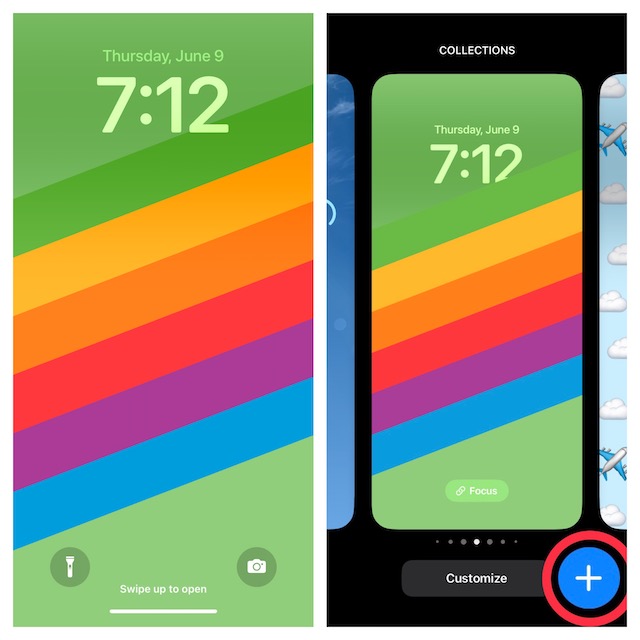
Step 3. Next, choose a new wallpaper from the menu of options such as People, Photos, Photos Shuffle, Emoji, Weather, Astronomy, Collections, and Color.
Step 4. Next up, go all out to customize your lock screen wallpaper. As stated above, you have the option to add a widget, fine-tune the font and color of time, link a Focus profile, and more.
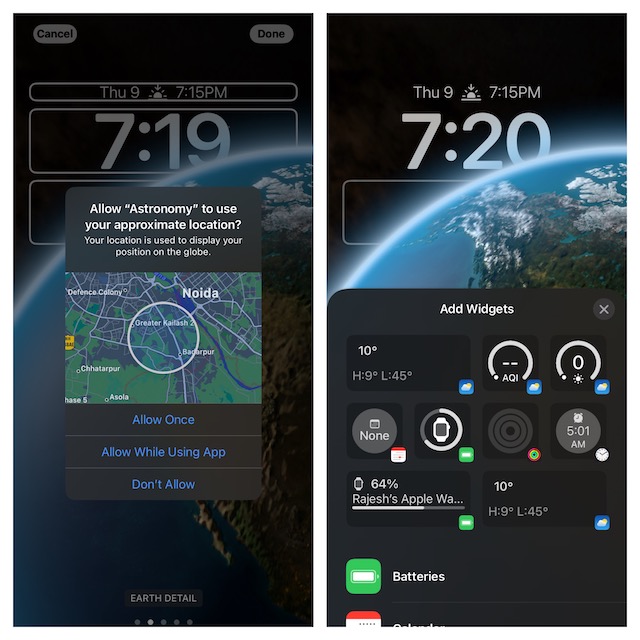
Step 5. Finally, tap Done at the upper-right corner of the screen to finish. After that, tap on the screen again to exit the lock screen gallery.
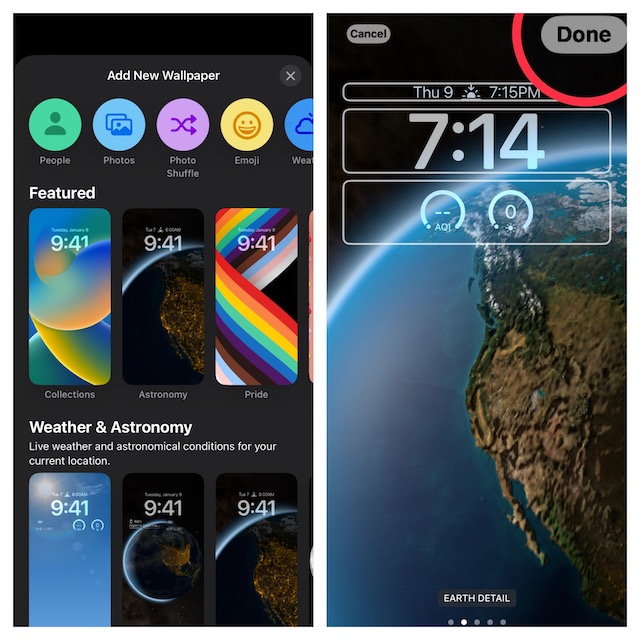
Signing off…
That’s all there is to it! So, that’s how you can make a new lock screen wallpaper. At any time you wish to make changes, just invoke the gallery view from the lock screen with a long press or by going into Settings -> Wallpaper & Lock Screen. With that said, have you found this guide handy? If yes, share your invaluable thoughts with us.




