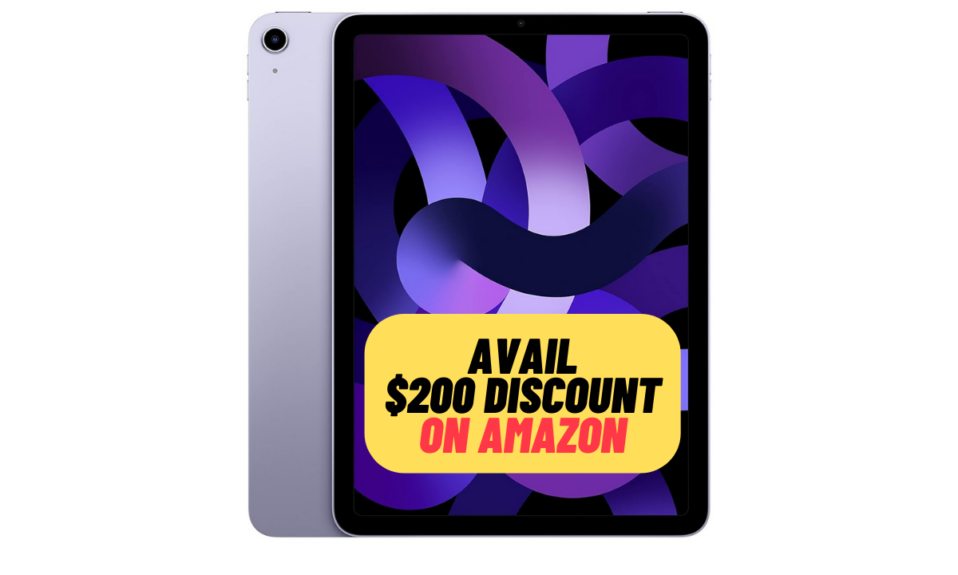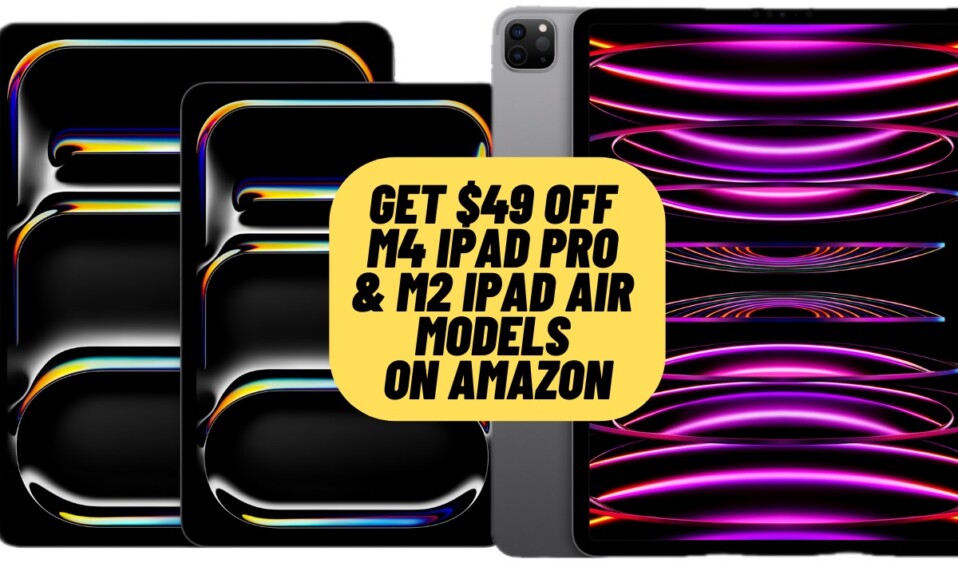Thanks to a number of notable features like the fully customizable lock screen, lock screen widgets, and Quick Note, iOS 16 is a worthy upgrade. That’s why a large of tech nerds and geeks have installed the iOS 16 beta to try out the brand-new add-ons. Notably, Apple also allows you to enable and use Developer Mode in iOS 16 on iPhone and iPad. So, if you are developing apps for Apple products, you may need to turn on this mode. Here is how you can get it done with ease.
Enable Developer Mode on iPhone and iPad
To begin with, let’s first briefly discuss this mode and what it actually does!
What is a Developer Mode on iPhone and iPad?
Developer Mode is designed to facilitate app development by allowing access to features that are required for developing apps. Bear in mind, when developer mode is enabled, the security of your device is reduced. So, remain alerted about this security loophole. The best way to avoid getting entangled in any security issues is to disable the Developer Mode as soon as you have got your work done.
Step 1. To get started, open the Settings app on your iPhone or iPad.
Step 2. Now, scroll down and choose Privacy & Security.
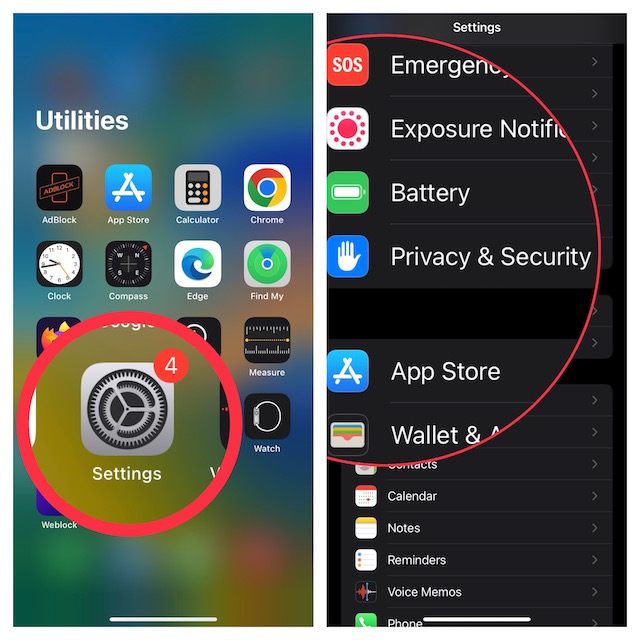
Step 3. Next, scroll down to the bottom and choose Developer Mode located under the Security section.
Step 4. Next up, turn on the toggle for Developer Mode.
Step 5. Now, a popup will appear from the bottom of the screen saying, “When Developer Mode is turned on, your device security will be reduced. Restart your device to turn on the Developer Mode”. Hit Restart in the popup.
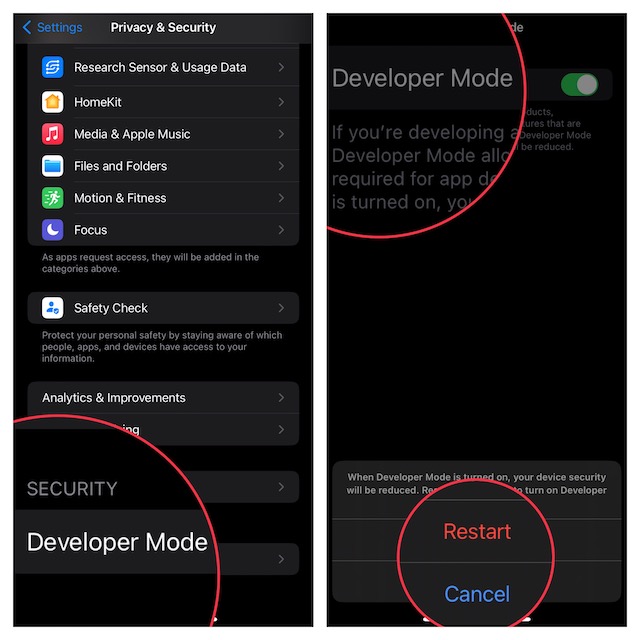
Step 6. Once your device has rebooted, the developer mode will be active. It’s time to go ahead and test your apps to your liking.
Disable Developer Mode on iPhone and iPad
If you ever want to turn off Developer Mode, you can do so right from the Settings app.
Step 1. Open the Settings app on your device and choose Privacy & Security.
Step 2. Now, tap Developer Mode and then turn off the toggle.
Signing off…
There you go! So, that’s how you can set up and use the Developer Mode on your iPhone. As the name itself suggests, it’s designed for pros. Therefore, make sure to use it by keeping the aforementioned downsides in mind. That said, have you found this guide helpful? If yes, make sure to like and share this article and also send in your invaluable feedback.