Designed to be a handy extension of iPhone, the Apple Watch can let you perform many common tasks like receiving a phone call, sending a message, playing/pausing music, or controlling smart home devices. What’s more, the smartwatch can even let you unlock your paired iPhone. For times when Face ID is unable to authenticate, it can jump in to let you verify in a jiffy to ensure secure authentication doesn’t leave you red-faced.
Sadly, for some users, the Apple Watch is unable to unlock the paired iPhone. If you have also found yourself on the wrong end of this watchOS problem, this detailed troubleshooting guide is for you.
Fix Apple Watch Not Unlocking iPhone Problem
From a malfunctioning wrist detection to a hidden software glitch to a missing requirement, there could be several culprits of the Apple Watch not unlocking iPhone problem. Keeping everything in mind, let’s look for ways to troubleshoot this frustrating issue!
1. Ensure That You Have Ticked Off All the Requirements
To begin with, I would recommend checking off the key requirements for the auto-unlock feature.
- Ensure that your watchOS device is protected by passcode. Head over to the Settings app on your Apple Watch > Passcode and then set up a passcode.
- Make sure your iWatch is unlocked while attempting to unlock your iPhone.
- Be sure you are wearing your Apple Watch at the time of unlocking the iPhone.
2. Make Sure Apple Watch is Connected to Your iPhone
Another important thing that you need to take care of is to ensure that your Apple Watch is connected to your iPhone.
- Press the Side button on your Apple Watch to bring the Control Centre.
- If you see the green iPhone icon at the top of the control center, that means your watch is connected to the iPhone.
3. Right Way to Unlock Your iPhone with Apple Watch
Though it’s dead simple to unlock an iPhone with an Apple Watch, some of you might not be fully aware of it. Therefore, I would like to highlight this little process as well.
- To unlock your iPhone, make sure you’re wearing your Apple Watch.
- After that, wake up your iPhone and then have a glance at the screen.
- It’s important to point out that your Apple Watch will tap on your wrist to inform you that your iPhone has been successfully unlocked.
4. Disable/Enable Wrist Detection
On many occasions, all you need to do to fix the Apple Watch not unlocking connected iPhone problem is to just disable/enable the Wrist Detection feature. For those unfamiliar, wrist detection plays a vital role in making several features including ECG, heart rate, and auto-unlock work with precision.
- Go to the Watch app on your iPhone -> Passcode -> Disable Wrist Detection.
- Now, restart your Apple Watch and then turn the wrist detection back on.
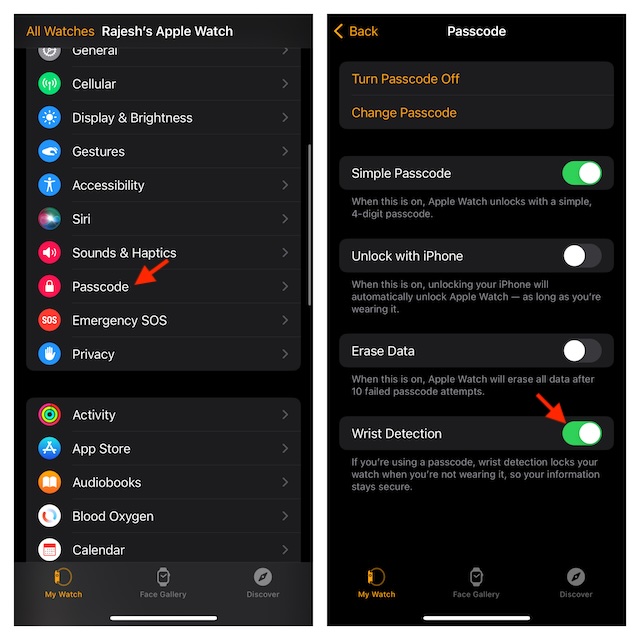
5. Disable/Enable Auto-Unlock with Apple Watch
Another nifty solution that you shouldn’t fail to try out is to disable/enable the auto-unlock with the Apple Watch feature.
- On your iPhone, dive into the Settings app -> Face ID & Passcode -> Turn off the switch next to “Rajesh” Apple Watch.
- After that, reboot your iOS device and then turn on the auto-unlock with the Apple Watch feature.
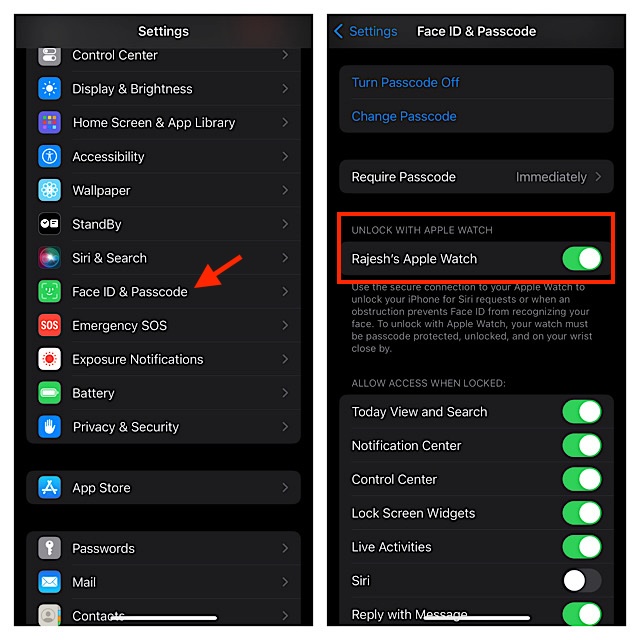
6. Hard Reset Your iPhone and Apple Watch
There is no question of missing out on an exceptionally effective solution like a hard reset that has a great record of resolving miscellaneous issues.
- On iPhone: Press and release the volume up -> Do the same with the volume down button -> Then, press and hold the side button until your iPhone’s screen goes black and the beloved Apple logo shows up.

- On Apple Watch: Pressing the Side button and the Digital Crown at once will let you force reset your wearable device.
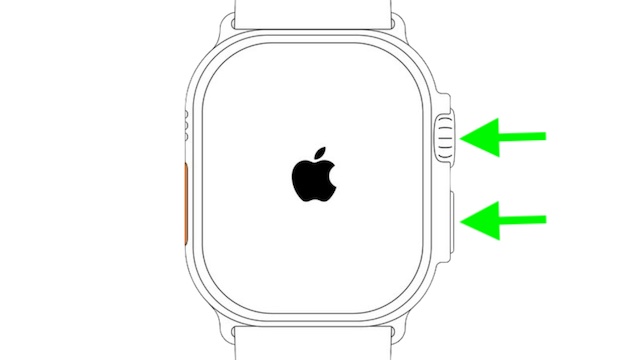
7. Update Your iPhone and Apple Watch
Now is the time to look for the latest software updates and update both of your devices. If you have traveled this far, there is a decent chance that your devices are well and truly in the grip of a software bug.
- To update iOS: Settings app on iPhone -> General -> Software Update.
- To update watchOS: Watch app on iPhone -> General -> Software Update.
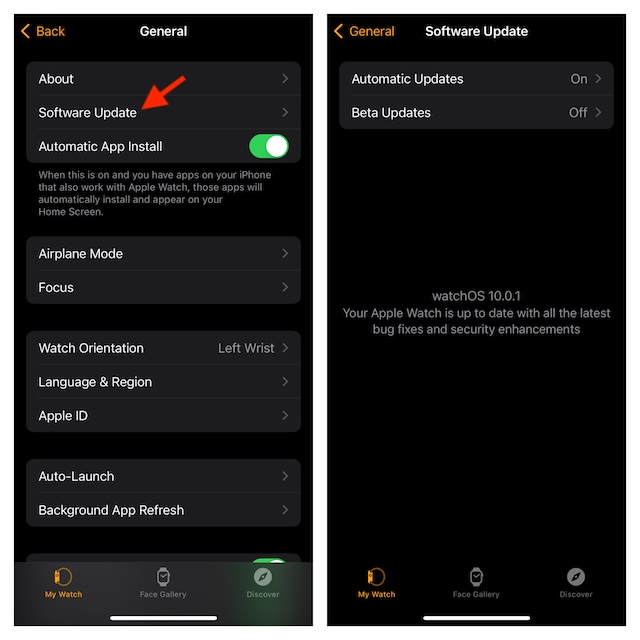
8. Erase Your Apple Watch and Set It Up from Scratch
If your iPhone still refuses to get unlocked by the Apple Watch, erase the Apple Watch and re-pair it with the iPhone.
- To get it done, launch the Watch app on your iPhone -> General -> Reset -> Erase Apple Watch Content & Settings and confirm the action.
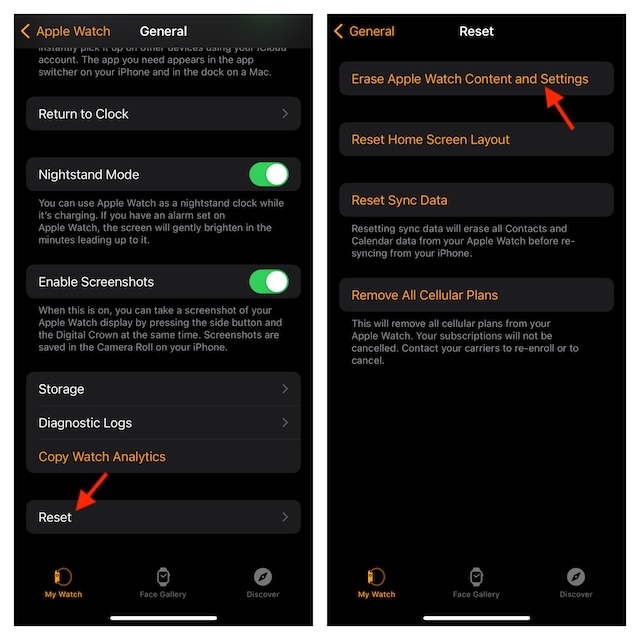
There you have it! I hope your iPhone has started to get unlocked by your watchOS device. Now that you have put the issue behind your back, feel free to share your feedback via the comments section below.
Read more: My iOS 18 Wishlist: 8 iOS 18 Features I’m Craving FOR!




