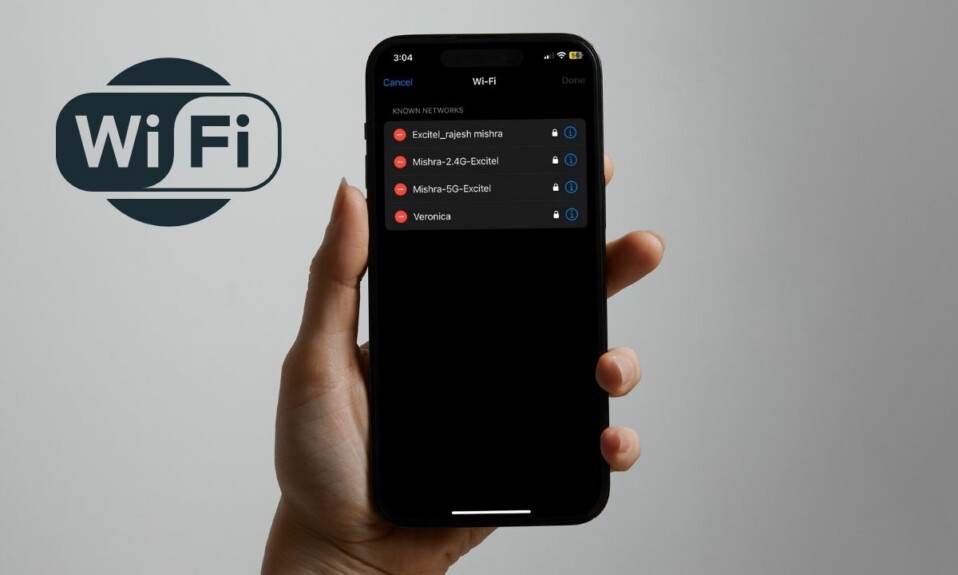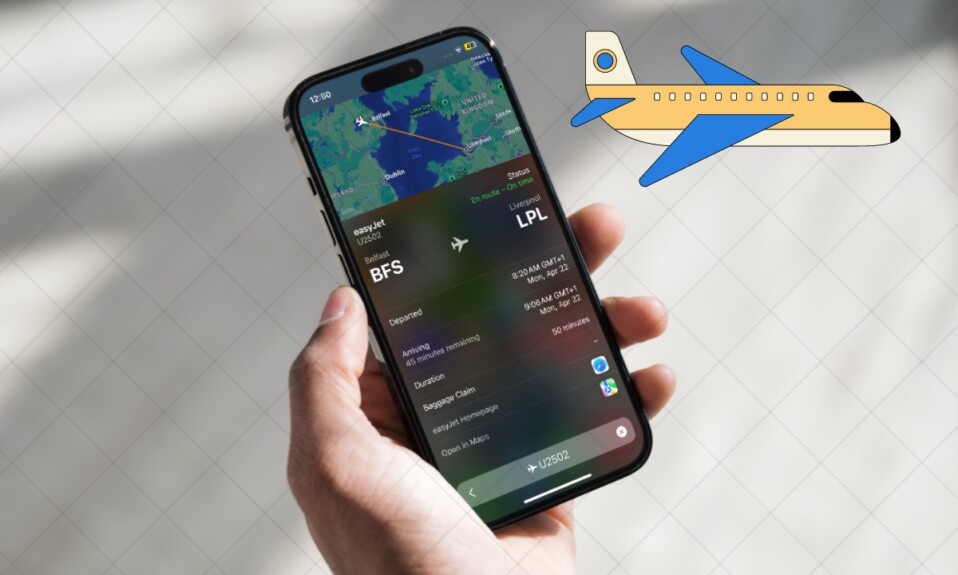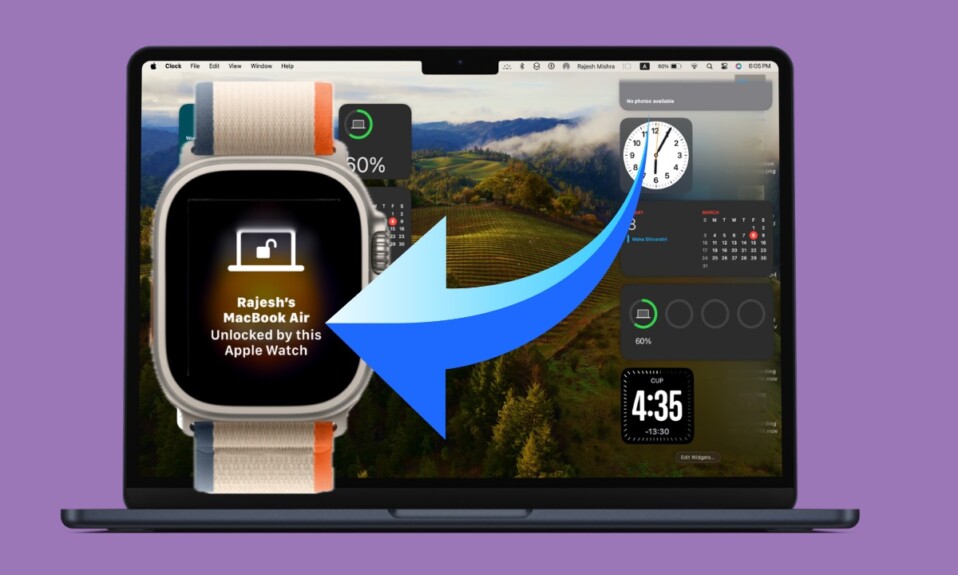Times when your iPhone is faced with a complex issue and none of the basic tips seem to fix the problem, you are often recommended to go for the recovery mode. Credit where credit is due, it doesn’t disappoint you more often than not. That’s the reason why you should keep this trusted troubleshooter under your radar. With that said, let me show you how to put iPhone 14 into Recovery Mode securely.
How to Enter Recovery Mode on iPhone 14, 14 Plus, 14 Pro & 14 Pro Max
Step 1. First off, ensure that your Mac is updated to the latest macOS version.
Step 2. Now, you need to connect your iPhone to your computer using a USB cable.
Step 3. After that, press and quickly release the volume up button.
Step 4. Then, press and quickly release the volume down button.
Step 5. Next, hold down the side button until you see the Recovery Mode screen on your iPhone.
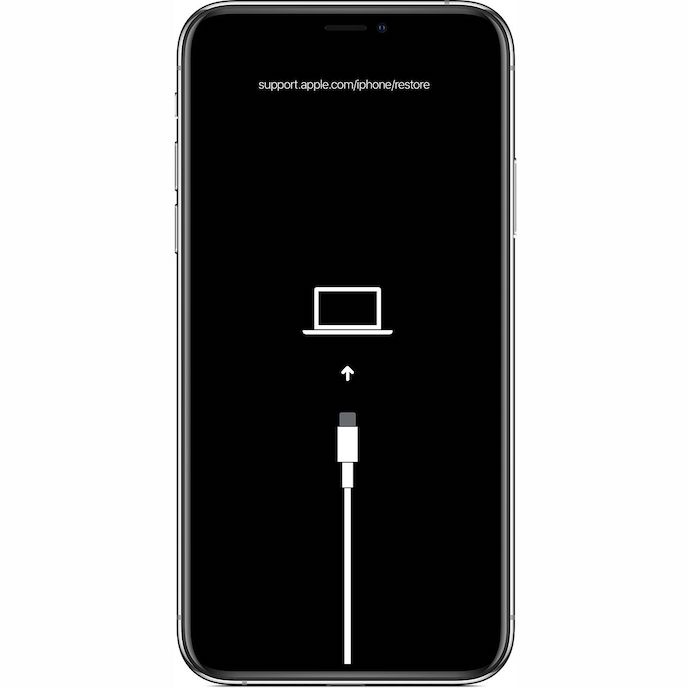
Step 6. Next up, a popup message will appear on your computer saying something like,
“There is a problem with the iPhone that requires it to be updated or restored.” If you wish to fix the issue while preserving all content and settings, choose the update option.
Bear in mind that if updating does not succeed in resolving the problem, you would need to go for the restore option that will erase your iPhone and install the latest stable version of ios.
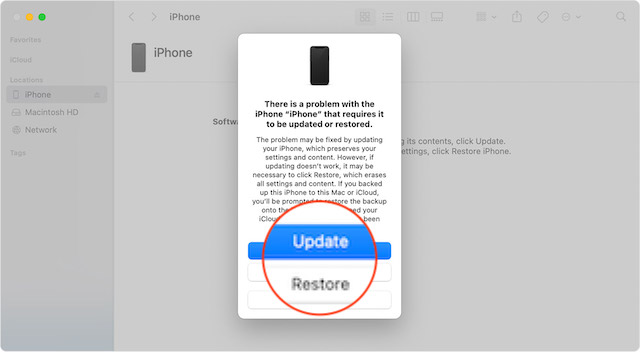
Frequently Asked Questions
Why is my iPhone stuck on the software update?
Poor internet connection is one of the major reasons why an iPhone tends to get stuck at software updates. Turning on/off the airplane mode can let you fix the issue on most occasions.
Why is my iPhone’s touchscreen not responsive?
Ill-fated screen protectors, outdated apps, and software glitches are the usual suspects that you need to keep in mind when dealing with a frozen or unresponsive touchscreen.
Signing off…
And that’s about it! That’s how you can put your iPhone into Recovery Mode. Whether your iPhone’s touchscreen is unresponsive or the device is stuck on the Apple logo while updating this radical but highly effective solution will rescue you more often than not. Though I wish you never ever have to come across such annoying situations.
However, it always pays to be prepared for anything. After all, unexpected things do happen every once in a while, especially in the tech universe. The terrible camera shaking and always-on display not working issues on the brand-new iPhone 14 Plus are probably the best examples of it.