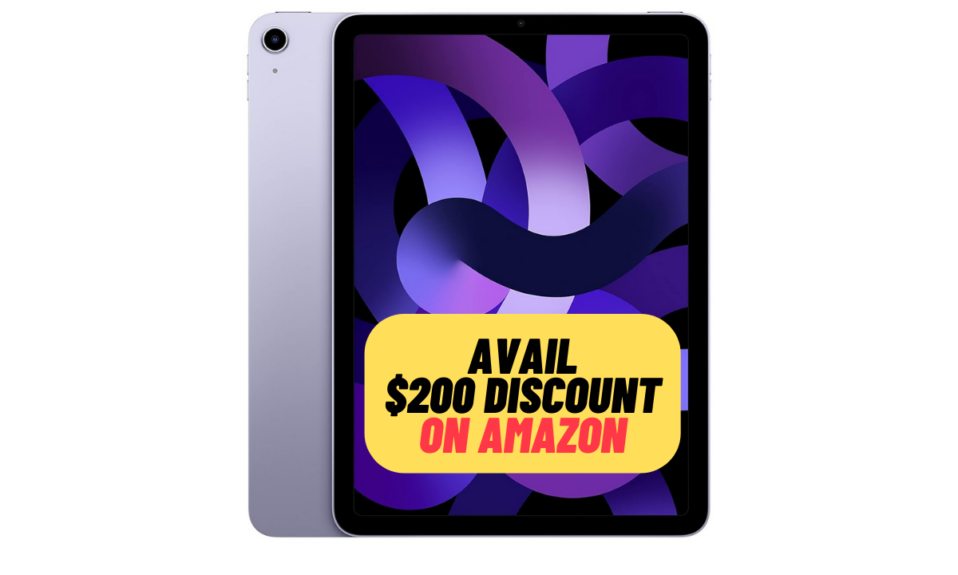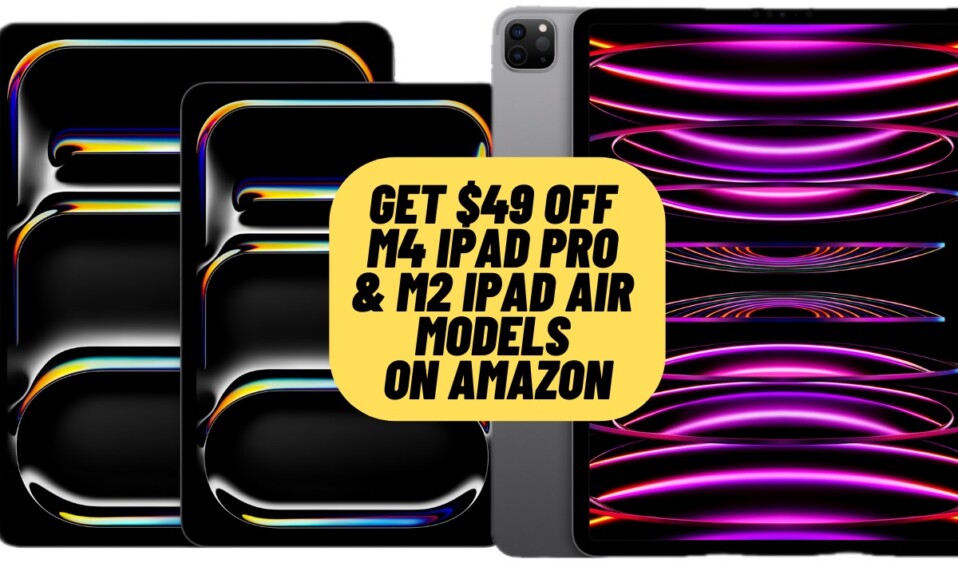How frustrating it feels when you want to have a fun-filled conversation with your friends or loved ones but they fail to pick up your FaceTime call! Moreover, that frustration turns into anger when your dear ones do not accept your calls even after you have tried several times. Is there a way to mitigate this anger with something that can let you express your heart out even when your friends fail to FaceTime with you? Enter iOS 17 and you have got a feature called “Video Message” for this exact purpose. Sounds cool, doesn’t it? Read on to learn how to send FaceTime video messages in iOS 17 on iPhone and iPad.
Leave FaceTime Video Messages in iOS 17 and iPadOS 17
Before moving any further, let’s sort out some fundamental questions!
What is a FaceTime Video Message and How Does It Work?
As the name itself makes it crystal clear, FaceTime video message is aimed at offering you the flexibility to record a short video and send it to your friend if they do not answer your Facetime call. Save it for times when you want to share something live with your friend but unfortunately, they aren’t available to FaceTime with you. Hence, you can take advantage of this feature to record the video and send it across without any interference whatsoever.
Aside from giving you the freedom to send a lively message, this feature also ensures that your friend doesn’t miss out on the amazing moments. Be it the toddling of your sweetheart or the joyful play with your Bingo or the beautiful scenery your eyes have just caught, this feature ensures you can capture anything live and send it across – irrespective of whether someone is available or not.
On top of all, your friend can watch your video at their own pace and even save it for a keepsake. So, the next time your dear one is not available to have a fun-loving FaceTime call with you, make sure to bring this feature into action.
Are You Allowed to Record Both Audio and Video Messages in FaceTime?
While recording FaceTime messages on your iPhone, you have the option to send both audio and video messages. If all you want to do is just send a normal message, the audio format could be better suited. However, if you wish to send an exciting message adorned with cool filters, stickers, and even Memojis, the video message could be the ideal foil.
Who Can Send You a FaceTime Video Message?
To put it straight, anyone can send you a video message, irrespective if their contact is saved in your list or not. Though this feature is designed to remove any unwanted barrier that may come in the way of communication, in some cases, it can cause headaches. Especially when little-known people start bombarding you with explicit or sensitive video messages.
Guess what, probably keeping this very aspect in mind, Apple has introduced the “Sensitive Content Warning” feature in iOS 17. When enabled, it detects nude photos/videos and automatically blurs them so that you can keep them at bay.
Is There Any Catch You Need to Keep in Mind?
Now, many of you would be wondering if there is any catch that comes attached to this feature. Keep in mind that the option to send a FaceTime message shows up only when someone is unable to receive your call. Yeah, you read that right! You won’t find the “Record Video” button if someone has declined your call after it has been picked up.
Though this inconvenience won’t be a dealbreaker, you better note it down.
What are the Requirements for Sending a FaceTime Video Message?
FaceTime video message requires iOS 17 and iPadOS 17. Therefore, make sure your device is running the supported version of the operating system. Also, ensure that the devices of your friends are also updated with the latest version of iOS/iPadOS. Else, they won’t be able to receive your video messages.
How to Record and Send FaceTime Video Messages on iOS 17
- When your Facetime call goes unanswered, your screen will show multiple options like- Call Again or Close and Record Video. Just tap on the Record Video option to initiate a video recording that will be followed by a countdown. 3..2…1…
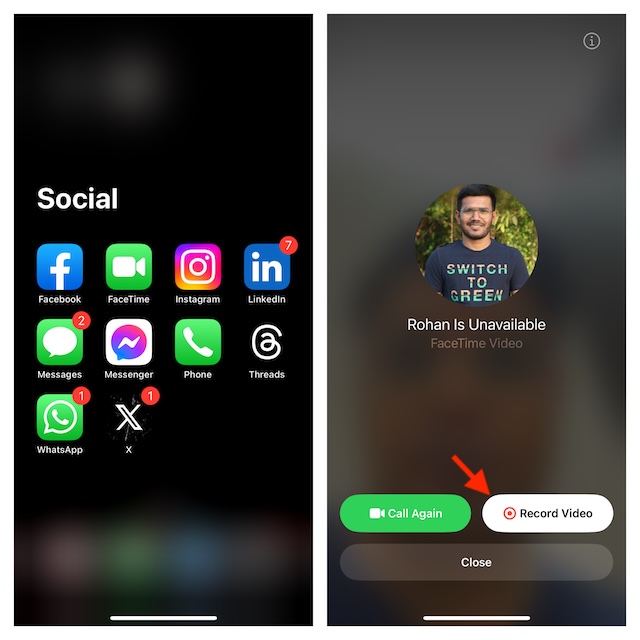
- If you want to spice up your recording, you can tap on the Pause Button and then hit the Effects icon at the bottom to dive into the filters, stickers, shapes, stickers, hilarious Memojis, and whatnot. Not to mention, you can also add and overlay text over your FaceTime video message.
- If you don’t want to record the recording at any stage, you can tap on Cancel at the top.
- Check out the camera flip icon available in the bottom-right corner that allows you to change the switch between the front and the back cameras.
- Once you are ready, it’s time to shoot a message. To get going, hit the Shutter icon to record anything you want now
- After you have recorded your message, tap on the Stop icon to finish.
- If you want to watch your recording, tap on the Play icon. And if you would like to add something, tap on Retake to record the message again.
- Note that FaceTime also lets you save the recorded message. To do so, tap on the Save option in the top right corner.
- Finally, hit the Send icon and you are good to go!
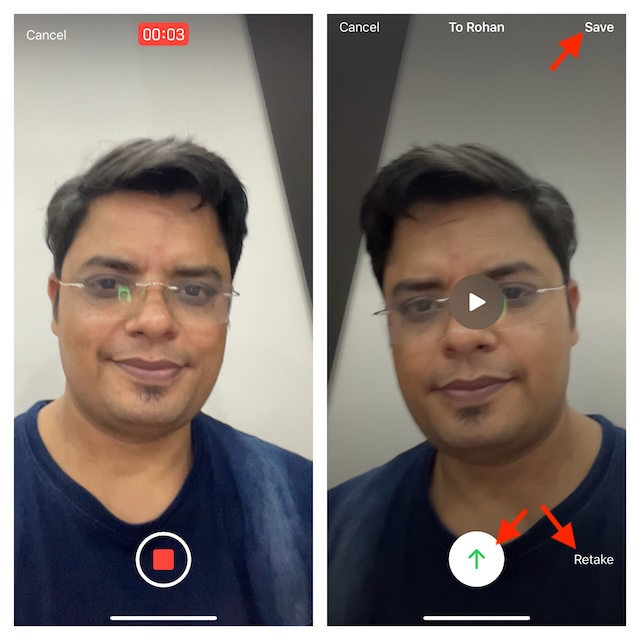
Watching and Saving the Received FaceTime Video Messages
When your loved ones send you a video message with a cute puppy in it and you want to save the message to view it at your own convenience, you can do so without any hassle.
- Open the FaceTime app on your iPhone or iPad.
- Tap on the Video Message notification and then hit the Play icon to watch the video.
- Now, depending on your needs, you can message the person or give them a Facetime callback. And yes, you can also hit the Save button to save the video.
Frequently Asked Questions
1. What makes FaceTime different from the rest?
What with the deep integration with the Apple ecosystem and what with a plethora of fascinating features including eye-catching Memojis, filters, and stickers, FaceTime stands out from the rest.
2. What are the best alternatives to FaceTime?
Skype and Zoom are two of the most capable alternatives to FaceTime.
3. Can I use FaceTime on Android and Windows?
While you can’t get the FaceTime app on non-Apple devices, you can join in a FaceTime video conference from your Android and Windows devices.
4. Why doesn’t Apple allow FaceTime on Android or Windows?
Apple has the habit of locking its most popular goodies for iDevices. It’s a pretty astute business strategy to lure users, who are living on the other side of the fence, to embrace iDevices.
Wrapping up…
That’s pretty much it! So, that’s how you can record FaceTime video messages in iOS 17 or iPadOS 17. Having given it a thorough look, I must say that it’s going to win a lot of hearts. Already recognized as a top-notch video conferencing app not just for personal but also for business purposes, the video messages are going add more spice to your FaceTiming.
Read more: How to Enable and Use Live Voicemail in iOS 17 on iPhone