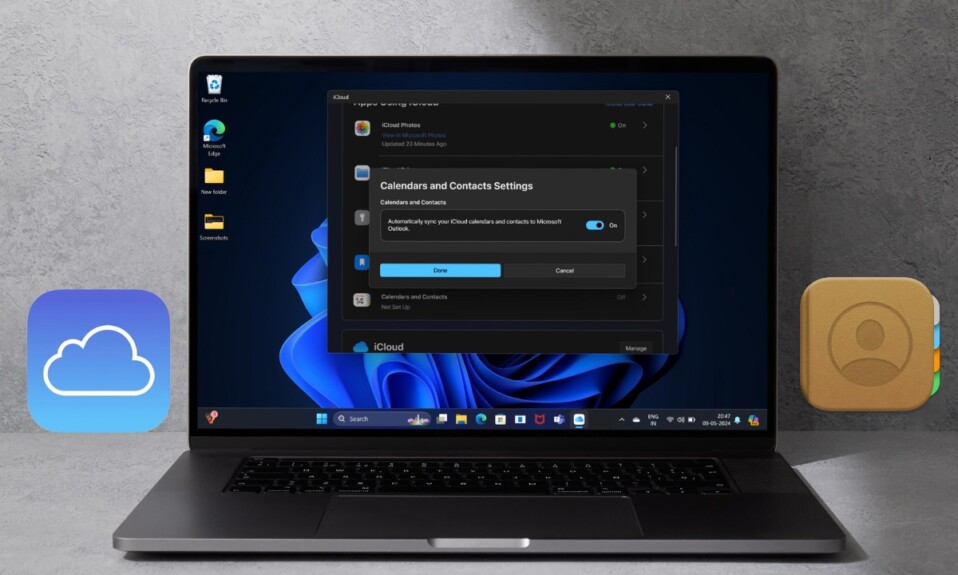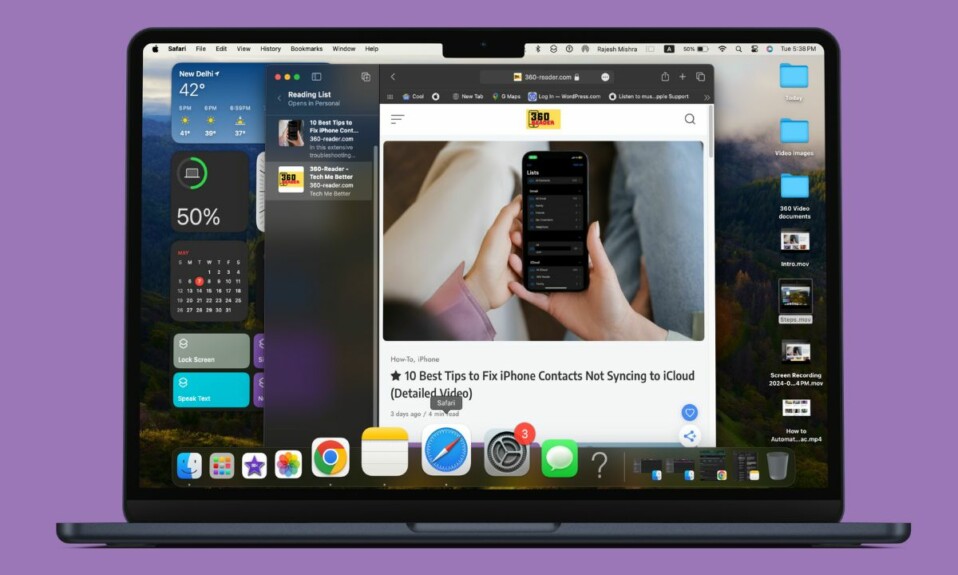The eye-catching Lock Screen customization may have grabbed the most attention in iOS 16, there are several notable features including the iPhone haptic keyboard, edit iMessage, and removing background from images. Guess what, there is another equally important feature that allows you to link an Apple Watch face to a Focus Mode in iOS 16. So, if you want the watch face to be in line with a specific Focus profile, you should get the most out of this new add-on. That said, let’s get started!
Link an Apple Watch Face to a Focus Mode in iOS 16
What I love the most about this feature is that it enables me to prevent eye-catching watch faces from causing distractions. While it might not seem to be a huge deal for many, I have found it pretty cool. Once you have given it a shot, chances are you may consider it a must.
Step 1. On iPhone running iOS 16 or later, go to the Settings app.
Step 2. Scroll down and tap on Focus.
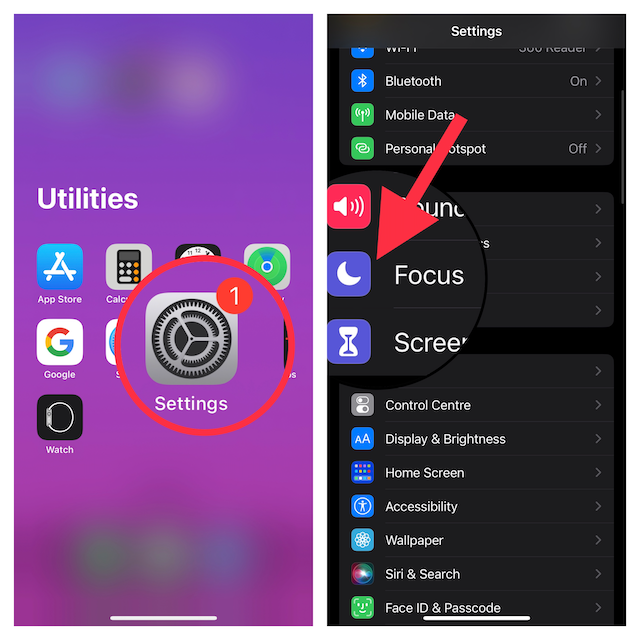
Step 3. Next, tap the + icon in the top-right corner of the screen to create a new Focus.
Step 4. On the next screen, tap on Custom.
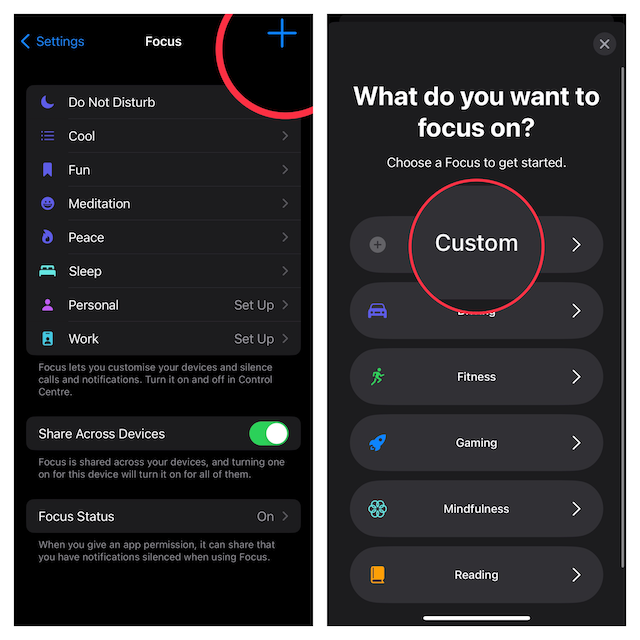
Step 5. Now, give a suitable name to your Focus Mode and also choose a related icon. After that, tap Next.
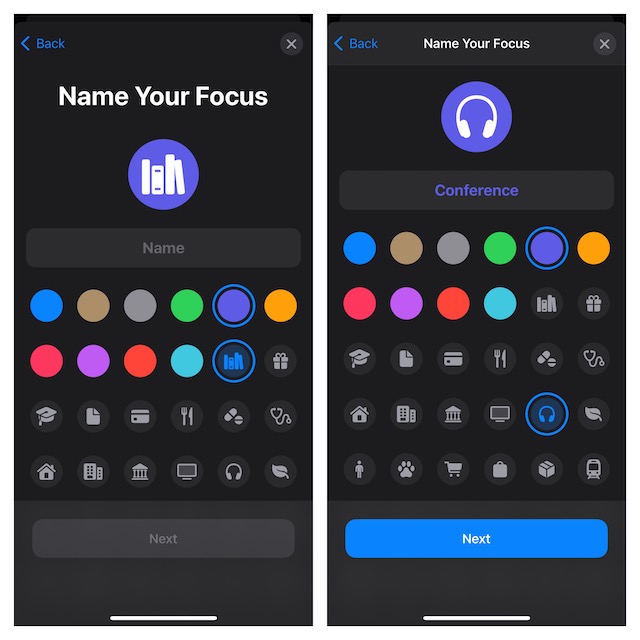
Step 6. Set any notification silence options for people and apps when your Focus is active.
Step 7. Under the “Customize Screens,” tap Choose below the watch face option.
Note:
- It’s worth pointing out that you can also link an existing Focus Mode to your Apple Watch face. To do so, just select a Focus profile and then pick a watch face that you want to link.
Step 6. Choose a watch face from your Apple Watch face gallery. Then, make sure to tap on Done to confirm the action.
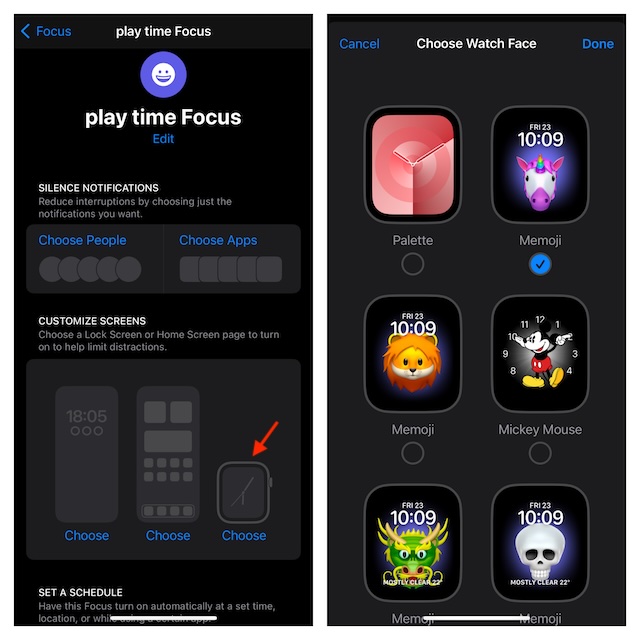
That’s pretty much it! Your paired watch face will now become active wherever you enable this Focus profile.
Sign off…
While I have always loved using the Focus Mode, I have never found it more user-friendly. The introduction of Focus filters that allow you to customize how apps and your iPhone behave when you have a Focus Mode enabled seems to have altogether changed the game. Notably, you can also use Focus filters to hide content from specific apps to keep distractions at bay. And, if you wish to further amp up customization, make sure to find out how to link a Lock Screen to a Focus Mode and automatically switch the Lock Screen at a set location or time.