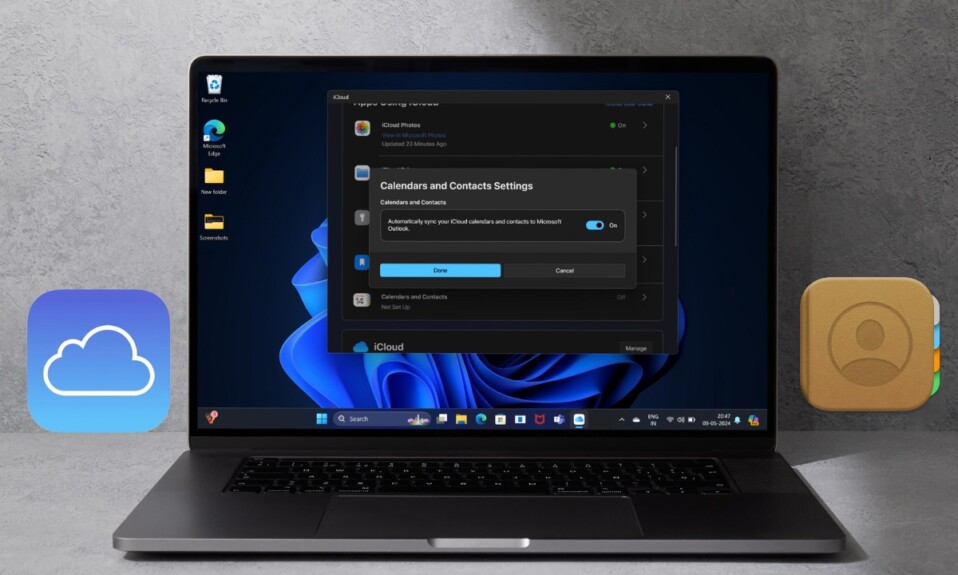Turning your memorable photos into Live Stickers and sharing them with your dear ones is a pleasing experience. Even if you are not a fan of stickers, chances are you will fall in love with this new add-on. So far, I haven’t faced any major issues related to this feature. Unfortunately, many have reported that Live Stickers are not working in iOS 17 on iPhone. While some said that they are unable to find their sticker collection, others have complained that they can’t use Live Stickers in third-party apps. If the issue has irked you as well, read on as I have found some workable tips to fix the Live Sticker issues on iPhone and iPad.
How to Fix Live Stickers Not Working on iPhone and iPad
To begin with, let’s try to figure out the root cause of the issue and the possible solution!
So, what’s preventing the Live Stickers from working properly?
Before putting the sole blame on a software bug or any other glitch, I would first take your attention towards having a good understanding of how Live Stickers work and how you can use them to the best effect. Since this iOS 17 feature has many intriguing facets, having a clear understanding can play a vital role in keeping the confusion at bay.
As for the culprits that could be hindering Live Stickers from functioning as expected, it could be due to the wrong selection of the image or the incompatibility. Furthermore, there could also be a miscellaneous software glitch at the heart of the problem.
We are first going to discuss all the ways we can use and customize Live Stickers on iPhone. Once that’s done, we will look for viable ways to resolve the issue.
Do Not Add Effects to Your Live Stickers
I don’t think many of you would be aware of the fact that when you add effects to a Live Sticker, it turns into a static sticker. Therefore, while making stickers, be sure to remember this important thing. Else, you would be left scratching your head thinking why your Live Stickers are not moving.
Live Stickers Support Only Live Photos
Keep in mind that Live Stickers support only Live Photos. So, before starting to worry about why you are unable to convert an image into Live Stickers, you should be aware of this key requirement.
Make Sure the Image Contains Well-Defined Subjects
Another important thing that you should bear in mind while turning photo subjects into message stickers is that the image must contain a well-defined subject. Otherwise, you won’t be able to lift the subject from the background in the very first place.
Create a Live Sticker from Photos App on Your iPhone or iPad
- Go to the Photos app on your iPhone or iPad -> Albums tab -> Live Photos folder -> Choose a Live Photo.
- Now, long-press on the image.
- Next, choose Add Sticker in the popup and you are done! Your Live Sticker is ready to be shared with your friends and family.
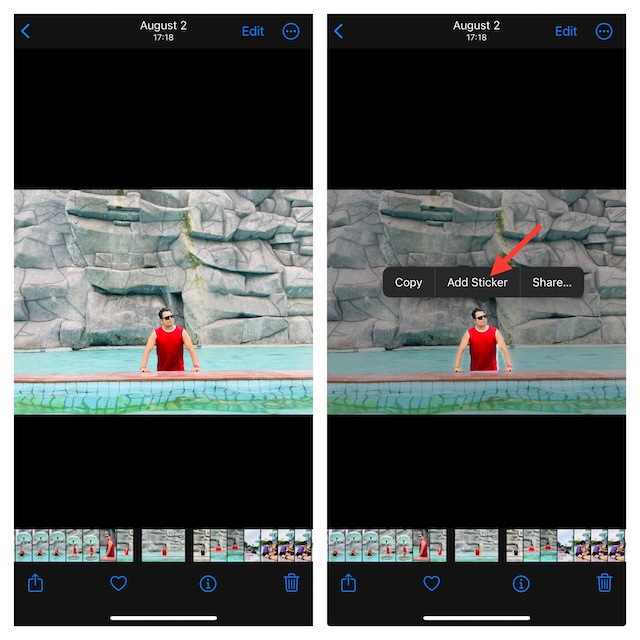
Make a Live Sticker from the Messages App on iPhone or iPad
- To get started, launch the Messages app on your iPhone or iPad -> open a conversation thread -> tap on the “+” button at the bottom -> Stickers.
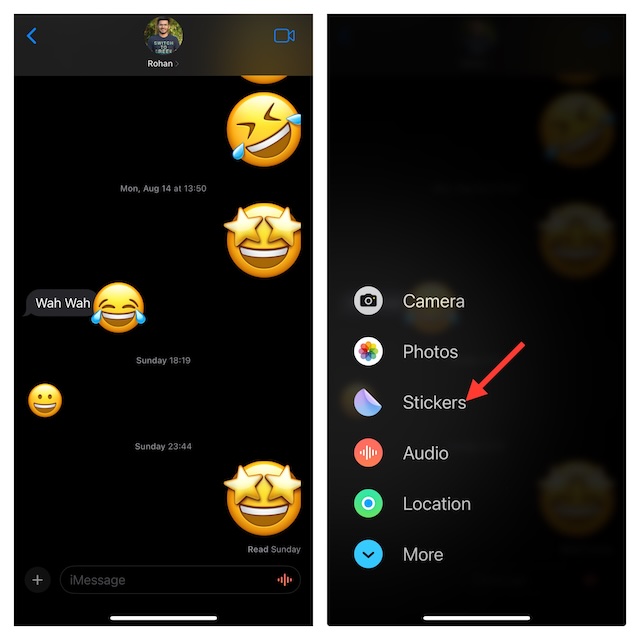
- Now, tap on the big “+” button.
- Next, tap on the “Live” tab -> select a Live Photo ->tap on Add Sticker at the bottom right corner of the screen.
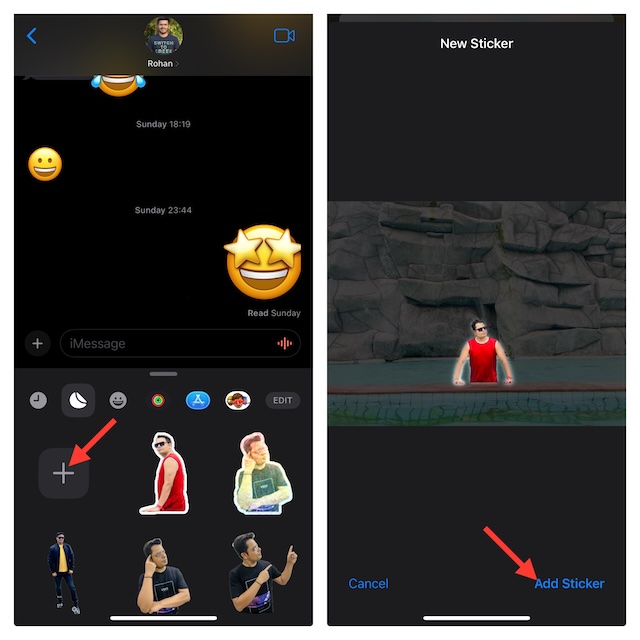
How to Use Live Stickers in Apple Messages App on your iPhone or iPad
- Launch the Messages app on your iPhone or iPad -> navigate to the conversation thread -> tap on the “+” button at the bottom -> choose Stickers.
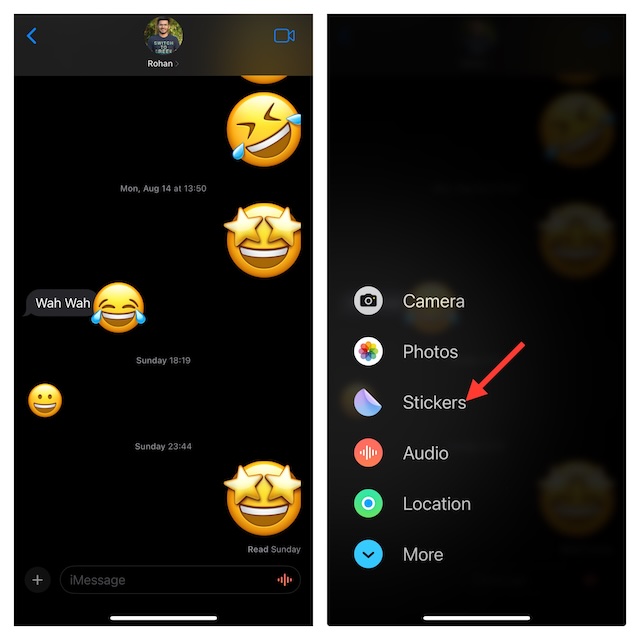
- Now, select the preferred sticker and send it. Alternatively, drag the drag the specific Live Sticker and drop it in the conversation thread.
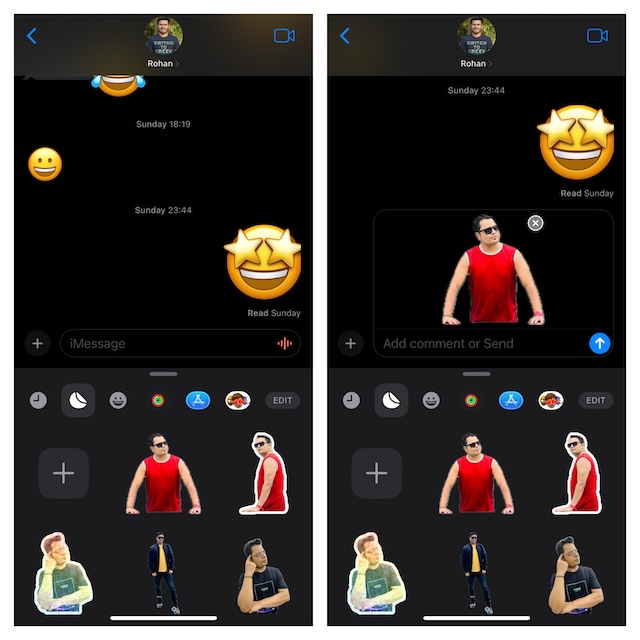
How do you access Live Stickers in Other Apps on Your iPhone or iPad?
You can access all your sticker collection from any app that has support for emoji.
- Just open the app in question -> bring up the software keyboard (tap on the text input field) and tap on the emoji icon at the bottom left corner of the screen.
- Now, you should see all your custom stickers. To use a specific sticker, select it and then hit the send button.
- Alternatively, you can also drag a sticker and drop it at a specific spot in the chat thread.
Can’t Use Live Stickers in Third-Party Apps? Ensure That the App Supports Live Stickers
Bear in mind that as of now Live Stickers only work with third-party apps. That means if you were hoping to unleash your fun-loving stickers in WhatsApp or Facebook Messenger, you would be disappointed to know that. But bother not as this is just a matter of time before most apps will get onboard.
Reboot Your iPhone or iPad
Should the problem persist, I would recommend you reboot your device as it often works wonders in resolving weird issues.
- On the iPhone or iPad without the Home Button: Press and hold the side/top button and the volume up button at once -> drag the power off slider to shut down your device. Then, press and hold the power button to restart your device.
- On iPhone or iPad with the Home Button: Press the power button -> drag the power off slider to turn off your device. After waiting for some time, press the power button again to reboot the device.
Disable/Enable Animated Images
Buried in the Accessibility setting exists an option to manage the auto-play of the animated images. If you have disabled this feature, it might be hurting the Live Stickers.
- On your iPhone, fire up the Settings app -> Accessibility -> Motion -> make sure that the toggle next to Auto-Play Animated Images is turned on.
- If this feature is already active, turn it off/on.
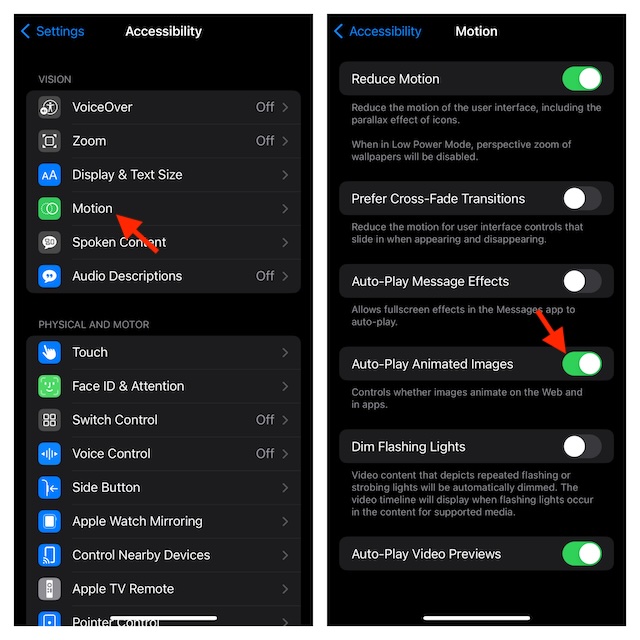
Update Software on Your iPhone or iPad
If you are still unable to use Live Stickers on your iPhone, I would recommend you update the software as there might be a software bug behind the whole issue.
- To fix the Live Stickers issues through the software update, go to the Settings app on your iPhone or iPad -> General -> Software Update

Final Words…
As I said above, you can bring the ill-functioning Live Stickers by just taking care of the basics. If the issue continues even after you have ticked off all the boxes, updating can let you troubleshoot the issue more often than not.
Read more: 55 Best Tips to Fix iOS 17 Battery Drain on iPhone and iPad