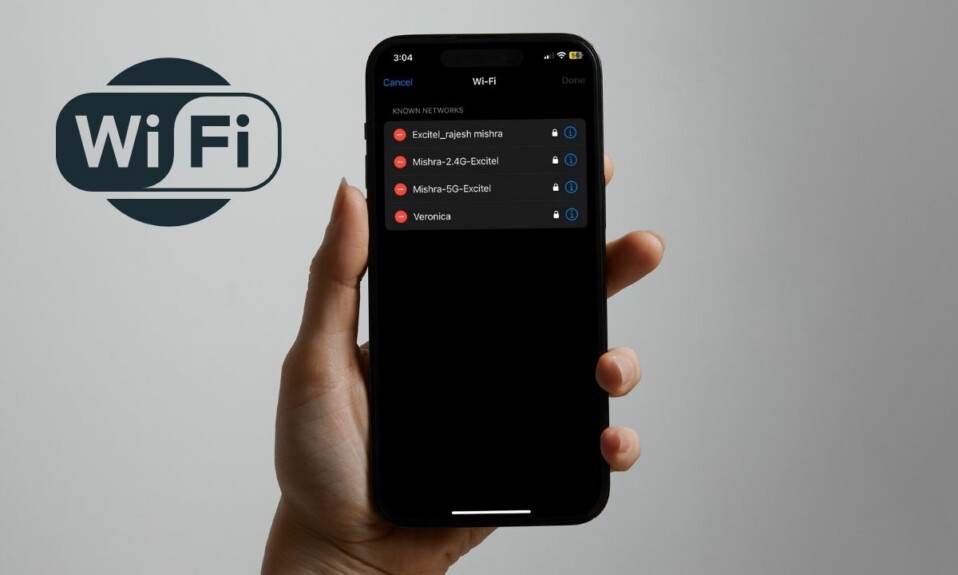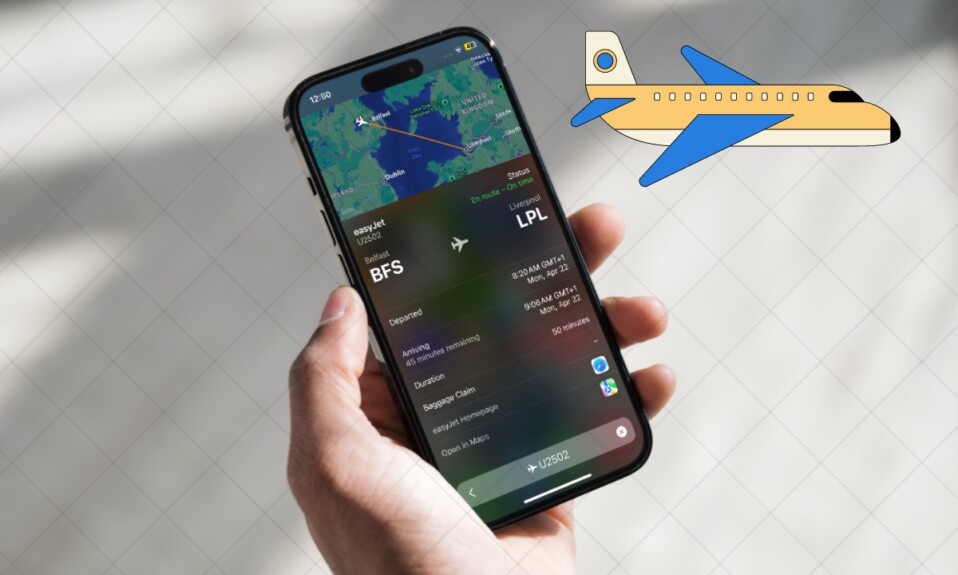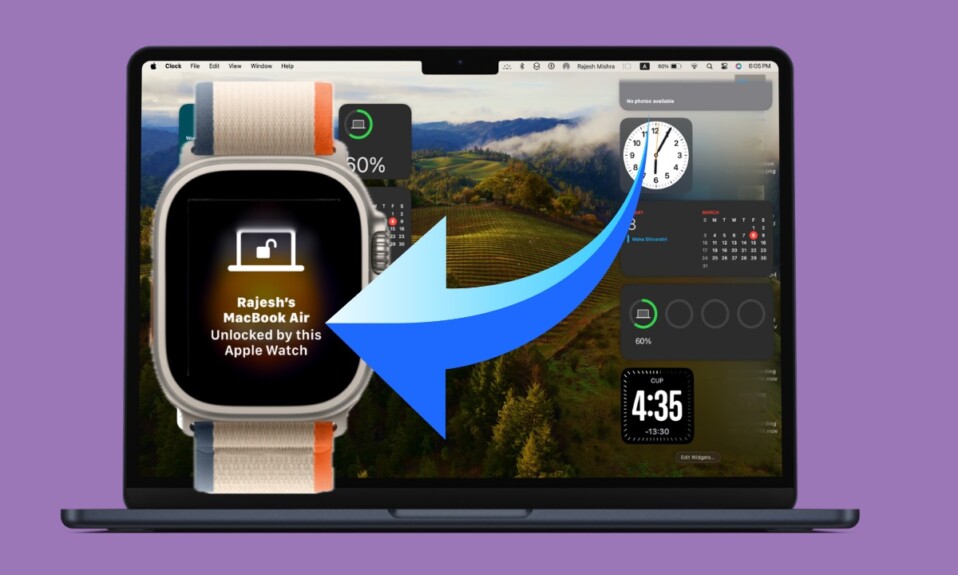Live Activities is designed to let you keep a track of real-time updates right from the iPhone Lock Screen. Whether you wish to keep an eye on the live cricket score or keep a tab on the stock prices, it’s got you fully covered. With the introduction of iOS 16.2, Apple has further enhanced Live Activities by adding an option for more frequent updates. Follow along to learn how to enable more frequent updates for Live Activities on iPhone.
Enable More Frequent Updates for Live Activities on iPhone
Before moving ahead, make sure you have enabled Live Activities on your iPhone. Also, make sure to update your iPhone. Head over to the Settings app on your iPhone -> General -> Software Update. After that, download and install the latest version of iOS on your device.
Step 1. To get started, open the Settings app on your iPhone.
Step 2. Now, choose an app that supports Live Activities. For the purpose of this guide, I’m going to choose the Apple TV app.
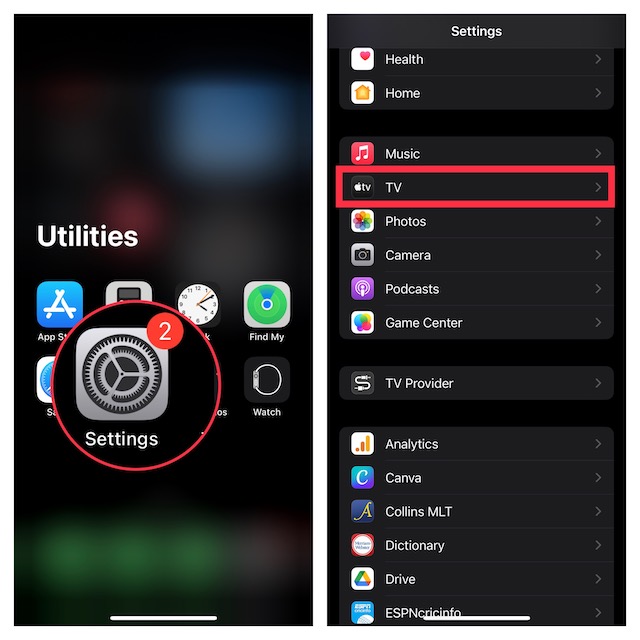
Step 3. Next, select Live Activities.
Step 4. Next up, make sure that the toggle for Allow Live Activities is turned on.
Step 5. Finally, turn on the switch next to More Frequent Updates and you are good to go! From now onwards, you will see more real-time information from this app.
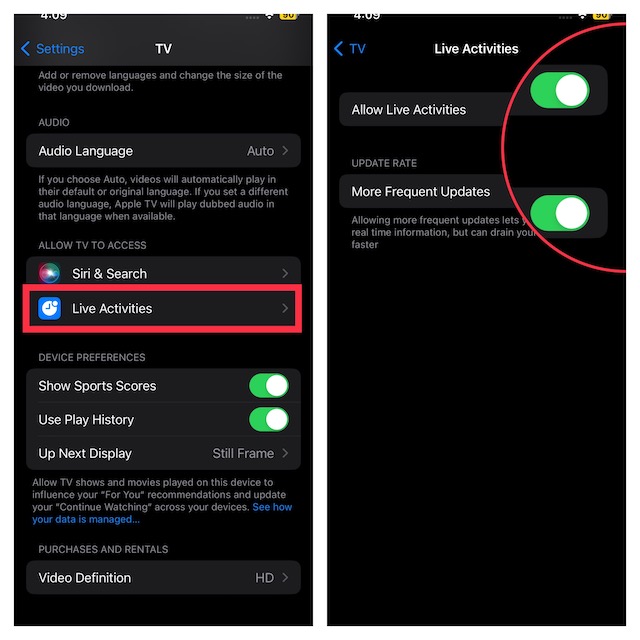
Frequently Asked Questions
Q 1. Why are Live Activities not working on my iPhone Lock Screen?
There could be multiple reasons why Live Activities won’t work on your iPhone. For instance, it could be due to incompatibility, wrong configuration, and the outdated version of the app.
Which are the most popular Live Activities-supported apps?
Some of the most loved Live Activities supported apps include Carrot Weather, Flighty, GoodTask, SmartGym, etc.
Wrap up…
There you have it! So, that’s how you can activate the more frequent updates for Live Activities. If you are fond of this all-new iOS 16 feature, chances are pretty high that you will appreciate this extra level of customization. To me, it’s like the cherry on the cake!
However, it’s worth pointing out that the more frequent updates will drain slightly more battery on your device. Hence, you should use this feature smartly to ensure it does not kill the battery life.
At any time, you wish to turn it off, go back to the same setting and then disable the toggle in the end.
Read more: