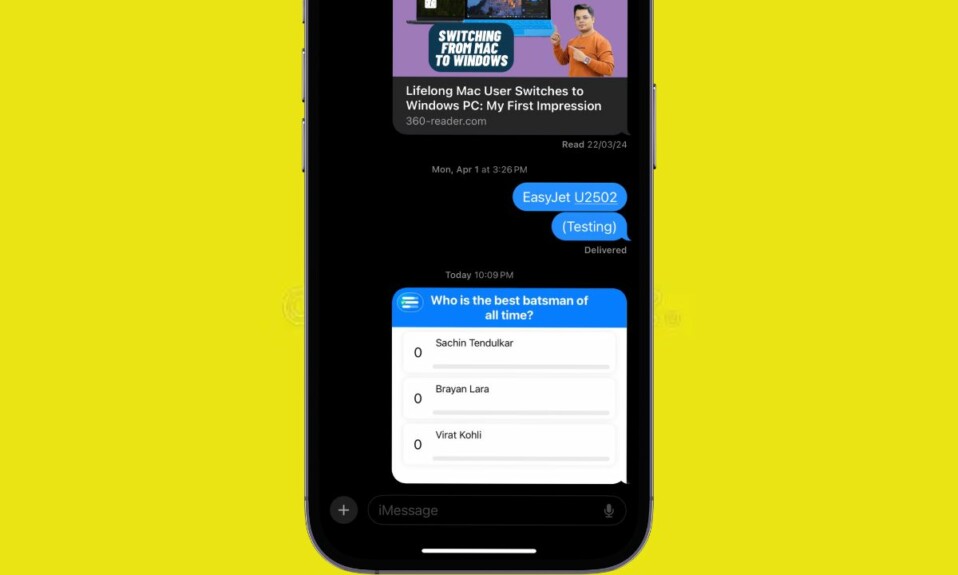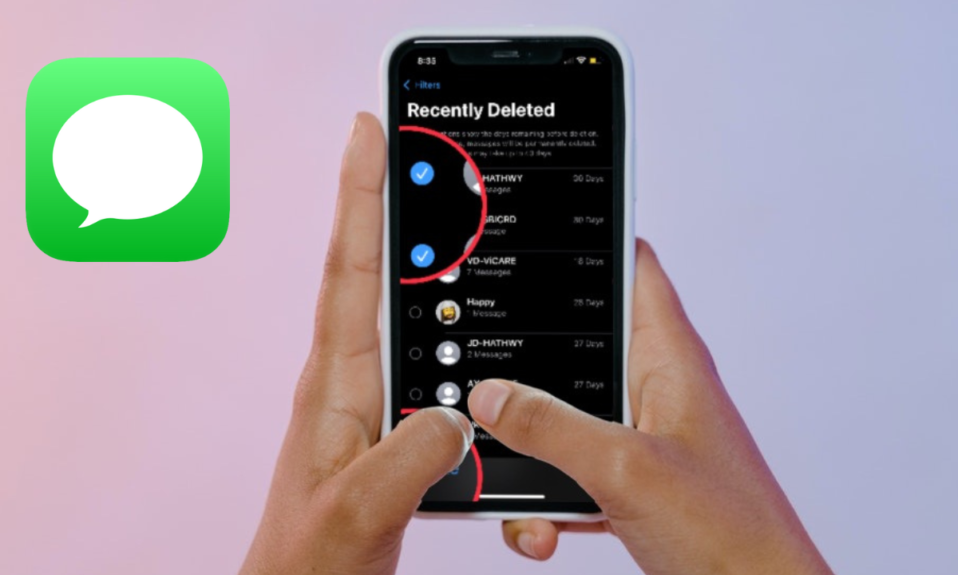Live Activities is of the highlights of iOS 16. It’s designed to provide live updates for your various apps. For instance, you can get the most out of it to track the updated information about the score of a live cricket match or monitor how far away your Uber is from picking you up. Unfortunately, Live Activities didn’t launch with iOS 16. But now, it’s gotten ready to come with iOS 16.1. So, make sure your iPhone is running iOS 16. 1 or later to be able to use this super cool feature. That said, let me show you how to enable or disable Live Activities on iPhone in iOS 16.1 or higher the quick way.
Turn OFF/ON Live Activities on iPhone in iOS 16 or Later
Before getting started, let’s sort out an important question!
Does Live Activities Support All Apps?
Bear in mind that currently, only a handful of apps support Live Activities on iPhone. Even though Apple has already released the Live Activities API for developers so that they can enable their apps to take full advantage of this new feature, it’s going to take a while before all apps will be compatible. Therefore, make sure that the app you want to use is compatible with the Live Activities feature.
If you are yet to find any nice app, check out this massive roundup of the over 50 best Live Activities supported apps for iPhone.
Quick Way to Turn ON Live Activities on iOS
Step 1. To get going, open the Settings app on your iPhone running iOS 16.1 or later.
Step 2. Now, scroll down and tap on Face ID & Passcode or Touch ID & Passcode.
Step 3. Next, head over to the Allow Access When Locked section.
Step 4. Make sure that the toggle next to Live Activities is turned on.

That’s pretty much it! Now, go ahead and keep a track of the live updates right from the Lock Screen on your iPhone. Be it tracking the real-time calorie burn or the latest score of a football match, it can come in handy in several situations.
Do note that continuous use of the Live Activities will drain the battery on your iPhone. Therefore, be sure to use this power-hungry feature smartly. Later, if you ever wish to turn it off, return to the Settings app and then turn off the toggle next to Live Activities.
Wrapping up…
Right from the onset, Live Activities has impressed me. While I’m quite pleased with this notable addition to iOS, I wish all apps implement it sooner than later. What’s your take on it?
Read more: 7 Tips Fix SIM Not Supported on iPhone 14 and 14 Pro