Contact poster is undoubtedly one of the coolest features of iOS 17. What makes it so impressive is the ability to provide a stunning representation of your contact card. Whether you are a pro or a normal Joe, a fully customized contact card can go a long way in amping up the visual representation of your profile. But what if you don’t want to share it with anyone due to personal reasons? Bother not as there is a quick way to permanently disable contact posters in iOS 17 on iPhone.
Turn OFF Contact Poster on Your iPhone in iOS 17
To let you keep your contact poster concealed, iOS 17 lets you turn off the name and photo sharing. Maybe you would like to hide your poster from others or maybe you prefer the classic thumbnail that has existed for ages. Whatever, it’s always good to have the flexibility to go back and forth instead of being forced to use something whether you like it or not.
- First off, open the Contacts app on your iPhone and then tap on the contact card at the top. Or, launch the Phone app -> Contacts tab at the bottom. After that, tap on your contact card.
- After that, tap on Contact Photo & Poster.
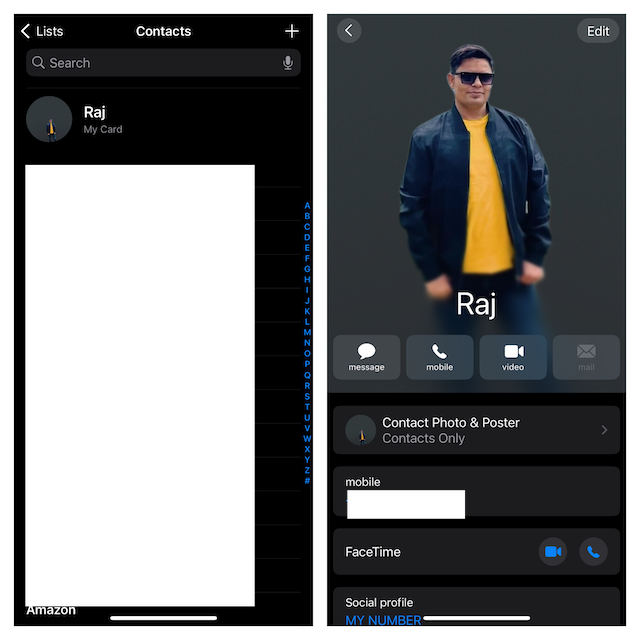
- Finally, turn off the toggle next to Name & Photo Sharing and then quit the app.
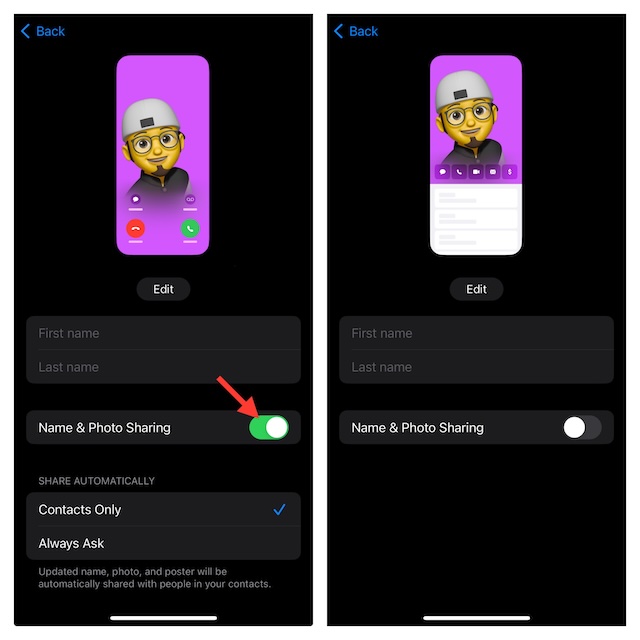
- That’s pretty much it! From now onwards, your contact poster will no longer be shared with anyone. Hence, you can rest assured that no one will be able to find out your custom poster.
Of course, later if you ever wished to change your mind and share your contact poster, you can revert the change with ease.
- Go back to the Contacts app on your iPhone -> Contact Card -> Contact Photo & Poster -> turn on the toggle next to Name & Photo Sharing.
Frequently Asked Questions
1. Why is my iPhone overheating frequently?
When it comes to overheating issues, ill-fated chargers are always the prime suspects. Besides, cluttered storage, worn-out battery, and software bugs are also usual suspects. Hence, taking control of these culprits will help you fix your overheating iPhone.
2. Why do iPhones have an unmatched loyalty level?
What with an impressive blend of hardware and software and what with the ability to deliver a seamless experience with other incredibly popular iDevices such as Apple Watch, AirPods, Mac, and iPad, it becomes hard to look beyond iPhones. Not to mention the blue bubble that pleases you no end – despite forcing you to stay locked inside the walled garden.
Wrapping up…
Right from the word go, Contact Poster has managed to attract users with its inimitable style of customizing your contact information and presenting it in a more visually appealing avatar. If you have loved this iOS 17 article, chances are you may also like to read other related guides such as how to set depth effect contact poster, change the background color of contact poster, and set Memoji contact poster.
Read more: How to Style Your Contact Poster with Filters in iOS 17 on iPhone




