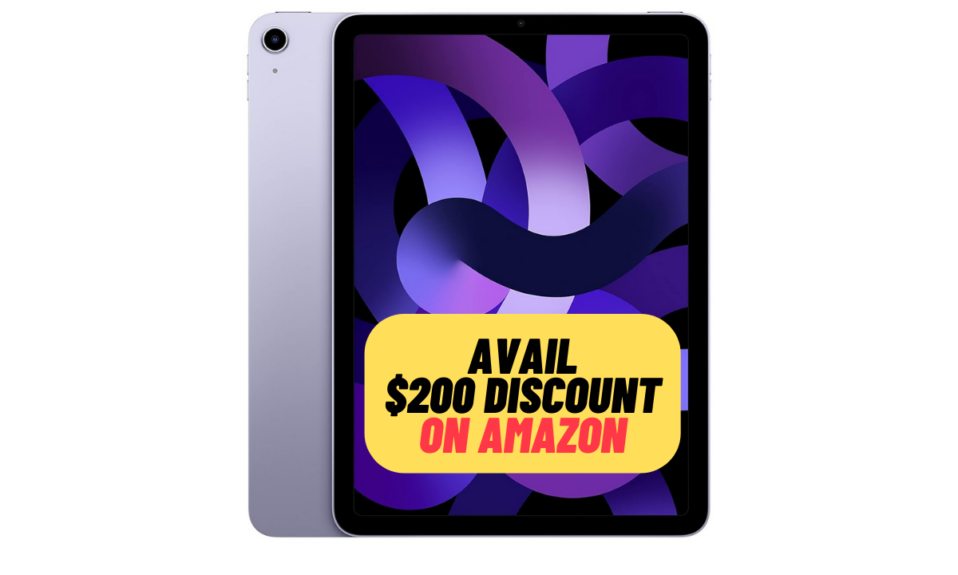At the long-awaited WWDC 2022, Apple announced a brand new iOS 16 with a plethora of new features. Both in terms of feature set and security, the latest iteration of iOS seems to be a complete package. If you are someone who loves to try out the all-new features, chances are you may want to test iOS 16. But what if you do not have a developer account? But bother, there is a pretty reliable way to download and install iOS 16 beta without the developer account. Let me show you how it works!
Download and Install iOS 16 Beta Without Developer Account
It’s worth pointing out that this guide requires you to install iOS 16 software beta profile. Considering that most pre-released iOS versions are very buggy, you should install the beta profile on a secondary profile. Besides, I would also recommend you fully back up your device before installing the iOS 16 beta profile. In case, something goes horribly wrong, the backup will come to your rescue. So, make sure to get it done without fail.
iOS 16 Compatible Devices
It’s worth pointing out that iOS 16 supports iPhone 8 or later.
- iPhone 14 series (will launch this fall)
- iPhone 13
- iPhone 13 mini
- iPhone 13 Pro
- iPhone 13 Pro Max
- iPhone 12
- iPhone 12 mini
- iPhone 12 Pro
- iPhone Pro Max
- iPhone 11
- iPhone Pro
- iPhone 11 Pro Max
- iPhone XR
- iPhone XS
- iPhone XS Max
- iPhone X
- iPhone 8
- iPhone 8 Plus
- iPhone SE 3 (2022)
- iPhone SE 2 (2020)
iPadOS 16 Compatible Devices
iPadOS Supports all iPad Pro models, iPad 5 and later, iPad Air 3 and later, iPad mini 5 and later.
- 12.9-inch iPad Pro (5th-Gen)
- 12.9-inch iPad Pro (4th-Gen)
- 12.9-inch iPad Pro (3th-Gen)
- 12.9-inch iPad Pro (2nd-Gen)
- 12.9-inch iPad Pro (1st-Gen)
- 11-inch iPad Pro (3th-Gen)
- 11-inch iPad Pro (2nd-Gen)
- 11-inch iPad Pro (1st-Gen)
- 10.5-inch iPad Pro
- 9.7-inch iPad Pro
- iPad Air 5
- iPad Air 4
- iPad Air 3
- iPad mini 6
- iPad mini 5
- iPad 9
- iPad 8
- iPad 7
- iPad 6
- iPad 5
Install iOS 16 Software Beta Profile on iPhone and iPad
Step 1. First off, open Safari on your iPhone or iPad and then head over to betaprofiles.com.
Step 2. Now, navigate to iOS 16 beta tab and hit Install Profile located below it.
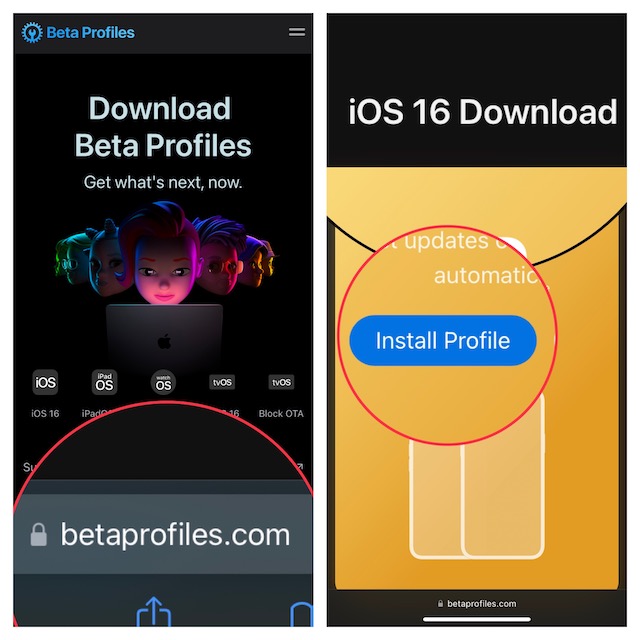
Do note that you can also get iPadOS 16, watchOS 9, and macOS 13 Ventura developer betas on this website. Just find the preferred beta and install its profile.
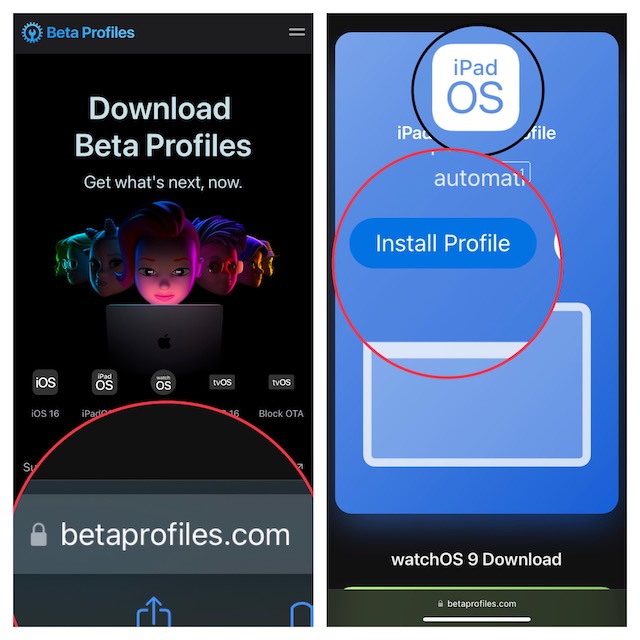
Step 3. Next, open the Settings app on your iPhone/iPad and tap Profile Downloaded.
Step 4. Next up, tap Install to install the iOS 16 beta profile on your device.

Download and Install iOS 16 Beta on iPhone and iPad
Step 1. To get started, open the Settings app on your iPhone or iPad.
Step 2. Now, tap General.
Step 3. Next, tap Software Update.
Step 4. Next up, download and install the iOS 16 beta just like any other software update.
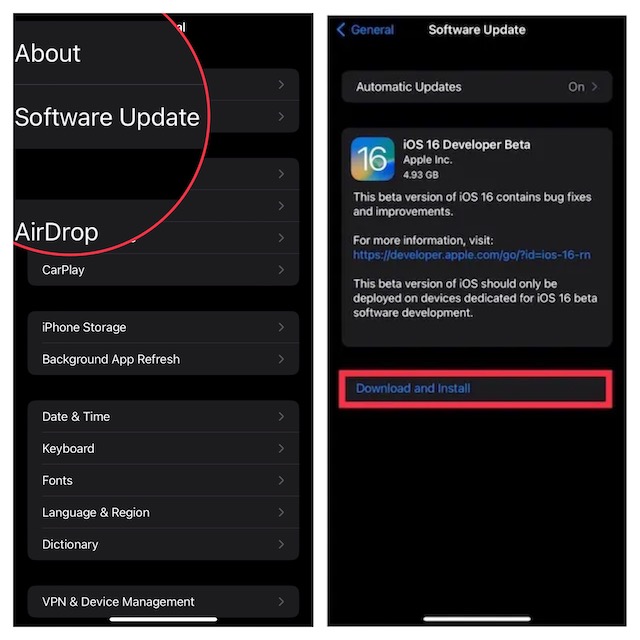
There you have it!
Wrapping up…
Once you have successfully installed the iOS 16 beta, go ahead and test it to your heart’s liking. It would be really cool to dig deeper and explore all the new add-ons. Since I’m also going for extensive iOS 16 beta testing, I will keep sharing the updates with you. So, be sure to stay connected with 360-Reader to ensure you never miss any updates.