Perspective zoom is designed to get the most out of your nice-looking Lock Screen wallpaper. By tilting your iPhone, you can view your Lock Screen in its best avatar. In other words, perspective zoom adds more motion and a touch of interactivity to your wallpaper to enhance the viewing experience. While this is a pretty nice feature, not everyone may find it appealing. If that’s you, there is a pretty easy way to enable/disable Perspective Zoom on iPhone Lock Screen in iOS 16.
Enable/Disable Perspective Zoom on iPhone Lock Screen in iOS 16: Quick Guide
Guess what, managing the perspective zoom is done right from where you get the option to customize your Lock Screen wallpaper. Hence, you can choose to take control of it without having to put in extra effort.
Step 1. First off, you need to unlock your iPhone with Face ID or Touch ID.
Step 2. Now, long-press on the Lock Screen to enter the wallpaper gallery.
Step 3. Next, swipe to find the Lock Screen that you would like to edit and then hit Customize at the bottom.
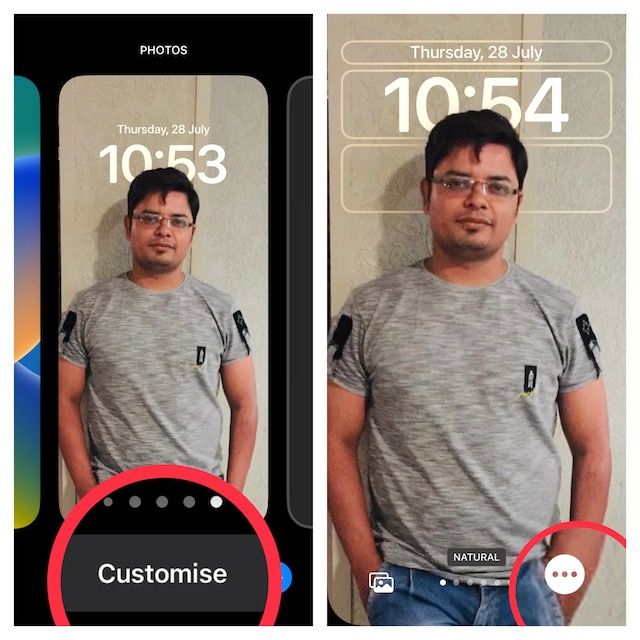
Step 4. Next up, tap on the triple dot icon aka the ellipsis button at the bottom right corner of the screen.
Step 5. Up next, select or deselect Perspective Zoom in the menu depending on your needs.
Step 6. Now, tap on Done at the upper right corner of the screen.
Step 7. Next, you will get the option to set it as wallpaper pair for both the Home and Lock Screen or customize the home screen separately. I’m going to set it for both screens.
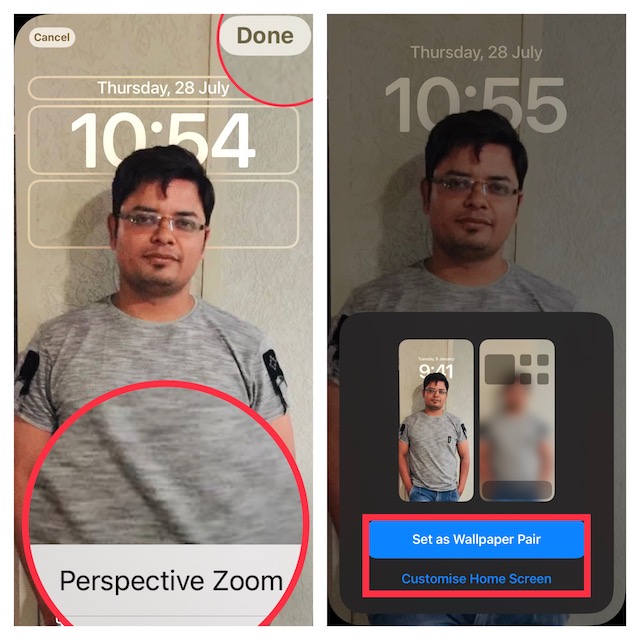
Step 8. Finally, tap on the wallpaper to bring it into action.
That’s done! So, that’s how you can take control of the perspective zoom feature in iOS 16.
Signing off…
While I am quite pleased with iOS 16 and its legend of features including the ability to automatically bypass CAPTCHAs, lock photos with Face ID, shield private notes with a passcode/Face ID, and recover deleted messages, it’s the full-on Lock Screen customization that has set the stage on fire for me. The options to customize clock style, shuffle photos on Lock Screen, and automatically switch Lock Screen based on time and location are great. What do you have to say about iOS 16 and whether or not you are pleased with it? Make sure to share your thoughts in the comments below.




