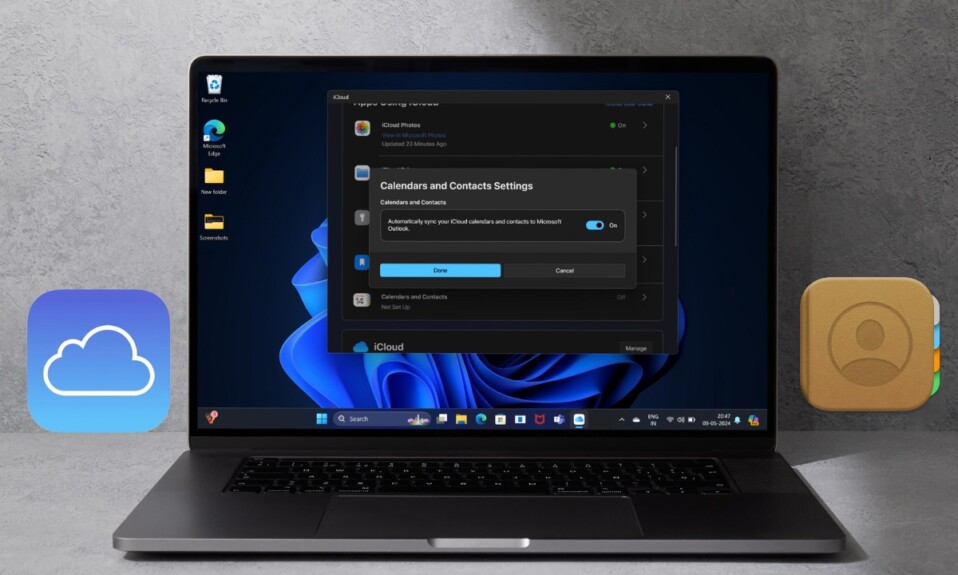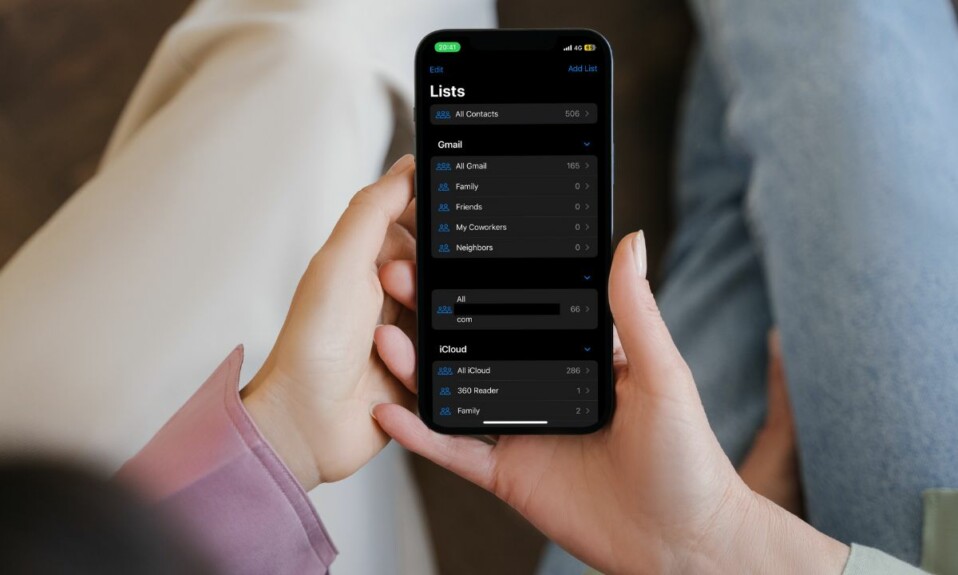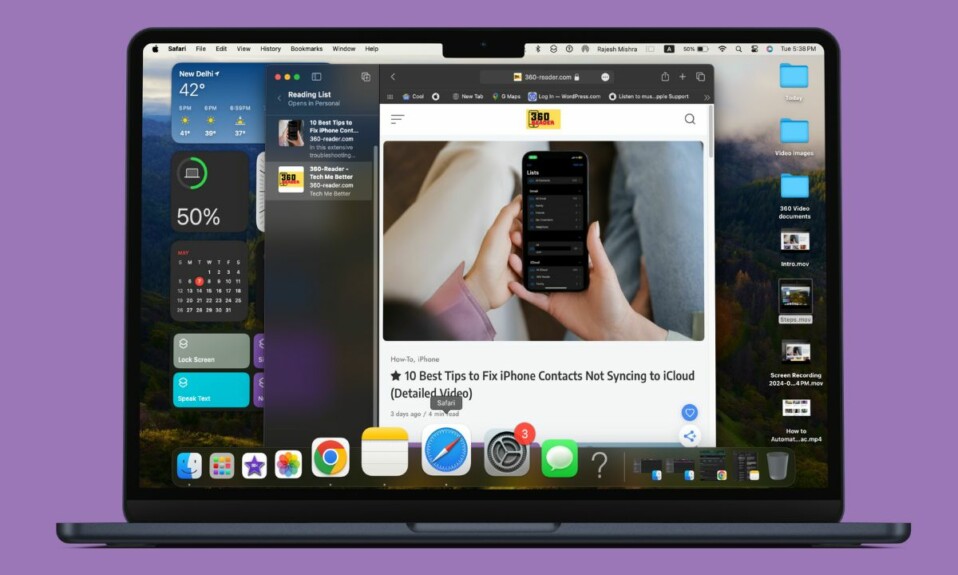Collaborating on a playlist complete with a variety of different tracks with your friends and loved ones is fascinating. Everyone can add their favorites and fine-tune the playlist so that it always has the needed spice to live up the music time. As a Spotify user, you would be glad that the popular music-streaming app has checked off all the key boxes on this front. Sadly, for some users, Spotify’s collaborative playlist is not working on iPhone or Android. If the music collaboration is also not functioning properly for you, try out these handy tips to bring on your music collaboration back on track.
Fix Spotify Collaborative Playlist Not Working on iPhone or Android
Why is Spotify’s collaborative playlist ill-functioning? The issue could be due to many factors including the outdated version of the music-streaming app and random software glitches related to the app. Besides, you shouldn’t rule out the possibility of a technical outage spoiling your party.
To begin with, make sure you have shared the link to the playlist in the right way. While it’s pretty simple, some folks might not be aware of it.
- To get it done, head over to the Spotify app > Your Library tab -> choose the desired playlist > tap on the triple dot icon > Swipe up the menu a bit, and choose Invite Collaborator.
- Now, you can copy the link to the playlist and share it through your preferred method. Or, you can share the link through supported apps like WhatsApp, Facebook, Apple Messages, and more.
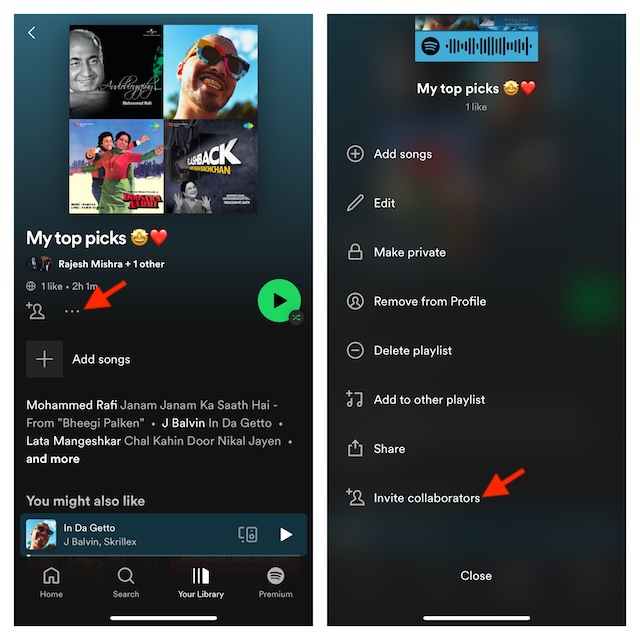
2. Make Sure Your Friend Has Accepted Your Invite
Ensure that your friend has accepted your invitation. Ask your friend to tap on the invite link and then hit “Join Playlist”.
3. Make Sure You Have Not Removed the Collaborator
Be sure you have not accidentally removed the collaborator.
- Head over to the Spotify app on your iPhone or Android device -> Library tab -> open the Playlist -> tap on the profile under the playlist name.
- Now, ensure that the name of the person to whom you have sent the invite is listed.
- If the person is not showing on the list, you will need to send the invitation again.
3. Ensure That Spotify App is Updated
If your device is running an outdated version of Spotify, there is a good chance that the devil is hidden in the outdated version of the app.
- Head over to the App Store (on iOS) or Play Store (Android) > Find Spotify and then update it.
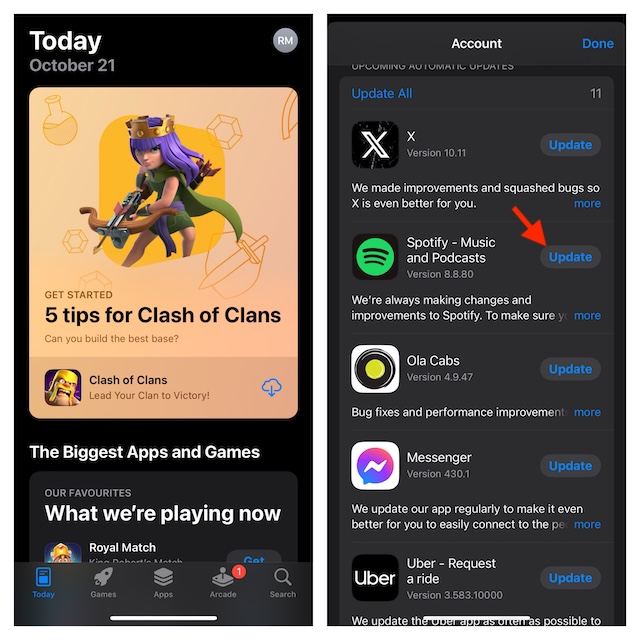
4. Make Sure Spotify is Not Facing Any Outage
If Spotify is down or facing any technical issues, it might impact the collaborative playlist.
- Open a browser on your device and go to downdetector.com -> search for Spotify. If the music-streaming service is down, it will let you know.
5. Delete And Reinstall Spotify
If Spotify’s collaborative playlist is still not working, delete and reinstall the app. If the music-streaming app is faced with a software glitch, a fresh installation may resolve the problem.
6. Update Software on Your Device
Should the collaborative playlist continue to malfunction, try updating the software on your device.
- On iOS, navigate to the Settings app -> General -> Software Update -> Download and install the software.

- On Android, go to the Settings app -> System -> System Update and then do the needful.
There you go! I hope Spotify’s collaborative playlist has begun to work as usual. Now that you have overcome the hurdle, make sure to share your feedback and the tips that have rescued you.
Read more: 10 Best Tips to Fix Apple Music Sing Not Working on iPhone and iPad