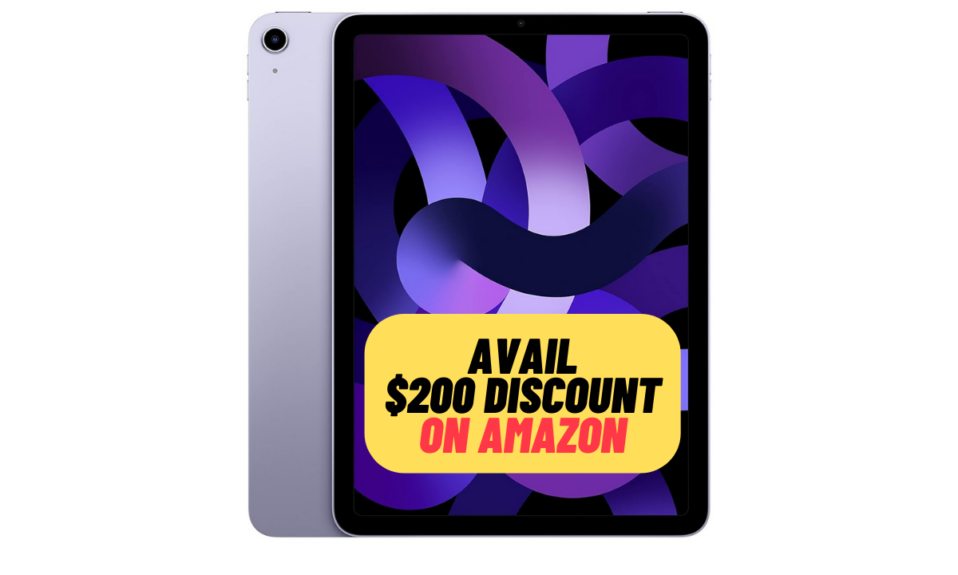For folks who love to belt their heart out while listening to their top charts, “Apple Music Sing” is an exciting feature. By allowing you to adjust the volume of the vocals in tracks, this Karaoke feature ensures you can sing along at your own pace. Sadly, for some users, the Apple Music Sing is ill-functioning. If you have also found it misbehaving on your iOS device, now is the right time to bring it into action.
Tips to Fix Apple Music Sing Not Working
First off, let’s discuss why the issue crops up!
Why is Apple Music Sing Not Working for Me?
Without first putting the sole blame on a weird issue or anything of that kind, I would recommend you check out if your devices and songs are on board (more on this later). As always, I would not rule out the possibility of the wrong configuration either. That aside, you can also put some blame on a software glitch as it has become quite rampant these days. Having looked into these usual suspects, I have discussed solutions that are more likely to resolve the Apple Music Sing issue.
1. Ensure That Your Devices Support Apple Music Sing Karaoke Feature
To begin with, make sure that your devices are fully compatible with the Apple Music Sing karaoke feature. Bear in mind that only the latest iPhone, iPad, and Apple TV models are compatible with it.
iPhone Models That Support Apple Music Sing
- iPhone 11
- iPhone 11 Pro
- iPhone 11 Pro Max
- iPhone SE 3
- iPhone 12
- iPhone 12 mini
- iPhone 12 Pro
- iPhone 12 Pro Max
- iPhone 13
- iPhone 13 mini
- iPhone 13 Pro
- iPhone 13 Pro Max
- iPhone 14
- iPhone 14 Plus
- iPhone 14 Pro
- iPhone 14 Pro Max
- iPhone 15
- iPhone 15 Plus
- iPhone 15 Pro
- iPhone 15 Pro Max
iPad Models That Support Apple Music Sing
- iPad Pro 12.9-inch (Fifth-generation and later)
- iPad Pro 11-inch (Third-generation and later)
- iPad Air (Fourth-generation and later)
- iPad (Ninth-generation and later)
- iPad mini (Sixth-generation)
Apple TV Models That Support Apple Music Sing
- Apple TV 4K (2022)
Be sure your devices are running iOS 16.2, iPadOS 16.2, or tvOS 16.2 or later respectively.
2. Not All Songs Support Apple Music Sing
It’s worth pointing out that not all songs support the Apple Music Sing karaoke feature. So, ensure that the song you want to sing along is compatible with the feature.
3. Understand How Apple Music Sing Works
Apple Music Sing is designed to work in sync with Apple Music’s real-time lyrics feature in order to provide the desired control over a song’s vocal levels. Hence, you can easily sing along with the original artist’s vocals. That’s not all, you can even adjust the volume depending on your style and take charge. For times when you would like to sing your heart out by taking the lead, this karaoke feature will have a role to play.
It’s also important to note that when there are background vocals in a song, Apple Music ensures that the vocal lines sung simultaneously are able to animate independently from the main vocals. As a result, it becomes slightly more convenient for you to sing along.
What’s more, if there is a duet or more singers, Apple Music Sing makes sure that multiple vocals appear on opposite sides of the screen, thereby making it easier for you to follow along.
- Simply, open the Apple Music app on your device. Then, start playing a track. After that, make sure that the fullscreen playback controls are open.
- Next, tap on the Lyrics icon (that looks like the quotation mark speech bubble) located at the bottom left corner of the screen.
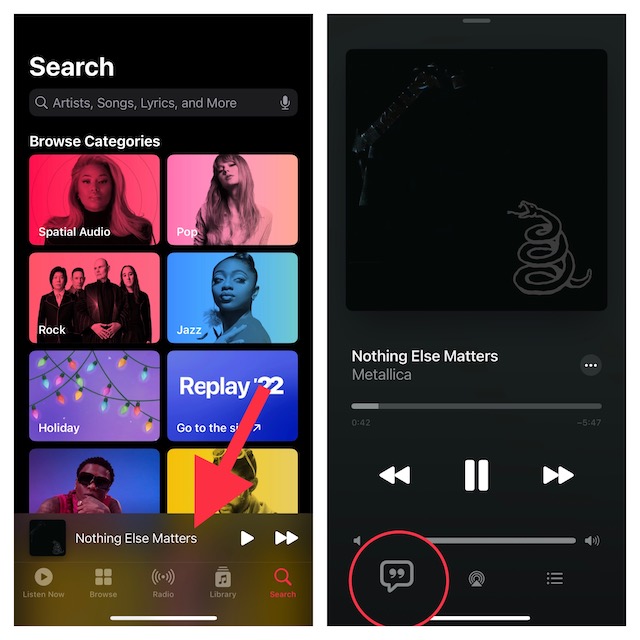
- Next up, tap on the Sing icon (looks like the mic and stars) on the right above the track progress bar.
- Then, drag the slider up or down to adjust the volume of the vocals. And when you don’t want to sing along, just hit the Sing button to disable the feature.
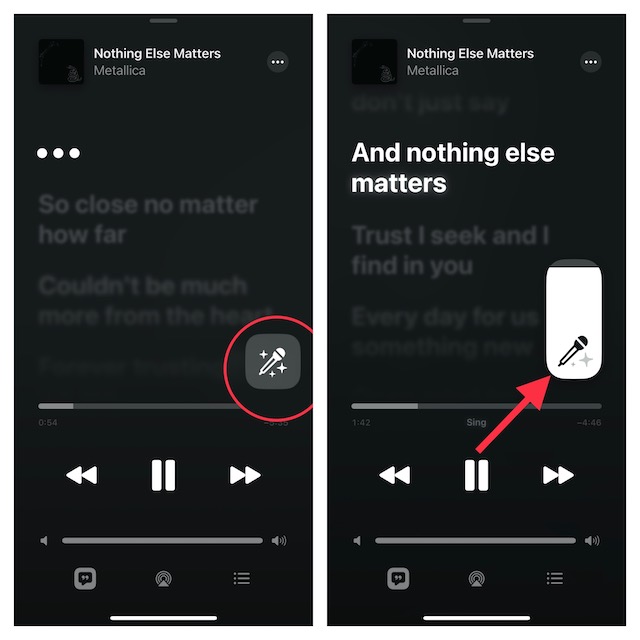
4. Turn Off Low Power Mode
I don’t think many folks would be aware of the fact that the Apple Music Sing does not work when the Low Power Mode is enabled. Therefore, make sure to turn off this power-saving mode.
- Go to the Settings app on your iPhone -> Battery -> and then turn off the toggle for Low Power Mode.
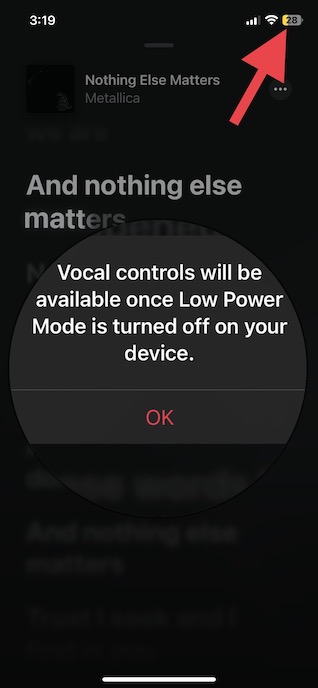
Note: If the Apple Music Sing button is grayed out, that means the “Low Power Mode” is coming in the way. Hence, as soon as you disable the power saving mode, the Sing button will become responsive.
5. Force Quit the Apple Music App
At times, you can fix minor app-related problems by just force-killing the problematic app and relaunching it.
- On iPhone and iPad with the Face ID: swipe up from the Home Bar and hold to access the App Switcher.
- On iPhone and iPad with the Touch ID: double-press the Home button to bring up the App Switcher.
- After that, find the music app and swipe it up to force kill it.
- Then, launch the music app -> head over to the song in question -> hit the Lyrics button -> press and hold the Sing button to check if you have gotten the better of the problem.
6. Restart Your Devices
Since restarting is a pretty simple and effective way to resolve any common or weird problem, we will give it a try. So, reboot your devices and then check if the problem is gone.
7. Ensure That Apple Music Is Not Facing Any Outage
If the Apple Music app is going through an outage or is faced with a technical issue, the Sing Karaoke feature might not function as expected.
- Launch a browser on your device -> Go to the Apple System Status website and make sure that Apple Music is live and kicking as usual.
8. Factory Reset Your iPhone
Some users who ran into the same problem have reported that factory reset worked for them. Thus, make sure to go for this solution as well. It’s worth pointing out that it will reset the entire settings on your device but won’t harm any media or data.
- Open Settings app on your iPhone -> General -> Transfer or Reset iPhone -> Reset -> Reset All Settings and confirm.

9. Update Software
Should the Apple Music Sing karaoke feature not working issue persist, update the software on your iDevice. A software bug could be hindering Sing from working properly.
- Head over to the Settings app -> General -> Software Update. After that, download and install the latest version of the software as usual.
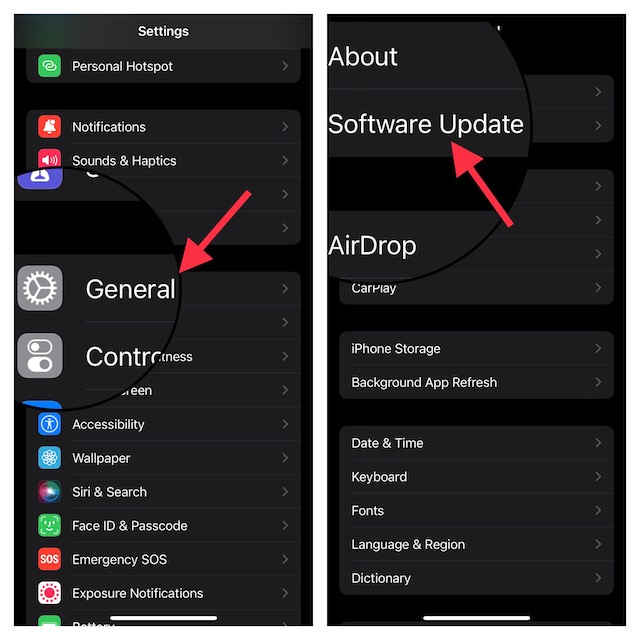
10. Delete and Reinstall the Music App
If Apple Music’s Karaoke feature remains dysfunctional, delete and reinstall the app. Many a time, deleting and reinstalling the ill-functioning app can let you resolve certain related issues.
- Touch and hold the Apple Music app icon -> Remove App -> Delete App and confirm the action.
- Now, launch the App Store -> find the Apple Music app and then download and install it.
Fixed the Apple Music Sing Not Working Issue For Good…!
There you go! Hopefully, Apple Music Sing has returned to normal and begun to work as expected. Now that you have gotten the better of the Sing issue, enjoy your music to the fullest by belting your heart out. But before going ahead, make sure to share your thoughts with us.