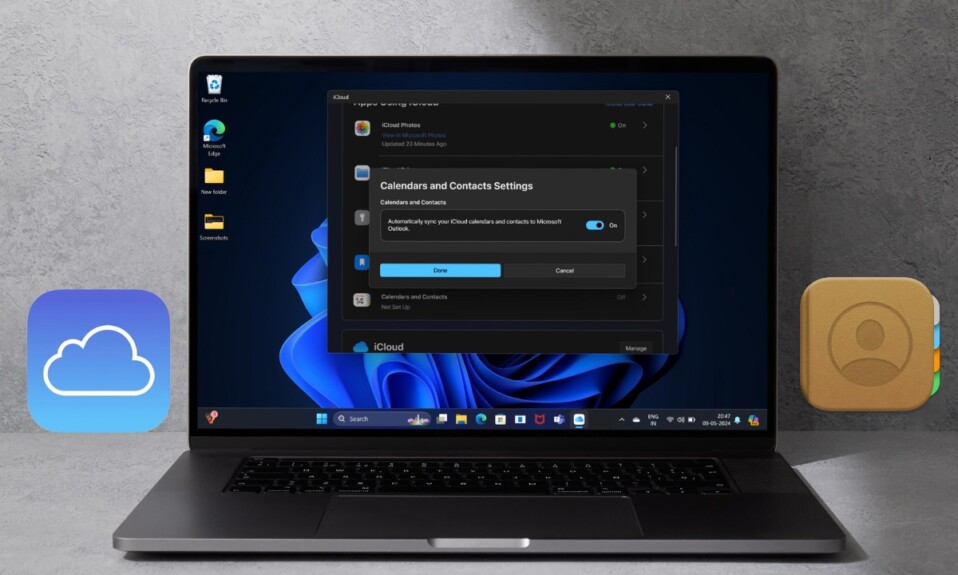With the battery percentage, it becomes a lot easier to figure out how much power is left in the tank. Thus, you never get caught with a dying battery when you need your iPhone the most. So, if you wish to keep the guessing game at bay for good, check out these 5 quick ways to show iPhone battery percentage in iOS 17 or later.
Ways to Display Battery Percentage on iPhone
Whether you want to tuck the battery percentage in the status bar or show it on the Lock Screen, this guide has got you fully covered.
1. Display iPhone Battery Percentage in the Status Bar
Probably, the easiest way to keep track of the battery is to display the battery percentage in the status bar. With, iOS 17 or Later, you can finally show the battery percentage in the status bar on your Face ID-equipped iPhone.
- Go to the Settings app on your iPhone > Battery and then turn on the toggle next to Battery Percentage.
- Note that when the Low Power Mode is activated, the battery percentage automatically shows in the status bar.
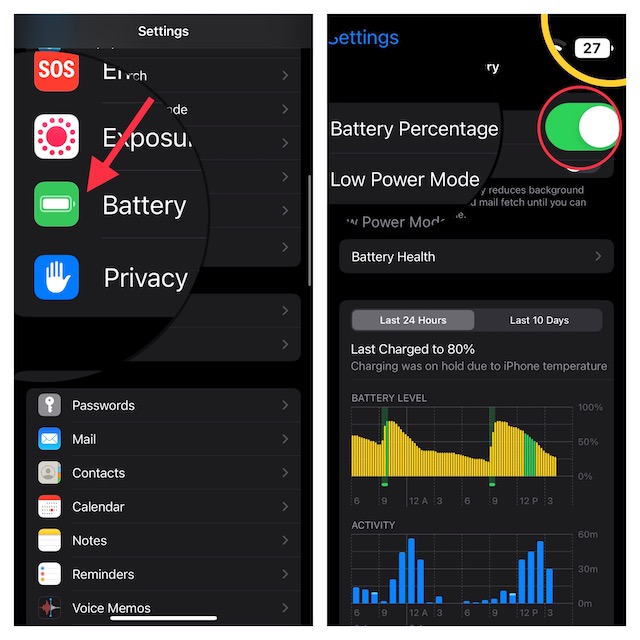
2. Show Battery Percentage on your iPhone Home Screen
Thanks to a pretty handy Home Screen widget, you can display battery percentage on your iPhone Home Screen as well.
- Touch and hold onto an empty screen > tap on the “+” button at the top left corner of the screen.
- Now, scroll down to find the batteries widget and tap on it.
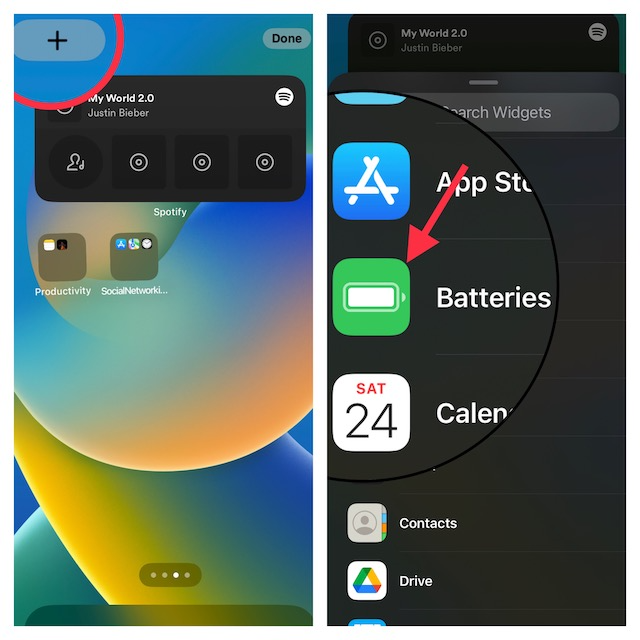
- After that, select a preferred widget size.
- Then, head over to your Home Screen to check the battery widget.
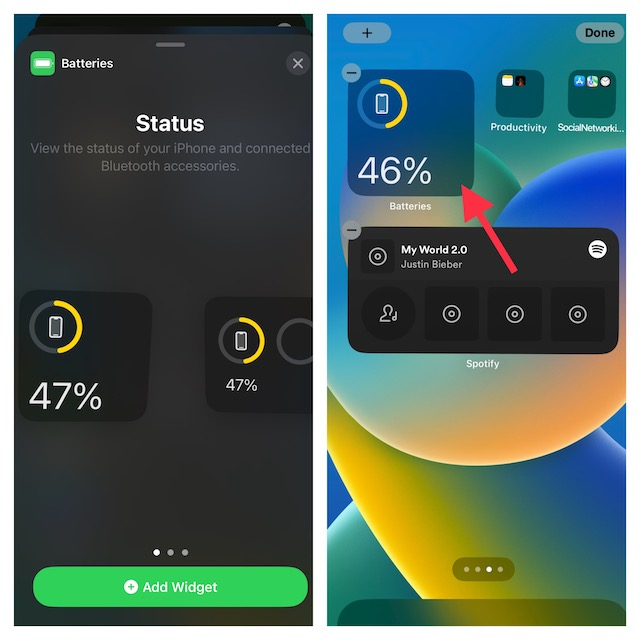
3. Display iPhone Battery Percentage on Today View Screen
It’s worth pointing out that when you put the Batteries widget on the Home Screen, the iPhone battery percentage also starts appearing on the Today View screen. Just swipe towards the right from the left edge of the screen to bring up the Today View screen. Then, check out the batteries widget.
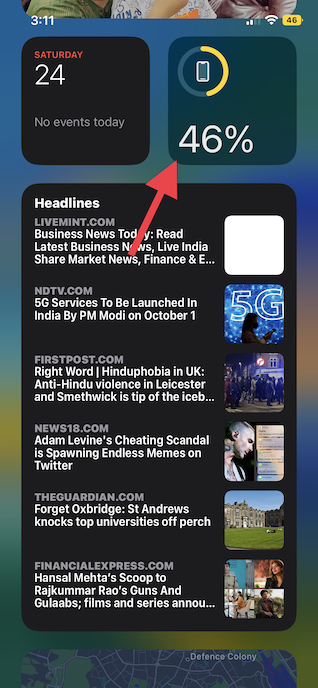
4. Show the Battery Percentage in the Control Centre
- As always, you can keep track of the battery percentage right from the control center as well.
- Just swipe down from the top right corner of the screen to bring up the Control Centre. The battery percentage should appear at the top in the Control Centre.
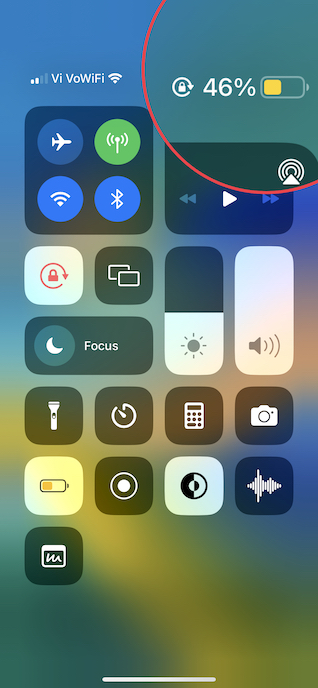
5. Show Battery Percentage on the iPhone Lock Screen
Notably, iOS 17 also lets you show the battery percentage on the iPhone Lock Screen thanks to the Lock Screen batteries widget.
- To bring this cool feature into action, unlock your iPhone with Face ID or Touch ID.
- If necessary, swipe to find the wallpaper on which you want to display the battery widget.
- Then, tap on the Customize button at the bottom of the screen.
- Next, tap on the widget panel below the time reading to bring up the widgets.
- Next up, find the Batteries widget and tap on it.
- After that, select the preferred size of the widget.
- Up next, tap on the Done button at the top right corner of the screen to finish.
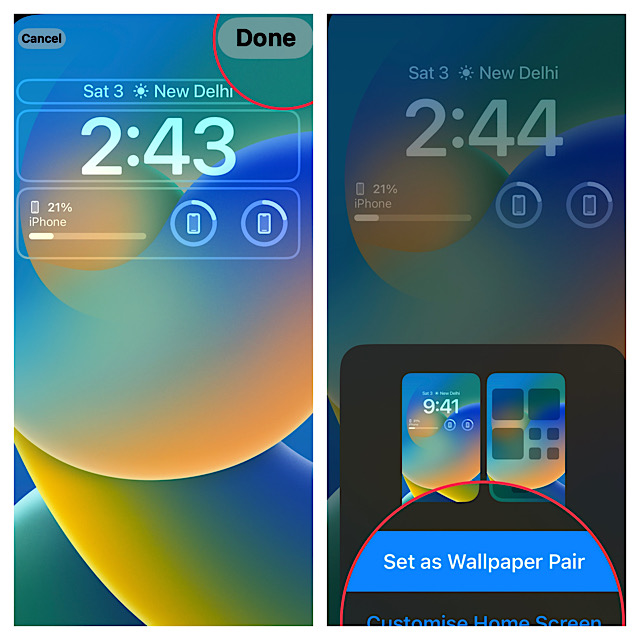
That’s all there is to it! So, these are quick ways to keep an eye on the iPhone battery percentage. Did you find this guide handy? Use the comments below to share your thoughts with us.