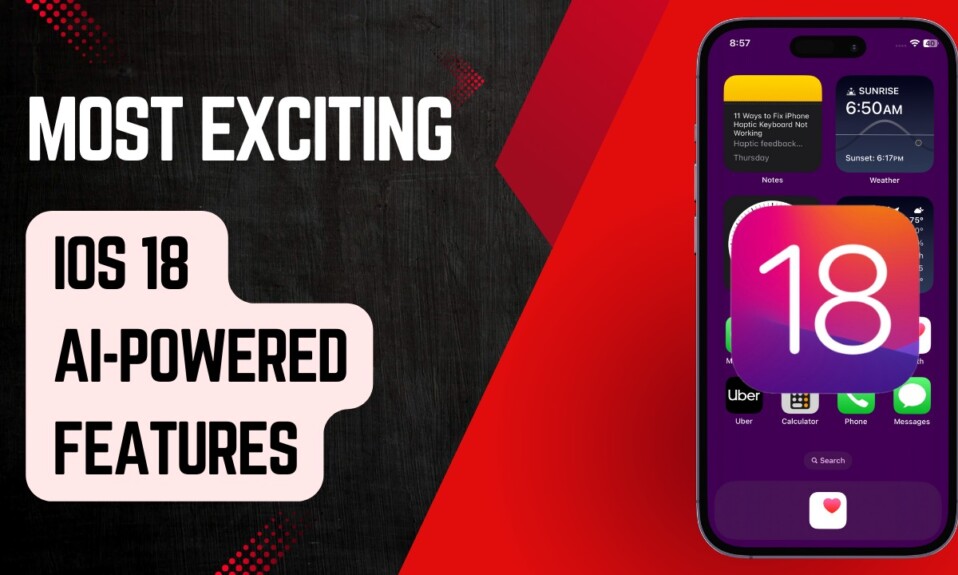Times when you want to carry out tasks without any distractions or relax without any disturbance due to the never-ending messages and random calls, Focus Mode comes into play. With the introduction of iOS 16, the Focus Mode has become more customizable thanks to the addition of Focus filters that allow you to customize how apps and your iPhone behave when a specific focus profile is turned on. You can take advantage of the super handy focus filter to enable Low Power Mode with a Focus on iPhone in iOS 16 or later. Let me help you get started
Activate Low Power Mode with Focus in iOS 16 on iPhone: Quick Guide
First introduced in iOS 9, Low Power Mode is designed to extend the battery life of your iPhone. When enabled, it temporarily reduces the background activities such as mail fetch and downloads until your device is fully charged (around 80%).
Step 1. To get started, open the Settings app on your iPhone and then tap on Focus.
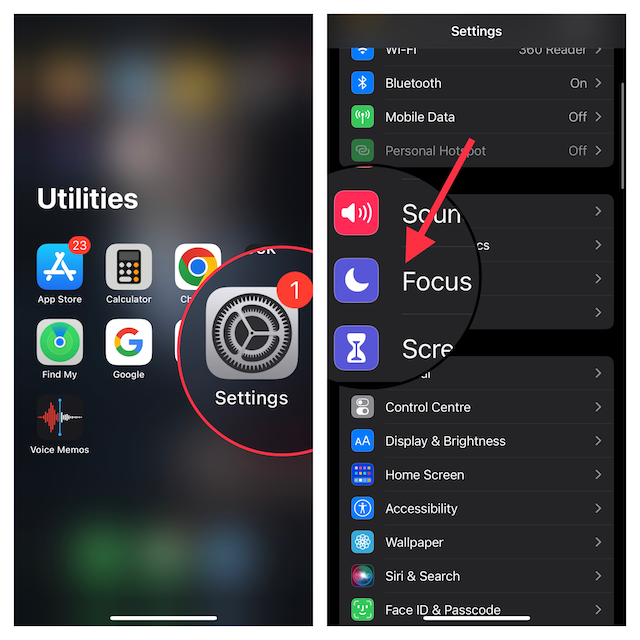
Step 2. Now, you need to choose a preferred Focus profile for which you wish to automatically activate the Low Power Mode on your iPhone.
Step 3. Next, scroll down to the Focus Filters section and hit the Add Filter option.
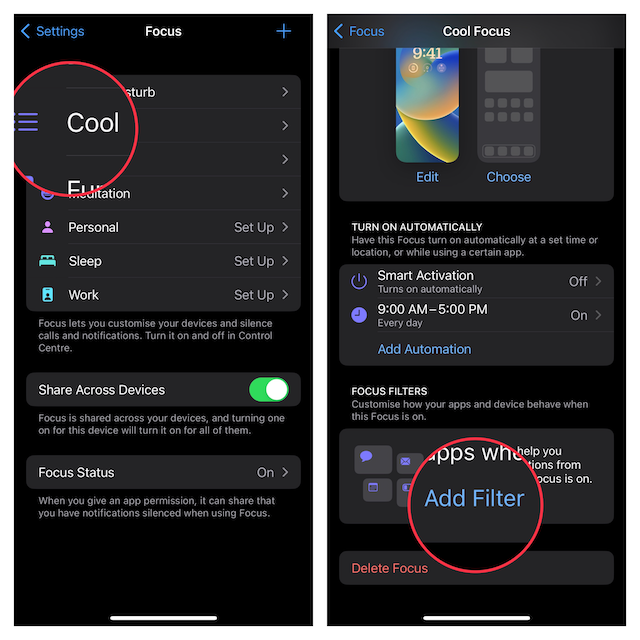
Step 4. Under System Filters, hit the Low Power Mode card.
Step 5. Finally, ensure that the Low Power Mode toggle is turned on and then hit Add at the upper right corner of the screen.

That’s pretty much it! Low Power Mode will now be automatically turned on whenever you activate this focus profile.
Frequently Asked Questions
Q 1. Does low power mode affect battery health on iPhone?
No. Keeping this noted power saving mode always enabled won’t affect the battery health. Though it will have an impact on your overall user experience as the device will turn off all the features like background refresh and location service that consume more battery.
Q 2. How do I keep my battery 100 healthy?
There is no way you can keep your iPhone’s battery at 100%. The only way you can make it happen is to stop using and charging your iPhone. Whether or not this proposition is feasible, it’s completely up to you.
Wrap up…
Note that Apple has already released a Focus Filter API for developers in order to allow third-party apps to get the most out of the Focus Filters. For example, if you use Instagram on your device, you can customize the app for a focus profile. Hence, it’s just a matter of time before we will see most apps and games come up with support for focus filters. That said, what do you have to say about this notable addition to iOS? It would be cool to have your feedback in the comments below.