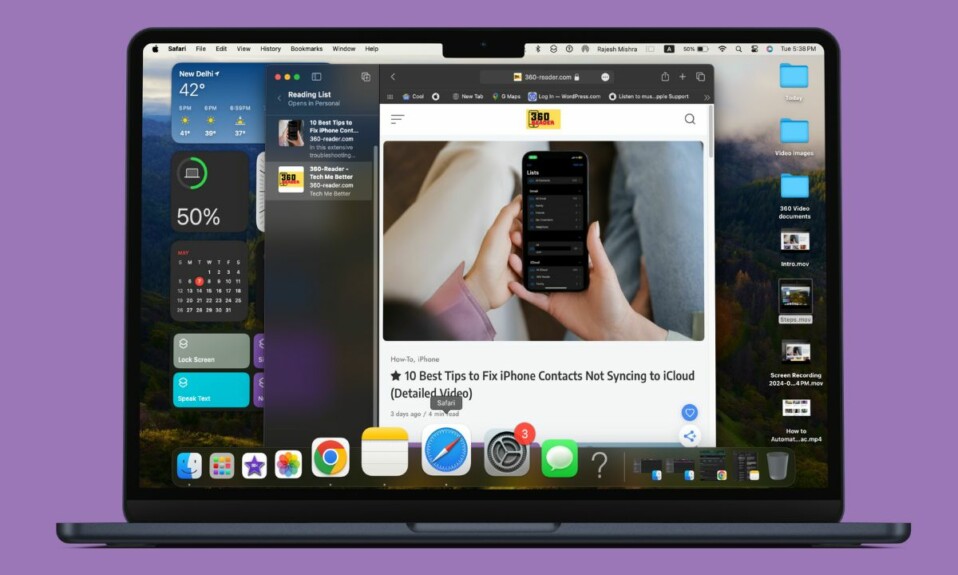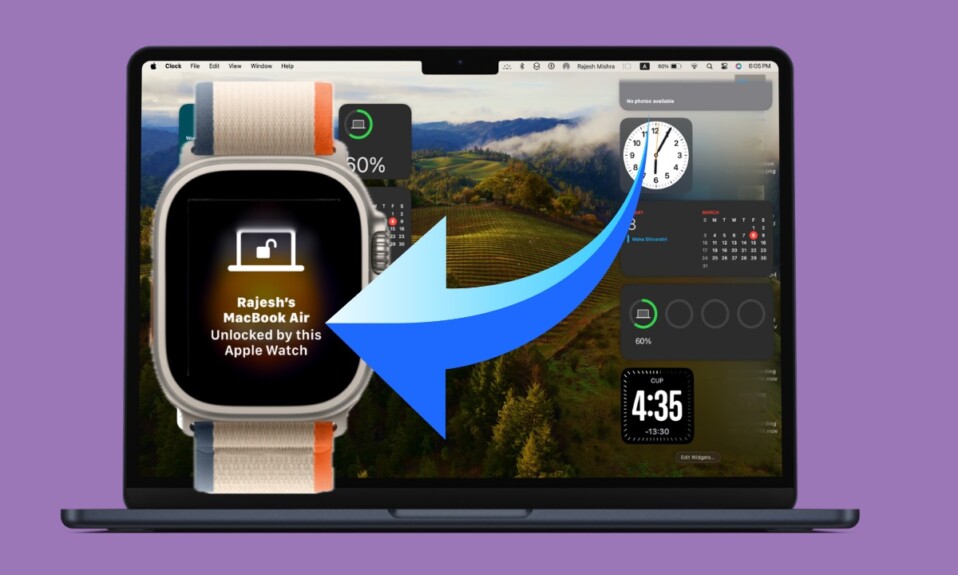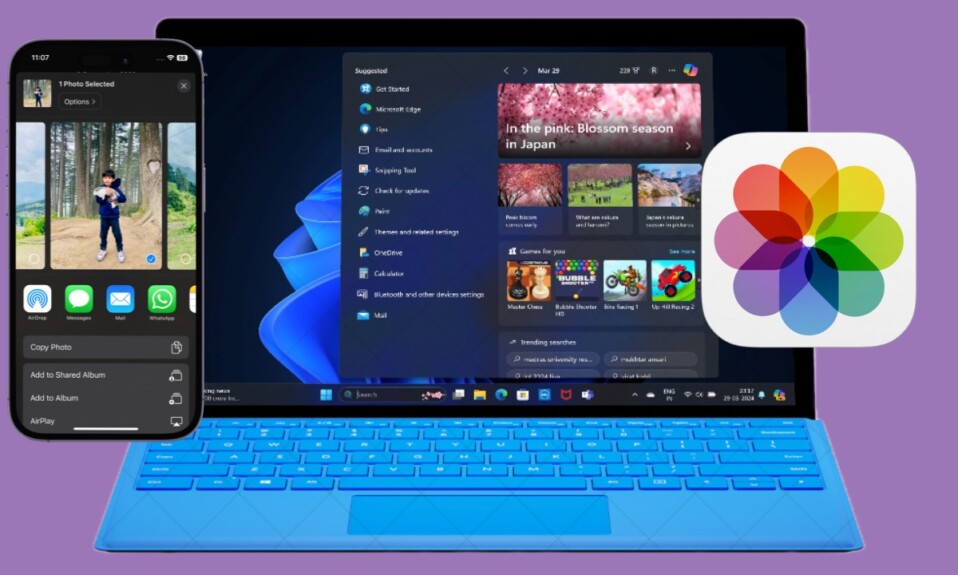Boasting top-of-the-line specs, Apple Studio Display is a top-notch monitor. Thanks to the inclusion of a dedicated processor, the Display also gets software updates for both fixing random issues and improving performance. But that doesn’t mean Apple’s offering is immune to issues. Recently, some users have reported that Apple Studio Display speakers are not working. If you have also faced the same problem, check out these viable tips.
Best Tips to Fix Apple Studio Display Speakers Not Working
To get going, let’s briefly discuss the problem and the possible reasons!
So, Why are Studio Display Speakers Not Working?
As per the complaints, the audio gets choppy and tends to cut out completely. Some users have reported that the audio on the Studio Display fails intermittently. As to what could be ailing your Studio Display’s speakers, you can blame both a software bug and a hardware failure. Having taken the issue into account and checked the tips that have worked for many users, we have suggested solutions that are likely to troubleshoot the speakers.
1. Clean Your Apple Studio Display’s Speakers
Believe it or not, the pile of dust and smudge also tend to prevent speakers from working normally. So, use a soft, lint-free cloth to clean the area where speakers exist (within the bottom corners). Once you have cleaned the speakers, play any song to check if the speakers have begun to work properly.
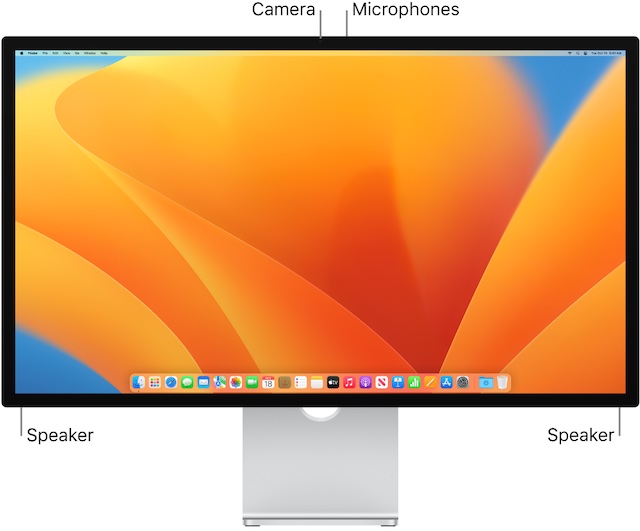
2. Restart Your Apple Studio Display
If the speakers of your Studio Display are still not working, restart the monitor. Since it has resolved the issue temporarily for many users, we should not miss out on this one.
- To do so, unplug your Studio Display from the wall outlet and then make sure to remove any accessories and devices that are connected to the Studio Display.
- After that, be sure to wait for 10 seconds and to let the screen go completely black.
- Next, plug the Studio Display back into the wall outlet and then wait for the Studio Display to turn on.
- Next up, you can reconnect all the devices, accessories, and peripherals, to the Studio Display.
- After your Mac has rebooted, try to play any media to check if the speakers have started to work normally.
3. Restart the Connected Devices As Well
Another solution that you should try to fix the speakers of your Studio Display is to reboot the connected devices. While this hack may sound weird, it has actually worked for some users. Hence, you should not miss out on this either.
4. Update Software
There is a reason why it’s always recommended to keep the software updated. Since outdated software is well-known for creating a hell lot of issues, make sure to update the software.
- To do so, click on the Apple menu at the top-left corner of the screen -> System Settings.
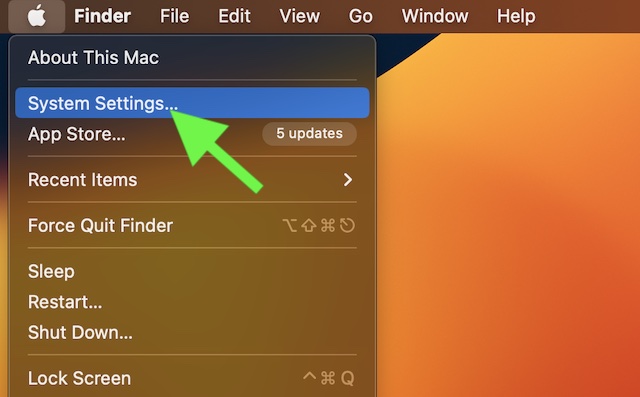
- After that, click on General -> Software Update and then do the needful.
- In macOS 12 Monterey or earlier: Click on the Apple menu at the upper-left corner of the screen -> System Preferences -> Software Update.
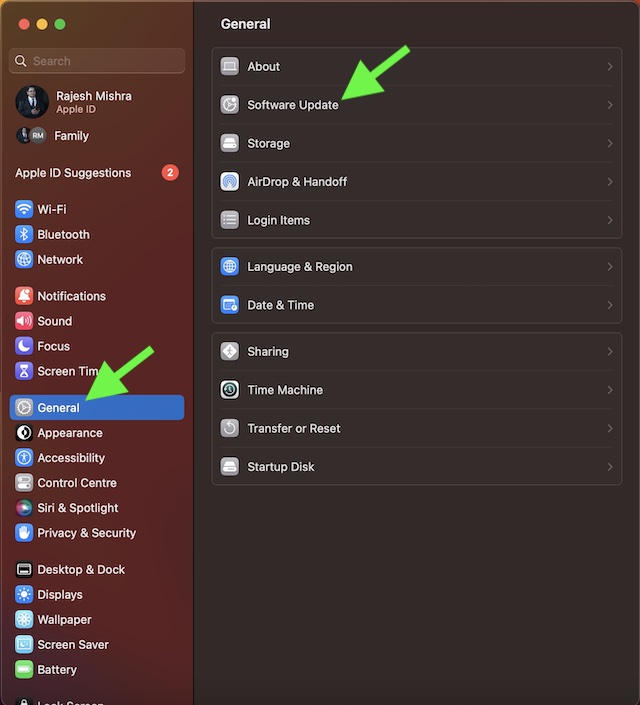
5. Contact Apple Support
If none of the tips has worked in fixing the speakers of your Apple Studio Display, I would recommend you contact Apple Support at the earliest. I suspect there could be a hardware failure/damage. Thus, get them repaired at the earliest.
Fixed Apple Studio Displayed Not Working Problem
There you go! Hopefully, you have fixed the ill-functioning speakers of your Studio Display. Let me know the tips that have worked for you. And if there is any other hack that works in resolving this problem, make sure to let us know as well.