In more ways than one, Live Stickers are among the coolest iOS 17 features. What makes this new add-on so fascinating is the ability to convert any Live Photo into a Live Sticker. If you are fond of stickers and love to share them with your friends and followers, chances are they will soon find a safe spot in your arsenal. That said, let me show you how to use iOS 17 Live Stickers in WhatsApp on your iPhone.
Create and Use Live Stickers in WhatsApp on your iPhone
Once again, I would like to reiterate that using Live Stickers requires your iPhone to be running iOS 17 which is in beta testing right now. Therefore, ensure that your device is updated with the latest iteration of iOS. Note that since iOS 17 is still a work in progress, you shouldn’t expect it to run reliably.
Things like overheating, random rebooting, and unexpected battery drain would be the order of the day. Therefore, make sure to be fully prepared to deal with such and a lot more annoying issues – beforehand. Yeah, it may sound harsh but that’s the reality of the day!
Create a Live Sticker on Your iPhone
- First off, make sure you have already created Live Stickers on your iPhone. If you haven’t done it yet, open the Photos app on your iPhone.
- Then, tap on the Albums section.
- Go to the Media Types section and tap on Live Photos.
- Head over to the Live Photo you would like to turn into a Live Sticker.
- After that, long press on the image and choose Add Sticker in the popup.
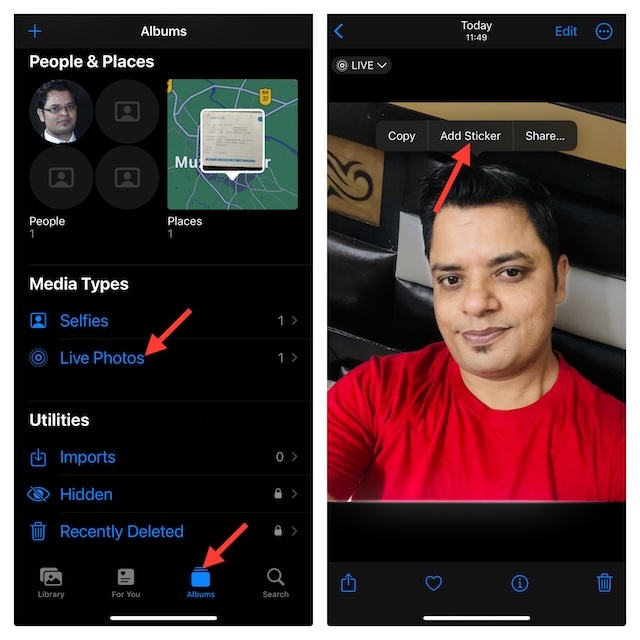
That’s done! Your image will be instantly converted into a Live Sticker and be included in your sticker drawer.
It’s important to point out that if you add any effect to the Live Sticker, it turns into a static sticker. Therefore, keep this key thing in mind before starting to wonder why your Live Stickers do not work as expected.
Send Live Stickers in WhatsApp on Your iPhone
- Up next, open WhatsApp on your iPhone and then navigate to the chat where you wish to use the Live Stickers.
- Now, tap on the text field to bring up the software keyboard.
- Tap on the Emoji icon at the bottom.
- Swipe toward the right from the left to reveal the Live Stickers you have just created.
- Then, select the desired sticker and send it as usual.
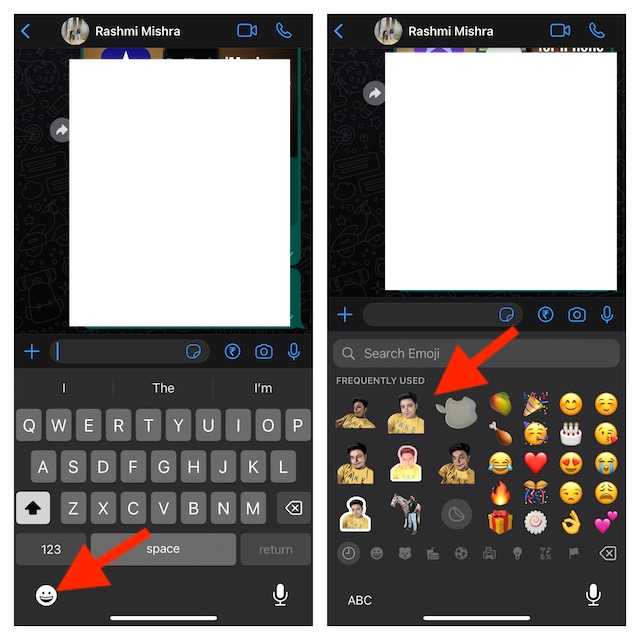
That’s pretty much it!
So, that’s how you can use fun-loving Live Stickers in WhatsApp on your iOS device. Now that you know how this new add-on works, make the most of it to spice up your messaging experience. It’s worth pointing out that you can use Live Stickers with any app that allows you to access the emoji keyboard.
Read more: How to Send FaceTime Video Messages in iOS 17 on iPhone and iPad




