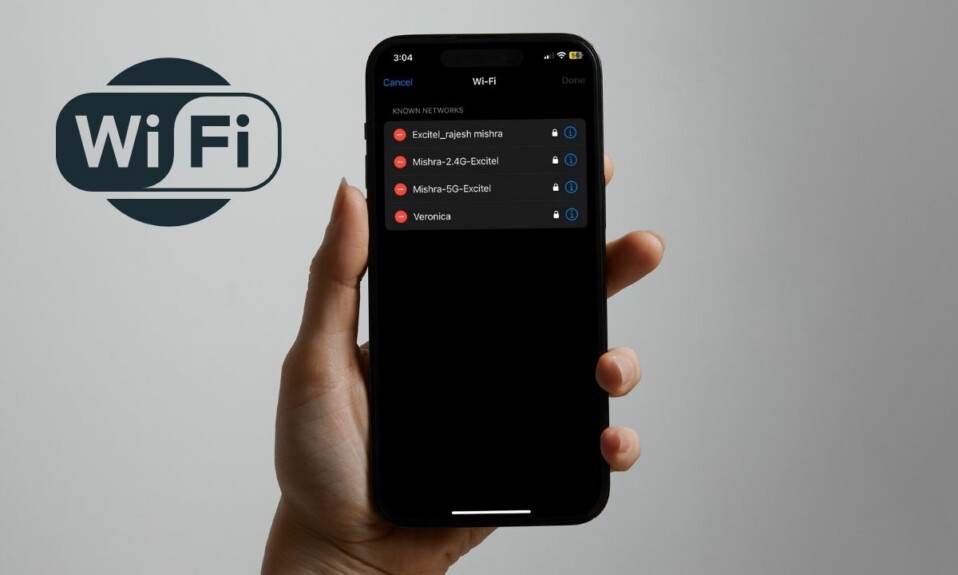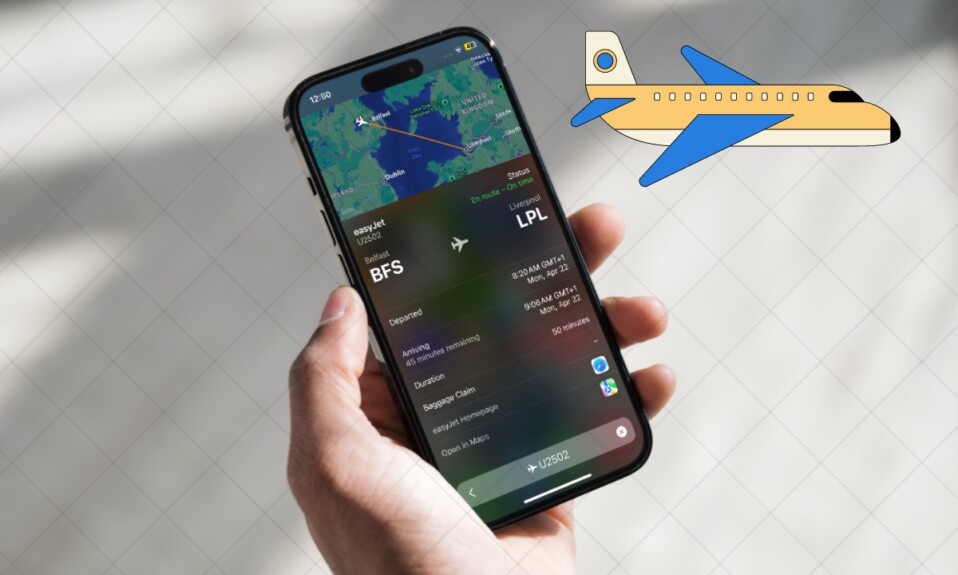Even though the stock Photos app for iOS is feature-packed and comes with a pretty solid collection of photo editing tools, it lacks an essential object removal tool. But bother not, this is where third-party apps have a role to play. So, if you no longer want to let unwanted things ruin your images, let me show you how to perfectly remove objects from Photos on iPhone and iPad.
How to Remove Unwanted Objects from Images on iOS and iPadOS
It’s worth noting that in this guide we are going to use an app called “Remove Objects”. The app is available for free and supports iOS 14 or later. Moreover, you can also get it on your Mac and Apple Vision Pro.
Step 1. First off, download the “Remove Objects” app on your iPhone or iPad.
Step 2. After that, open the app on your device.
Step 3. Now, tap on the “Remove Objects” option at the top.
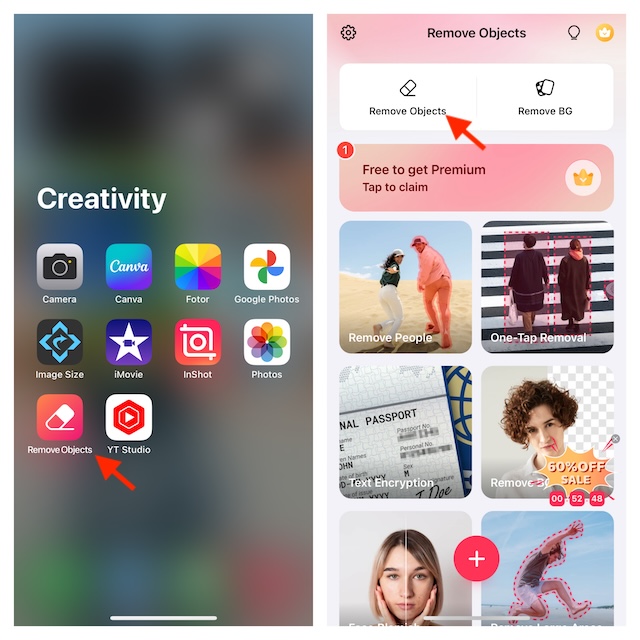
Step 4. Then, choose the desired photo from your photo library.
Step 5. Now, you can choose the preferred aspect ratio for your photo. Otherwise, ensure that the “Custom” option is selected and tap on “Next” to proceed.
Step 6. Next up, make sure that the “Brush” tab is selected at the bottom.
Step 7. Tap and select the object that you would like to get rid of.
Step 8. Next up, drag your finger on the object that you wish to get rid of. Make sure to drag your finger on the object multiple times until it is completely hidden. As you drag your finger on the unwanted objects, you should see a live preview that is designed to provide a better idea.
Step 9. Once you have hidden the unnecessary objects, hit the Remove button at the bottom.
Step 10. Finally, tap on the Download icon (the downward arrow) at the top right corner of the user interface to finish. Your image will be saved to your photo library.
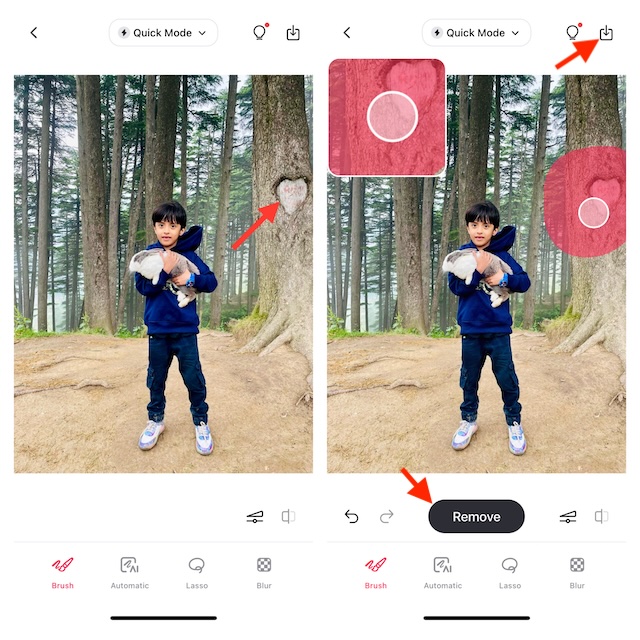
- Alternatively, you can also choose to share your image on social networking platforms, tap on the Share button at the bottom, and then share the image via the desired platform. To edit more images, repeat these same quick steps.
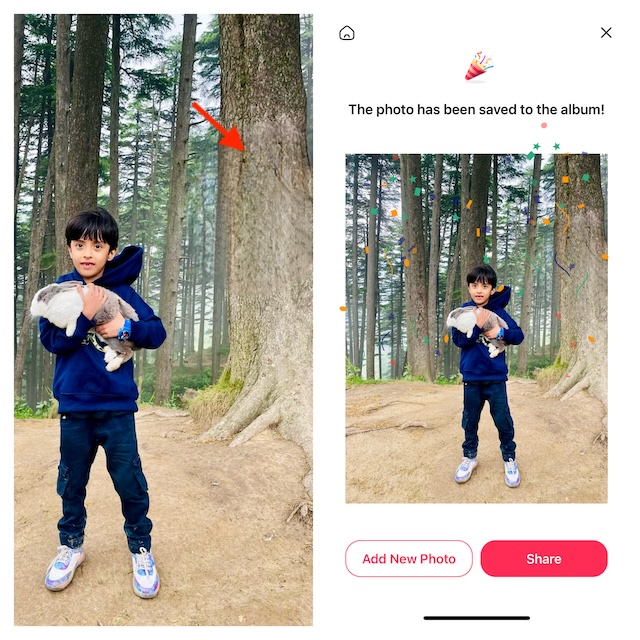
That’s all there is to it to erasing redundant objects from images on iPhone.
Signing Off…
So, that’s how you can wipe out unwanted objects from photos on your iOS or iPadOS device. Now that you know how this hack works, make the most of it to keep unnecessary things away from your images.
While I’m pretty fine with this app, I wish Apple added a built-in object removal tool to the stock Photos app on iPhone and iPad sooner rather than later. What do you think? Make sure to share your thoughts in the comments section below and stay connected with our 360 Reader website as well as the 360 Reader YouTube channel to discover more such super handy iPhone hacks!
Read more: Race Master 3D: Best Free iPhone Car Racing Game in 2024?