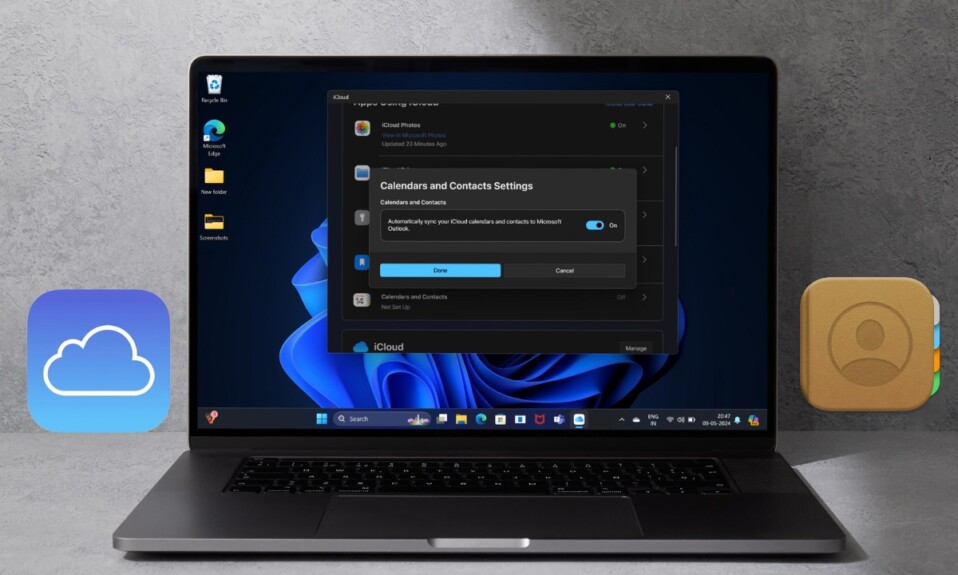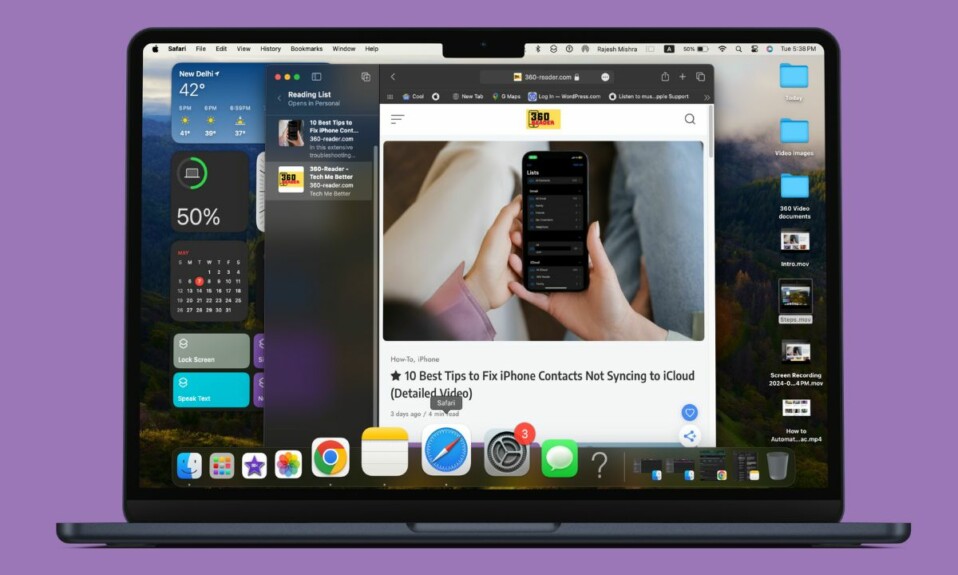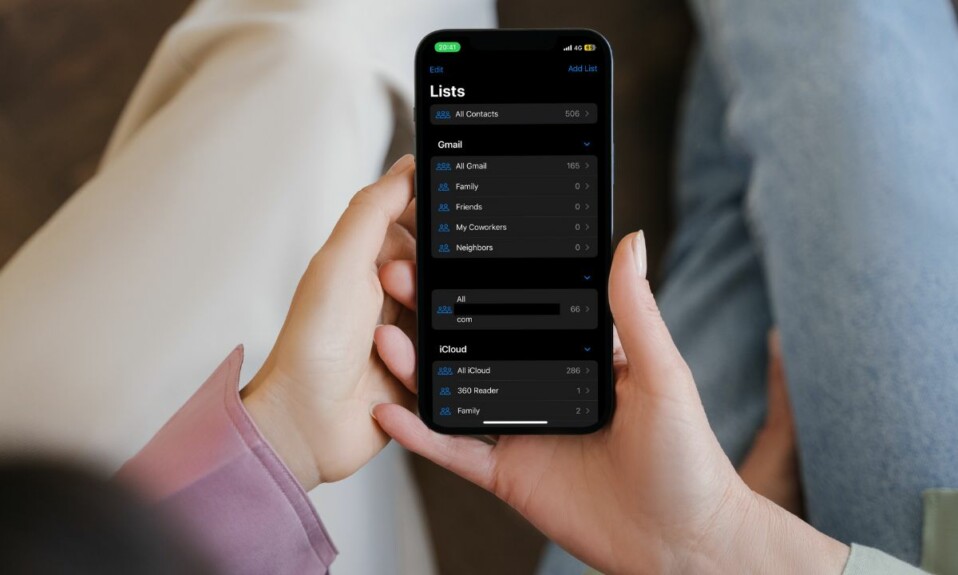With the release of macOS 13.1 and iOS 16.2, Apple introduced “Advanced Data Protection for iCloud backups”. Using end-to-end encryption, it delivers top-tier cloud data security. Wondering what is Advanced Data Protection for iCloud backups and how it works on iPhone, iPad, and Mac? No worries! Read on to learn how this security feature works to enable end-to-end encryption for iCloud backups.
Enable End-to-End Encryption for iCloud Backups on iPhone, iPad, and Mac
Before moving ahead, it would be better to sort out some pivotal questions so that you won’t have any confusion about how Advanced Data Protection functions later.
What is Advanced Data Protection for iCloud?
As the name itself implies, Advanced Data Protection (an opt-in feature) is designed to provide Apple’s highest level of cloud data security for iCloud backups. In order to add an extra layer of shield to your sensitive information, it offers you the freedom to further amp up the security of your iCloud data such as iCloud backup, notes, photos, and more.
How Does Advanced Data Protection for iCloud Backups Work?
Advanced Data Protection requires you to first set up the Account Recovery on your iDevice. It’s done to ensure you are able to recover your data if you ever happen to forget your password. The Account Recovery feature allows you to select a recovery contact aka a trusted person who also owns an Apple device.
During the account recovery process, your trusted contact will receive recovery codes to help you regain access to your account. Additionally, you can also set a 28-character recovery key that you can print out or store in a safe location.
Once you have set up account recovery, you will be able to activate the Advanced Data Protection for iCloud backups.
Bear in mind that if you ever lose access to your account, you will be allowed to recover your data only with the device passcode/password, a recovery contact, or a recovery key.
Also, note that when you activate Advanced Data Protection, Apple automatically disables access to your data via iCloud.com. However, you will have the option to enable data access on iCloud.com.
Which iCloud Data Categories are Protected By Advanced Data Protection?
It’s worth pointing out that iCloud already safeguards as many as 14 sensitive data categories such as Health data and passwords saved in iCloud Keychain using end-to-end encryption. And with Advanced Data Protection enabled, the total number of data categories safeguarded with end-to-end encryption goes up to 23.
Here is the list of additional iCloud categories for which Advanced Data Protection offers end-to-end encryption:
- Device Backups
- Messages Backups
- iCloud Drive
- Notes
- Photos
- Reminders
- Voice Memos
- Safari Bookmarks
- Siri Shortcuts
- Wallet Passes
Which iCloud Data Categories are not Protected By Advanced Data Protection?
Another important thing to note is that some data categories are not not covered by the Advanced Data Protection. They are intentionally excluded to ensure they can work in sync with global contacts, calendar, and email systems.
- iCloud Mail
- Contacts
- Calendar
What Happens When You Turn OFF Advanced Data Protection for iCloud Backup?
When you disable the Advanced Data Protection for iCloud backups, your iDevice will upload the encryption keys to Apple servers. Subsequently, Apple will revert your account to a standard level of protection.
Enable Account Recovery on iPhone, iPad, and Mac
Step 1. On your iPhone or iPad, open the Settings app. On your Mac, launch the System Settings app.
Step 2. Now, tap on the Apple ID banner.
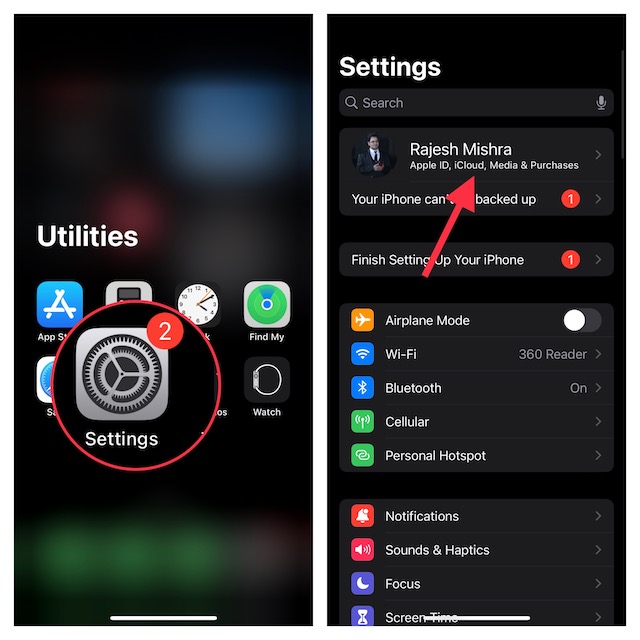
Step 3. Next, choose iCloud.
Step 4. Next up, choose Advanced Data Protection.
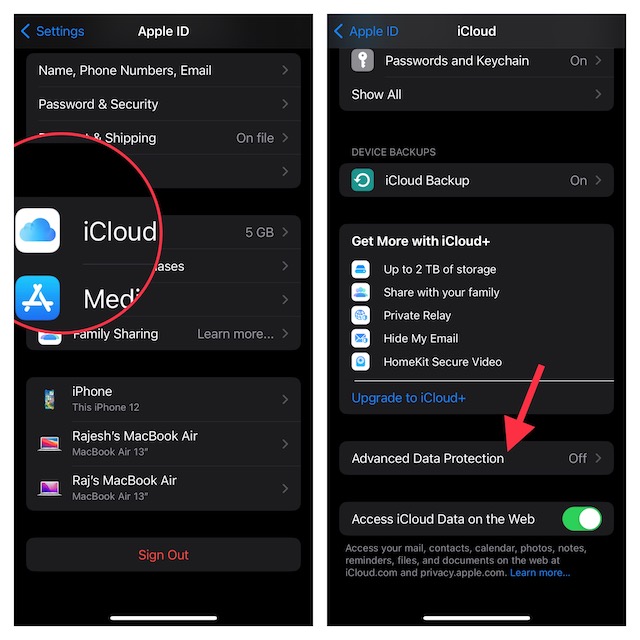
Note: On this very screen, you will get an option at the bottom to allow/disallow the ability to access iCloud data on the web.
Step 5. Up next, choose Account Recovery. After that, go ahead with the instructions to set it up.
How to Enable Advanced Data Protection on iPhone, iPad, and Mac
Step 1. First off, open the Settings app on your iPhone or iPad. On your Mac, launch the System Settings app.
Step 2. Now, hit the Apple ID banner at the top of the menu.
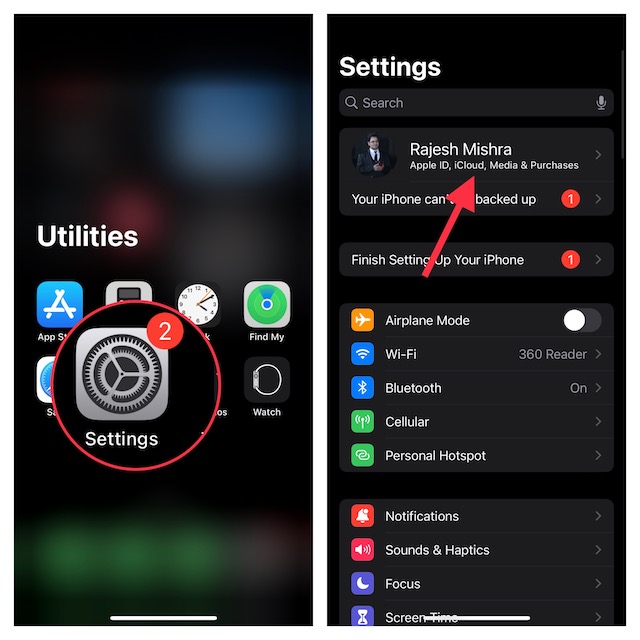
Step 3. Next, select iCloud.
Step 4. Next up, choose Advanced Data Protection.
Step 5. Up next, toggle on the switch for Advanced Data Protection.
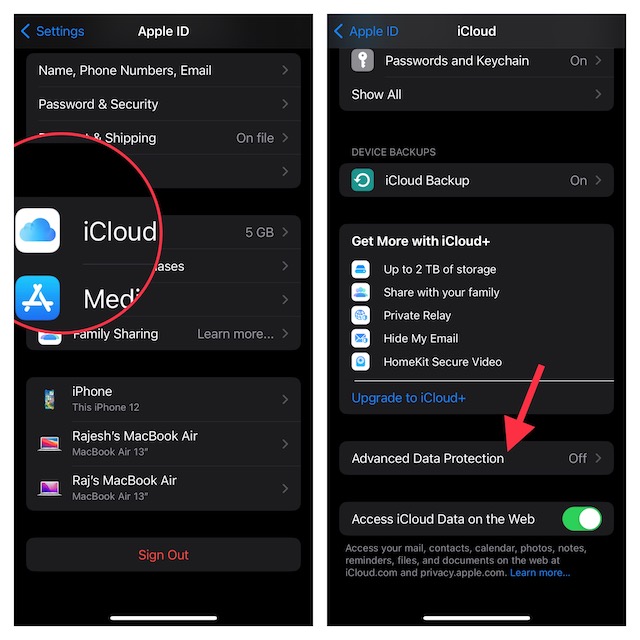
There you go! From now onwards, your iCloud backups will be protected with end-to-end encryption.
Wrap up…
From what I can tell, Advanced Data Protection is well-thought-out and implemented. In an age where you are up against sensational hacking, an extra layer of shield is the need of the hour. So, I’m glad that Apple has made it possible. What’s your take on Advanced Data Protection?