With iOS 17, you get a bunch of ready-made quick responses for incoming calls. Using these readymade responses, you can quickly respond to an incoming call. For times when you are busy or on the go and can’t pick up the call, you can use these pre-defined responses to respond without any hassle. Moreover, you can also create custom responses and even change the existing ones. That said, let me show you how to create custom quick responses for incoming calls in iOS 17.
Create/Change Quick Responses for Incoming Calls on iPhone
While the big ticket features like Live Stickers, Live Voicemail, and NameDrop have hogged the most attention, tiny features like “Quick Responses” for incoming calls have failed to grab enough spotlight. But that doesn’t mean they don’t add value to the latest iteration of iOS. For this very reason, we have rounded up the 45+ best-hidden iOS 17 features. If you have missed out on the nifty add-ons, be sure to check that out without fail. I’m sure you would come across a bunch of notable features worth your time.
- First off, open the Settings app on your iPhone.
- Scroll down and choose Phone.
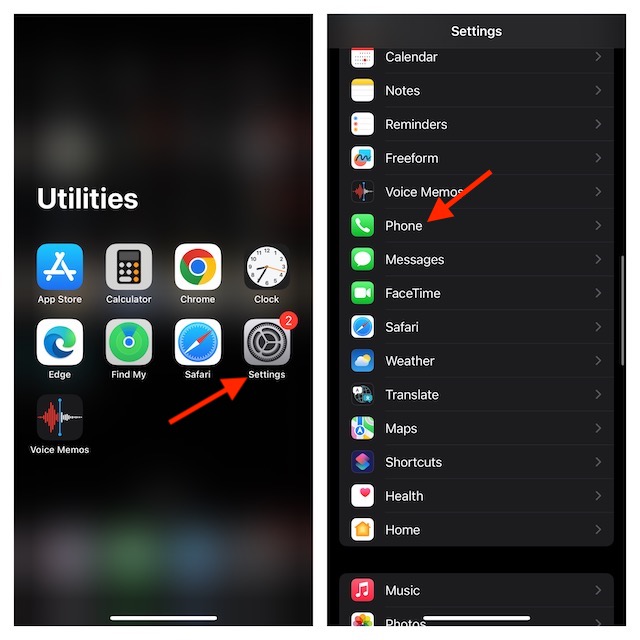
- Then, select Respond with Text.
- Next, enter your quick responses and then quit the Settings app.
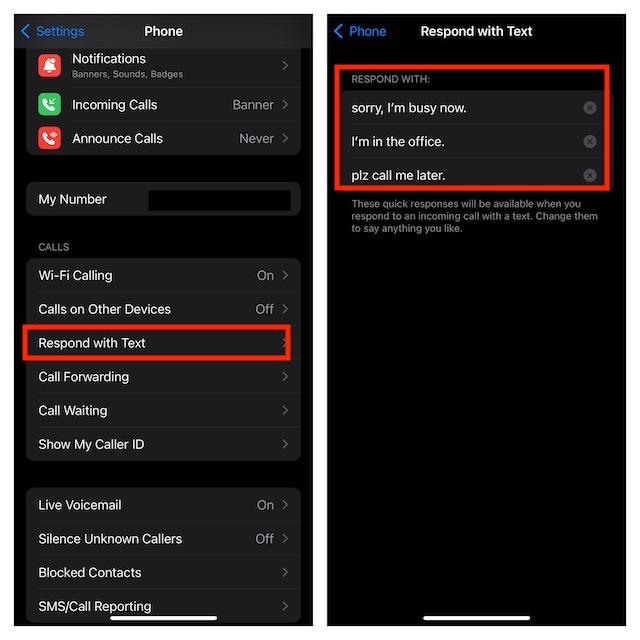
That’s all there is to it!
Your custom responses will now be available when you respond to an incoming call with a text on your iPhone. As there is no restriction, you can create and customize responses with the desired freedom.
Frequently Asked Questions
1. Why have iPhone 8, 8 Plus, and iPhone X not been included in the compatibility list of iOS 17 devices?
Though aging hardware is the prime reason why the 2017 iPhone models have been excluded from iOS 17, no one can deny the fact that Apple wants users to upgrade to the newer models.
2. Will iOS 17 brick my old iPhone?
iOS 17 is much lighter and better optimized than its predecessor. So, you can rely on it to run smoothly even on your older iPhone models.
3. How can I record calls on my iPhone?
Unfortunately, iOS still doesn’t offer a built-in call recorder. Hence, you will have to rely on third-party call recorders to get the job done.
4. What makes iPhone different from the rest?
Aside from boasting top-notch hardware, a best-in-class camera, and an impressive display, iPhone is endowed with fully optimized software that plays a vital role in offering enhanced performance.




