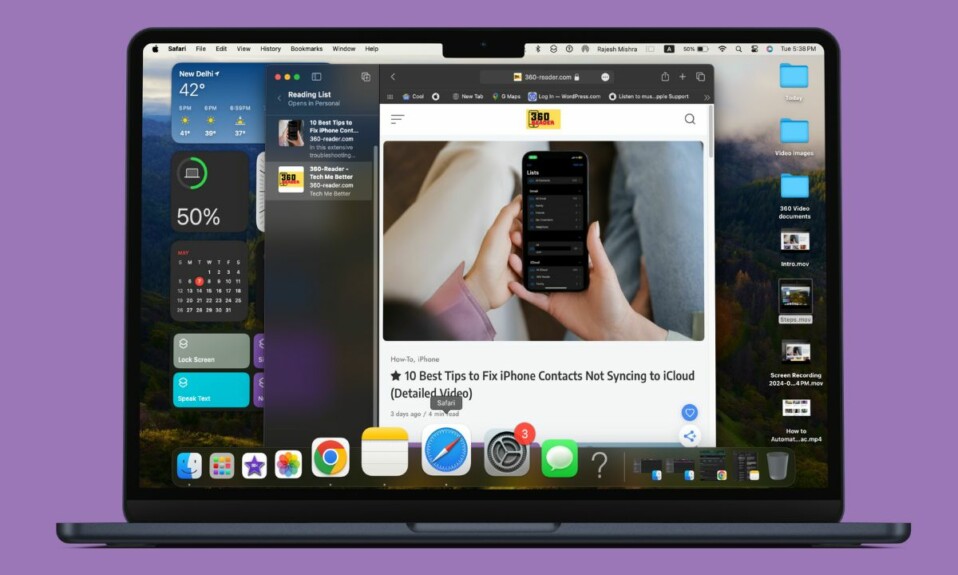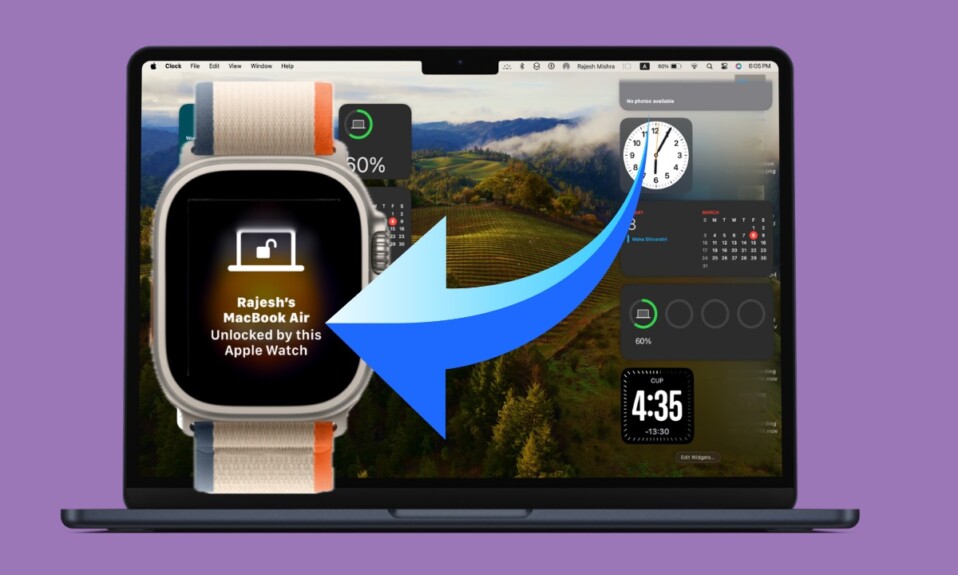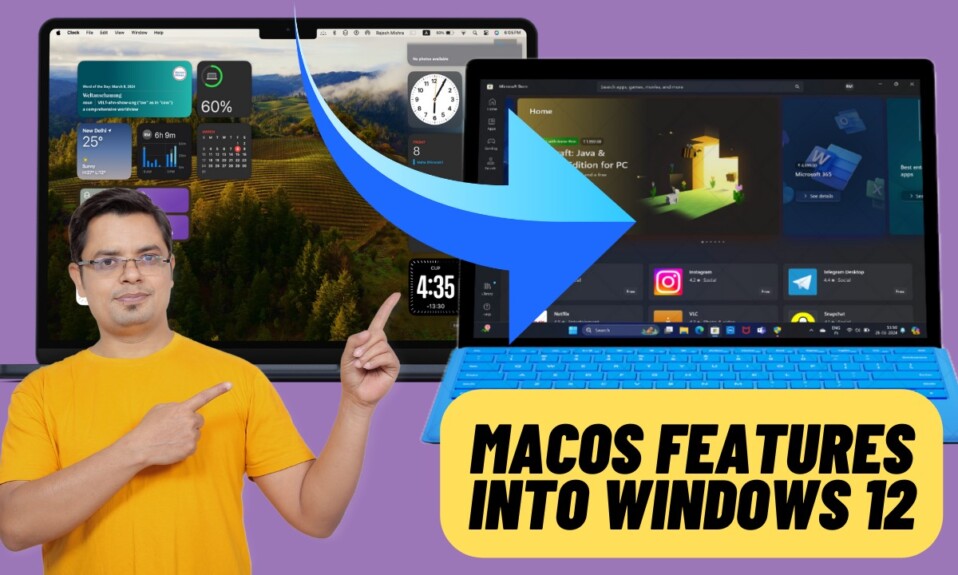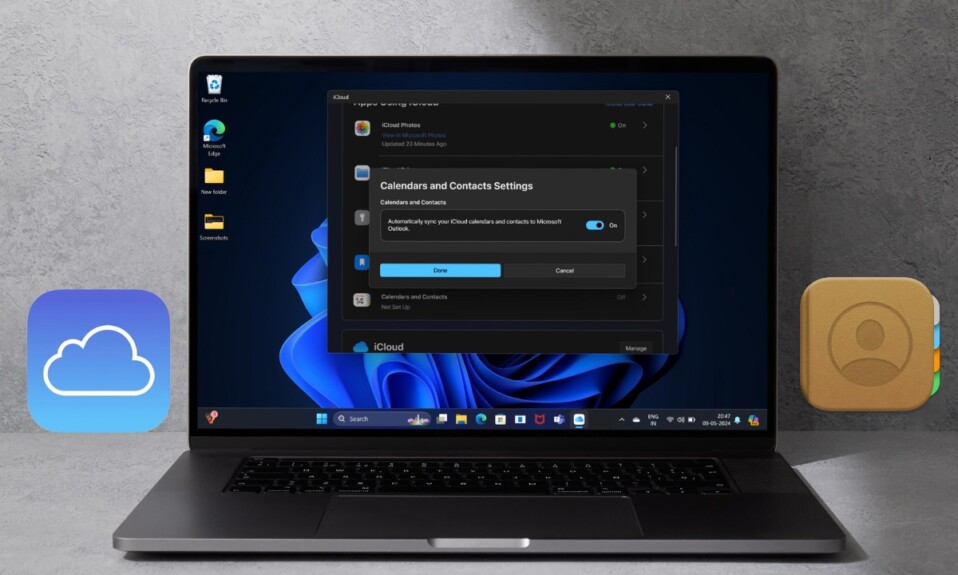The redesigned “System Settings” in macOS Ventura looks pretty intuitive. Moreover, it has a striking similarity with iOS’ settings. Due to the overhauled design, the settings for several things have changed. So, if you have upgraded your device and are wondering how to enable Type to Siri in macOS 13 Ventura, this quick guide is for you.
Enable Type to Siri on Mac in macOS 13 Ventura
At times, it’s preferred to type your Siri requests rather than speak them. Especially when you are in a place where many people are around. Besides, this Accessibility feature is super handy for people who are not comfortable with speaking Siri commands.
Step 1. To get started, open the System Settings app on your Mac. Alternately, click on the Apple menu that shows in the upper-left corner of the screen and choose System System.
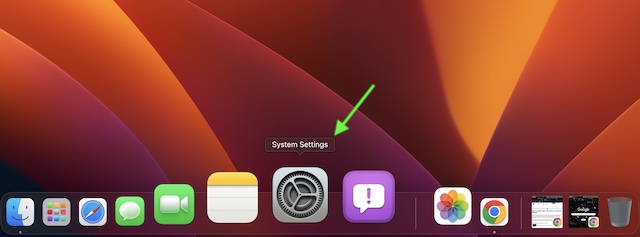
Step 2. Now, click on Accessibility in the sidebar.
Step 3. Next, scroll down to the bottom and choose Siri which appears under the General section.
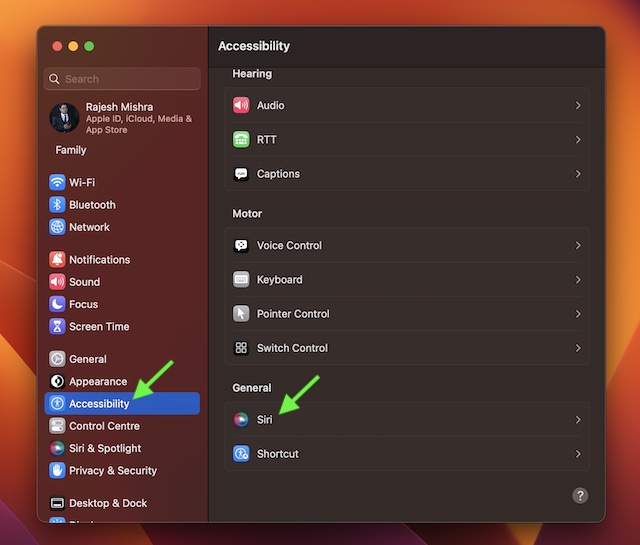
Step 4. Finally, click on the toggle next to Type to Siri to turn it on.
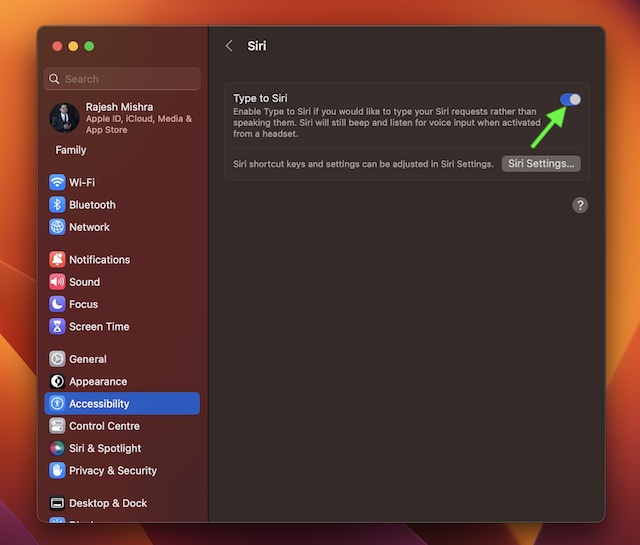
That’s pretty much done! Going forward, you can type your Siri requests instead of speaking them. Keep in mind that Siri will still beep and listen for voice inputs when activated from a headset.
Frequently Asked Questions
1. How can I delete Siri & Dictation History on my Mac?
Go to the System Settings app on your Mac -> Siri & Search -> click on Delete Siri & Dictation History and confirm the action.
2. How do you change Siri’s voice on Mac?
Navigate to the System Settings app on your Mac -> Siri & Search -> click on the Select option next to Siri voice and then choose the preferred voice.
Signing off…
There you go! So, that’s how you can type requests while using Siri on your macOS device. While macOS 13 might not be a massive upgrade, it has got improvements in several departments to be considered a notable upgrade over macOS 12. Features like the Lockdown Mode, Safari Passkeys, and FaceTime Handoff make it really exciting.
Besides, I’m also very fond of the revamped System Settings (formerly System Preferences). Even in terms of performance, I think it’s up to the mark. And if you have modern Macs with an M-Series chip, you will find macOS 13 on an altogether different level. That said, what do you have to say about the latest iteration of macOS? Make sure to share your feedback with us.